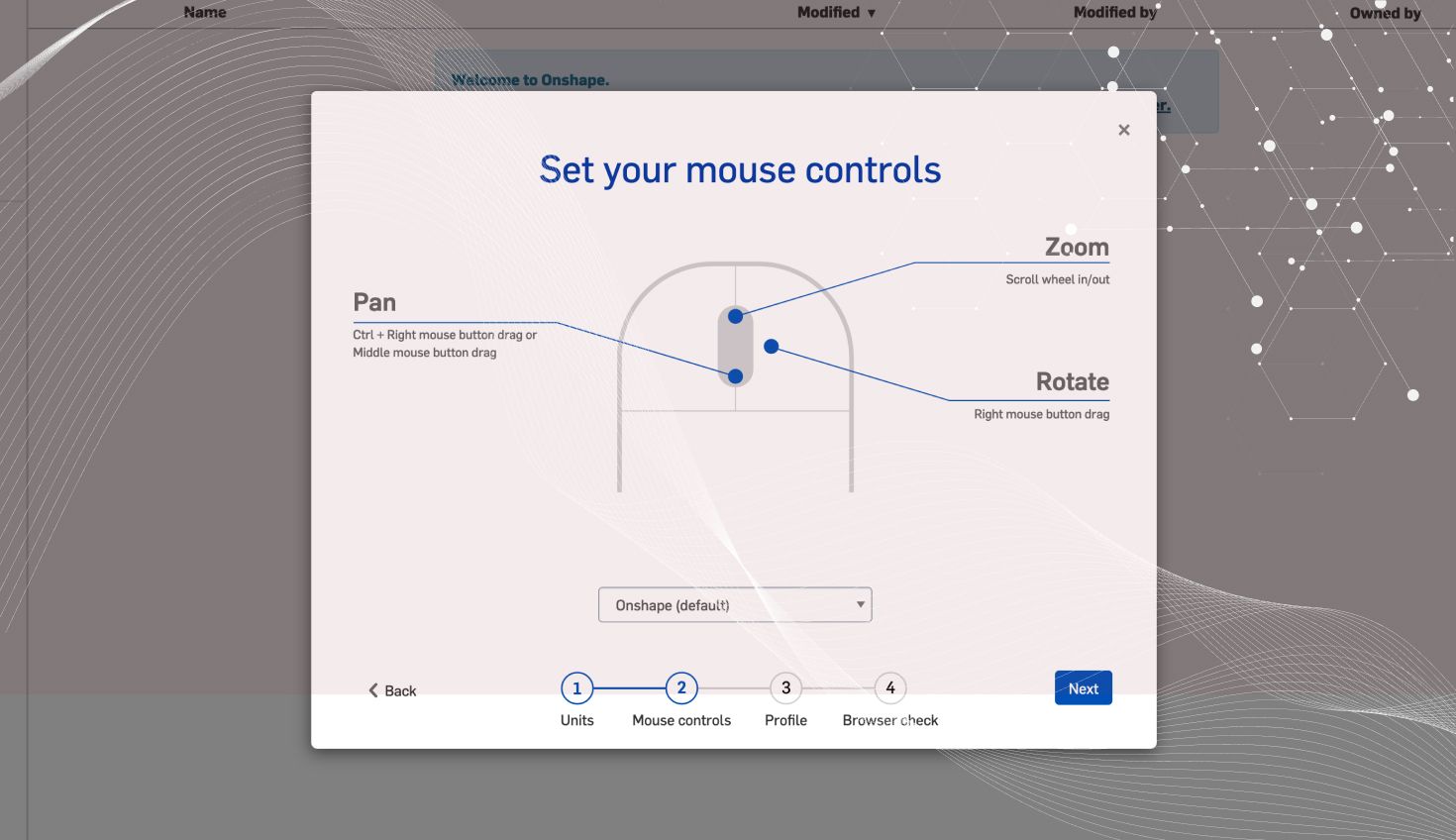
0:56
If you’ve come from another CAD system, we know it’s frustrating to have to relearn simple things like how to rotate, pan, and zoom. And if you find yourself going back and forth between Onshape and another CAD system, it can be even more frustrating trying to remember to change how you rotate, pan, and zoom depending on which window you have open. To solve this problem, Onshape now gives you the ability to change the rotate, pan, and zoom settings to match other common CAD applications. Let’s take a look.
To change these settings, select “Manage account” under your user name in the top right corner.
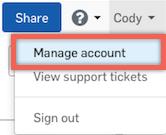
Select “Preferences,” from the list on the left.
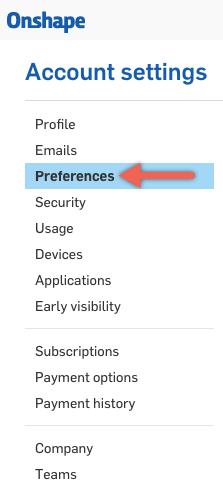
Here you will find options for “View manipulation.” You can set rotate, pan, and zoom settings to match SOLIDWORKS, NX 10, Creo, and AutoCAD. Simply choose your application from the list and click “Save view manipulation settings.”
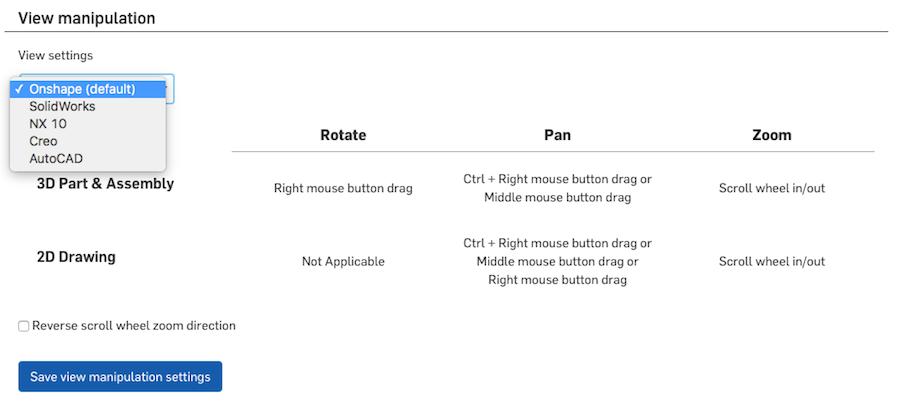
And that’s it. This simple change makes it easier to transition to Onshape and can make a big difference if you find yourself going between Onshape and other CAD applications.
The CAD Migration Station
Find everything you need to know about transitioning from SOLIDWORKS to Onshape.
Latest Content

- Blog
- Aviation, Aerospace & Defense
- Branching & Merging
- Custom Features
- Learning Center
- Onshape Government
Why Aerospace & Defense Teams Choose Onshape for Product Development
12.18.2025 learn more
- Blog
- Evaluating Onshape
Cloud-Native CAD 2025 Wins: Revenue Growth, Real-Time Collaboration, Unified CAD-CAM
12.17.2025 learn more
- Blog
- Becoming an Expert
- Assemblies
- Simulation
Mastering Kinematics: A Deeper Dive into Onshape Assemblies, Mates, and Simulation
12.11.2025 learn more



