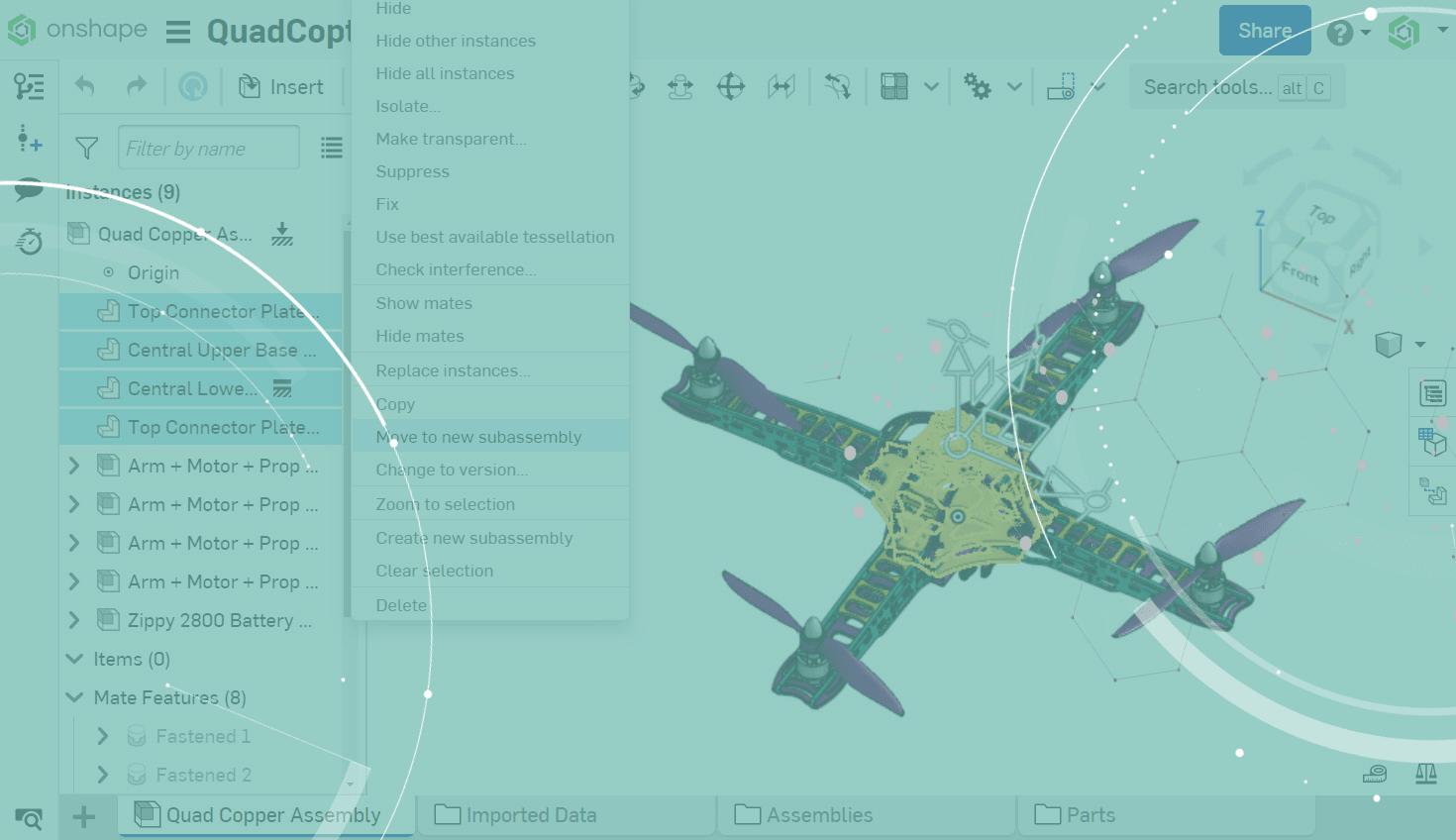
1:04
This tech tip is the second part of our series on managing and reorganizing Assembly data. We previously looked at the Dissolve subassembly feature. Today, we’ll do just the opposite.
The ability to create new subassemblies from a top level Assembly without losing valuable mates and Mate Connectors is a powerful tool to leverage when reorganizing data with a top-down approach. The Move to new subassembly option allows you to utilize the steps you have already taken, such as inserting and mating the components in the top level Assembly, to create a new subassembly.
To create a new subassembly, you must be in an Assembly tab. Then you can select the components you wish to form a new subassembly with.
Right-click one of the selected components and choose the Move to new subassembly option.
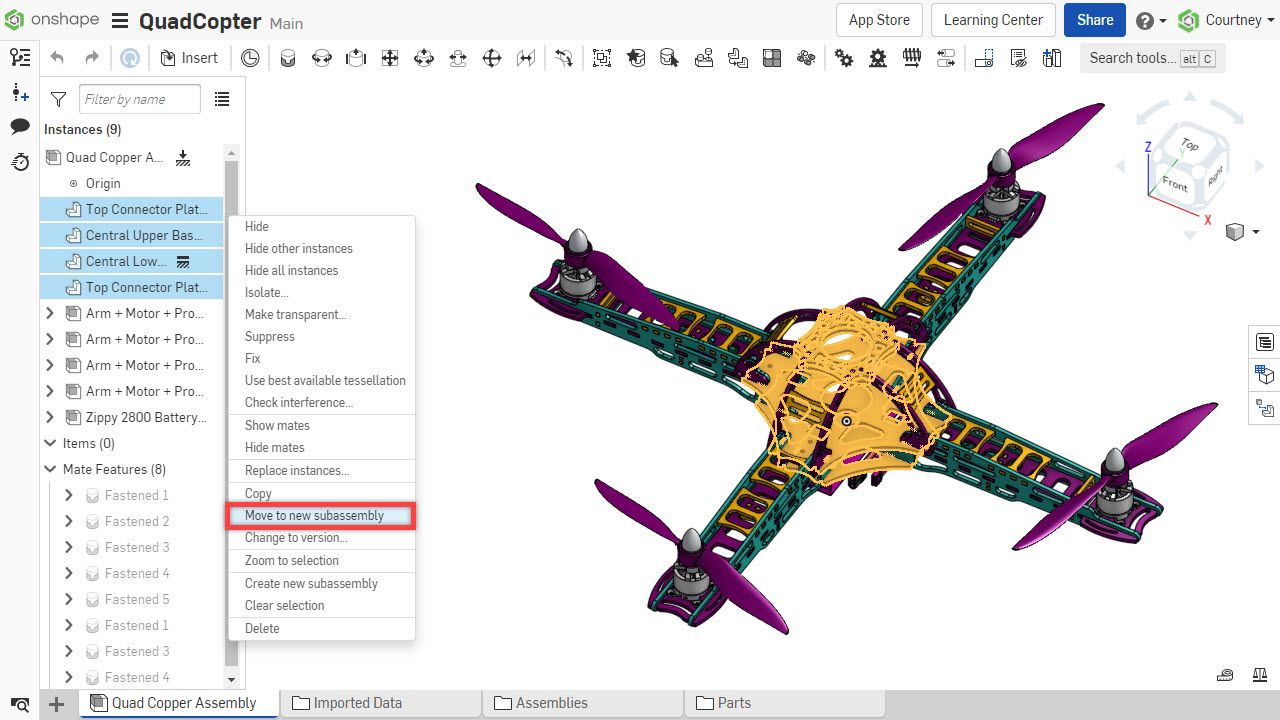
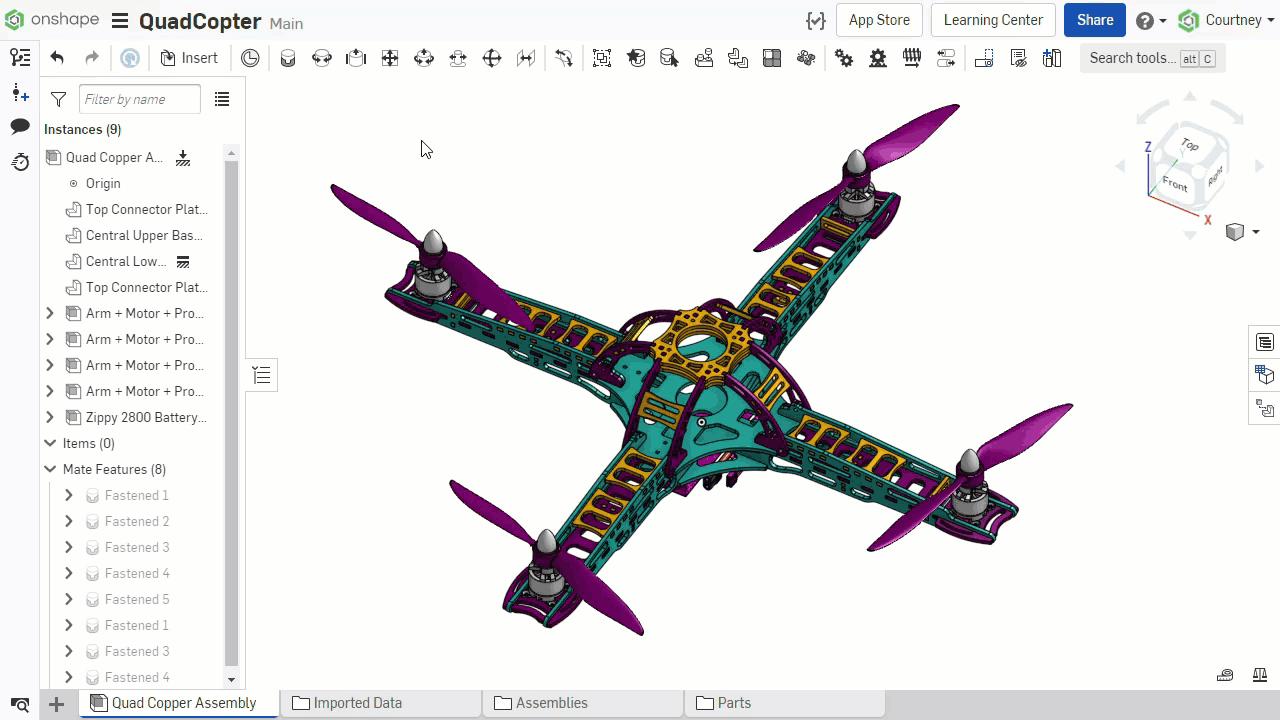
Note: Assembly patterns are currently unable to be moved with the Move to new subassembly option.
The selected components are moved into a new subassembly along with their mates and Mate Connectors. You can then rename the subassembly and relocate it, or reuse the subassembly if needed.
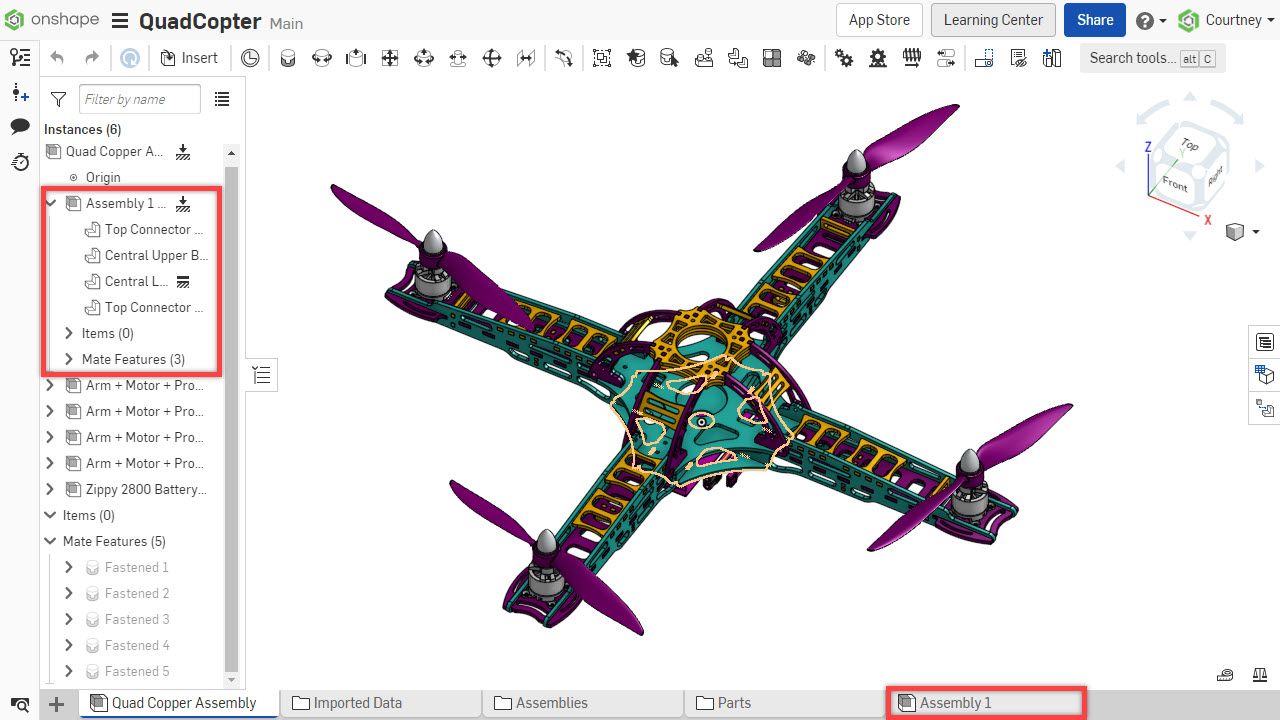
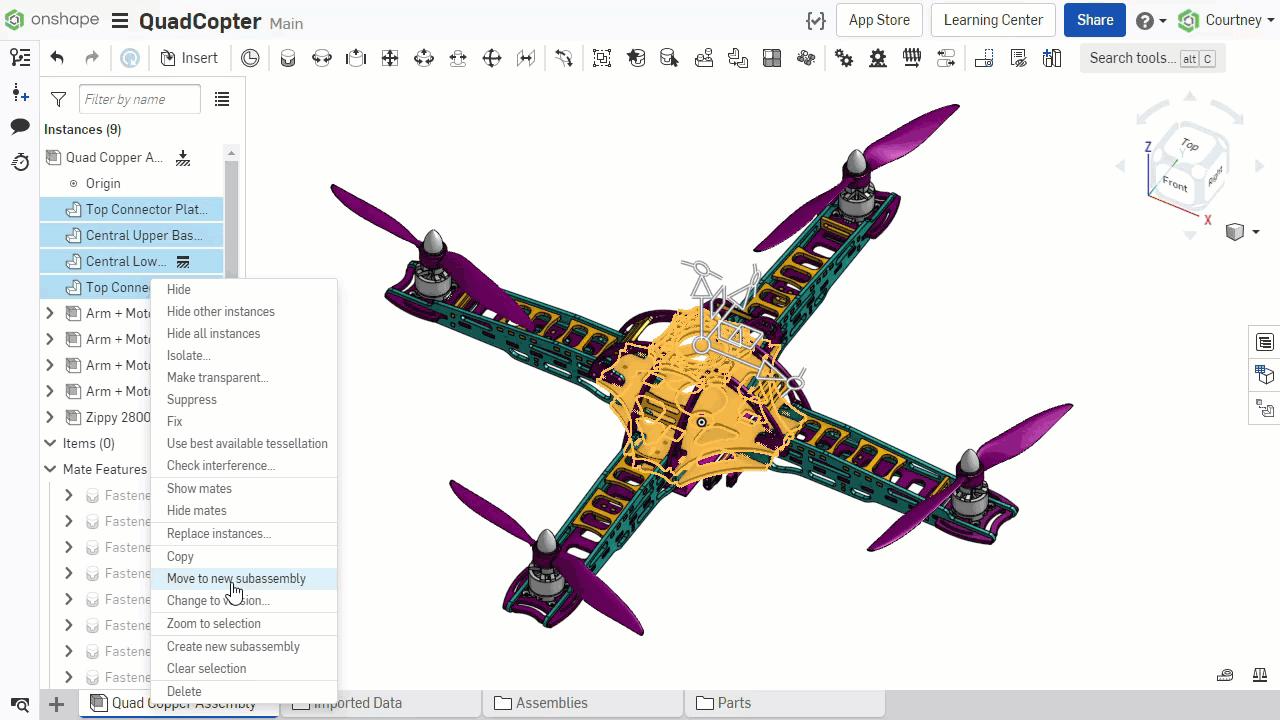
The process to move to a new subassembly is also shown in the video below:
Interested in learning more Onshape Tech Tips? You can review the most recent technical blogs here.
Latest Content

- Blog
- Aviation, Aerospace & Defense
- Branching & Merging
- Custom Features
- Learning Center
- Onshape Government
Why Aerospace & Defense Teams Choose Onshape for Product Development
12.18.2025 learn more
- Blog
- Evaluating Onshape
Cloud-Native CAD 2025 Wins: Revenue Growth, Real-Time Collaboration, Unified CAD-CAM
12.17.2025 learn more
- Blog
- Becoming an Expert
- Assemblies
- Simulation
Mastering Kinematics: A Deeper Dive into Onshape Assemblies, Mates, and Simulation
12.11.2025 learn more



