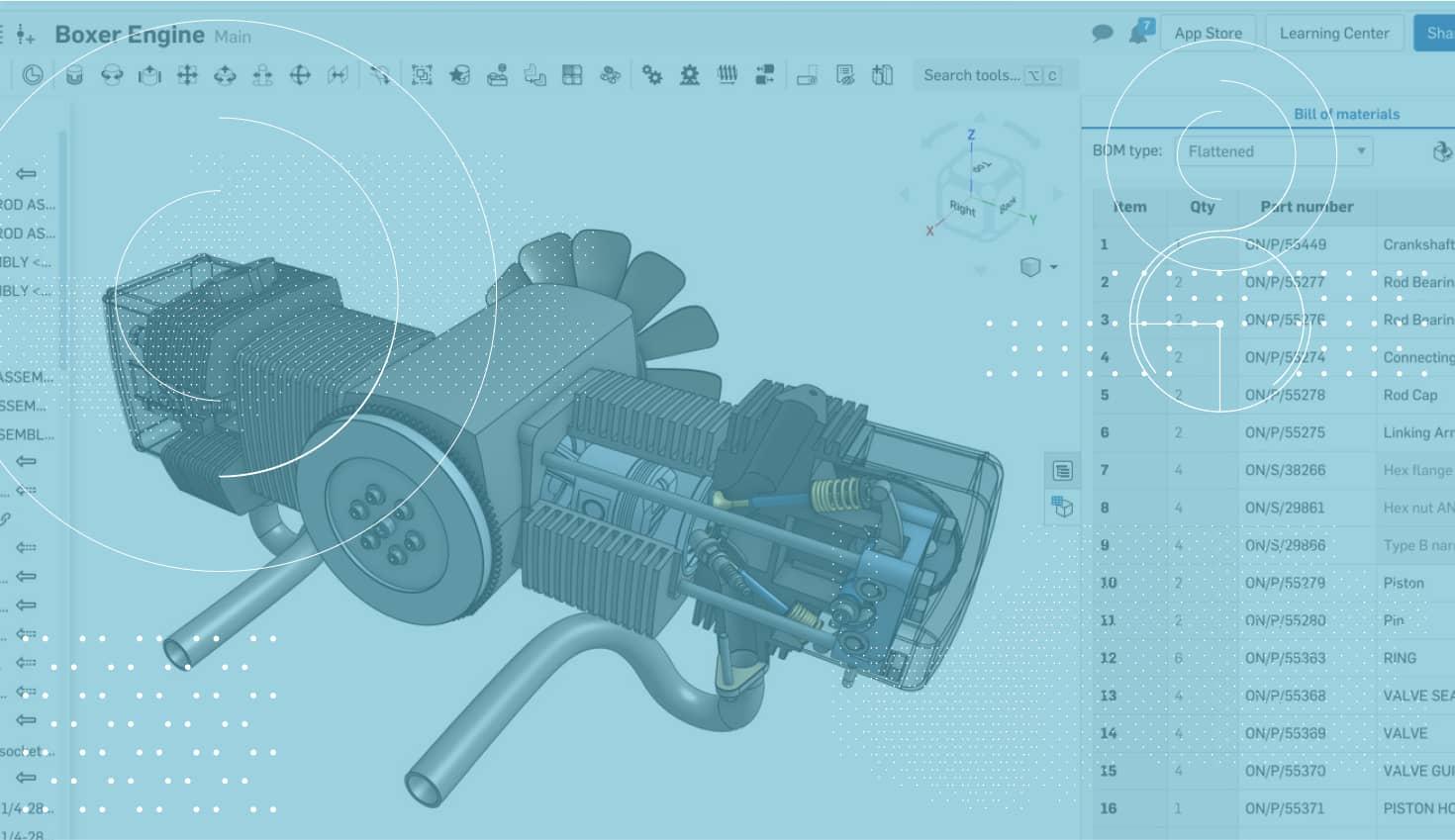
1:14
One of the most important steps of any assembly drawing is inserting the bill of materials. With the recent addition of Simultaneous Bill of Materials in Onshape, it’s time to take another look at this important step in the process.
First, consider which BOM solution you want to use for your bill of materials. Onshape has integrated the Simultaneous Bill of Materials directly into the assembly, but if you are looking for another BOM option keep in mind there are also apps available in the Onshape App Store to consider. All of these can be inserted into an Onshape Drawing.
To insert your Bill of Materials into the Drawing, click the Insert BOM command from the toolbar.
This will bring up the Insert BOM dialog, where you can choose your BOM type and the assembly that you want to reference with your BOM.
At the top of the dialog, you have options for Assemblies, BOM Data, and BOM Apps. The Assemblies option will use the bill of materials automatically generated from your assembly. The BOM Data and BOM Apps options will insert the Bill of Materials that was generated with an app (like openBOM).
After you select your BOM type, choose the assembly that you want your BOM to reference and left click to place your BOM.
That’s it! The bill of materials will now update with the drawing and callouts (like balloons) can be parametrically linked to the item number of the BOM.
Latest Content

- Blog
- Becoming an Expert
- Assemblies
- Simulation
Mastering Kinematics: A Deeper Dive into Onshape Assemblies, Mates, and Simulation
12.11.2025 learn more
- Blog
- Evaluating Onshape
- Learning Center
AI in CAD: How Onshape Makes Intelligence Part of Your Daily Workflow
12.10.2025 learn more
- Blog
- Evaluating Onshape
- Assemblies
- Drawings
- Features
- Parts
- Sketches
- Branching & Merging
- Release Management
- Documents
- Collaboration
Onshape Explained: 17 Features That Define Cloud-Native CAD
12.05.2025 learn more


