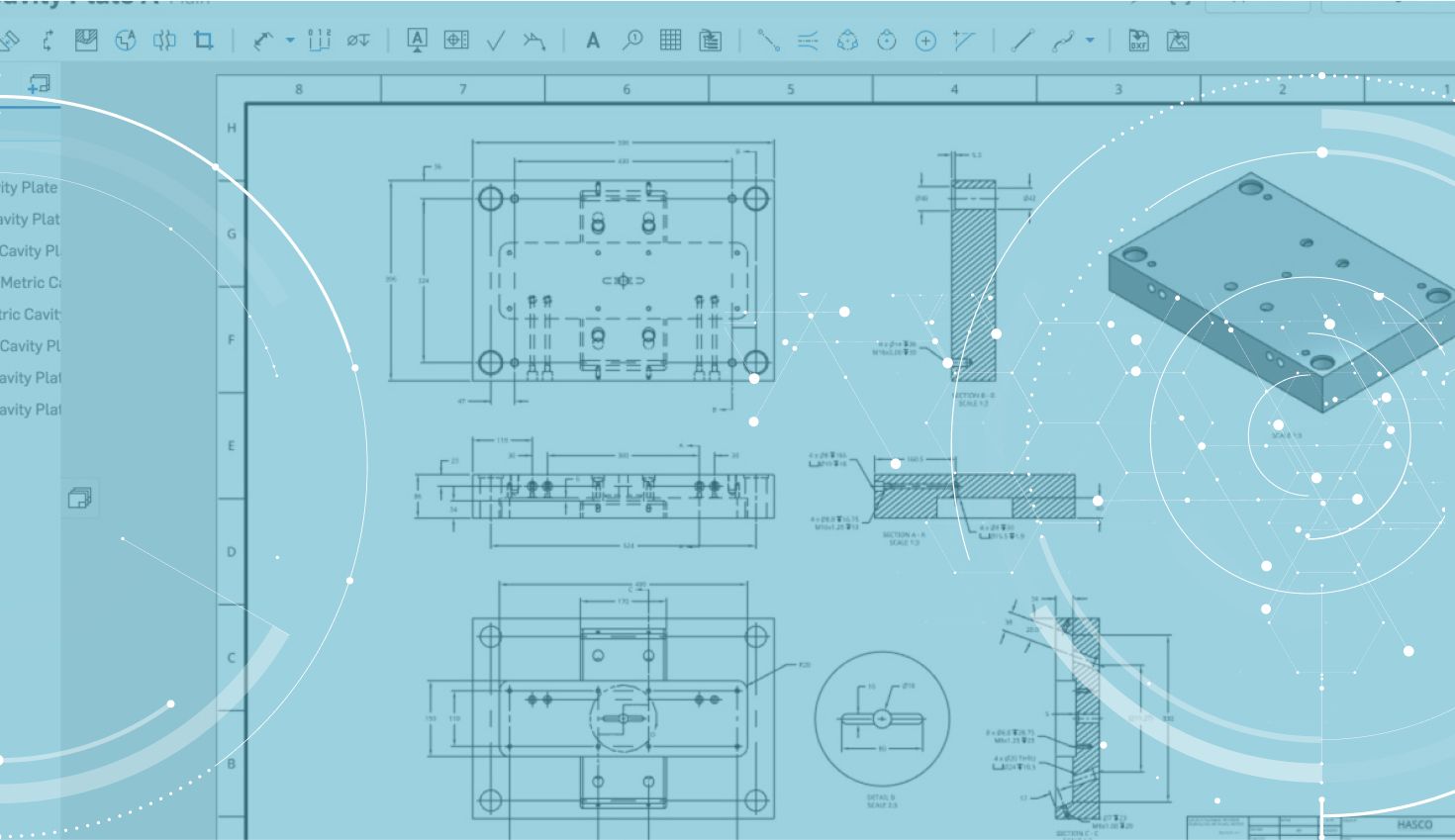
1:09
Working with Onshape’s Simultaneous BOM within a drawing has been improved over the past several updates. Here is a breakdown of those improvements and how to take advantage of them. For more information on working with BOMs within a drawing, take a look at our help documentation.
Resizing BOM table rows and columns
To resize the entire table, dragging by the middle grip points will resize the table, and dragging one of the corner grip points will move the table.
To resize individual rows and columns within a table, hover your mouse over a cell until the table is highlighted. Moving the cursor over a horizontal or vertical border of the cell will cause the cursor to change from a pointer to the resizing arrow icon. Dragging the vertical borders will resize the column and dragging the horizontal borders will resize the row.
Optimization of fit on double click
Within a drawing table, a double-click on a cell border will autosize the row or column to fit the contents.
Splitting a BOM
To split a BOM, right-click the BOM where you’d like to split and choose “Split BOM table below.” This will split your BOM and allow you to drag the components independently. If needed, you can split the BOM multiple times.
Interested in learning more Onshape Tech Tips? You can review recent technical blogs here.
Latest Content

- Blog
- Becoming an Expert
- Assemblies
- Simulation
Mastering Kinematics: A Deeper Dive into Onshape Assemblies, Mates, and Simulation
12.11.2025 learn more
- Blog
- Evaluating Onshape
- Learning Center
AI in CAD: How Onshape Makes Intelligence Part of Your Daily Workflow
12.10.2025 learn more
- Blog
- Evaluating Onshape
- Assemblies
- Drawings
- Features
- Parts
- Sketches
- Branching & Merging
- Release Management
- Documents
- Collaboration
Onshape Explained: 17 Features That Define Cloud-Native CAD
12.05.2025 learn more



