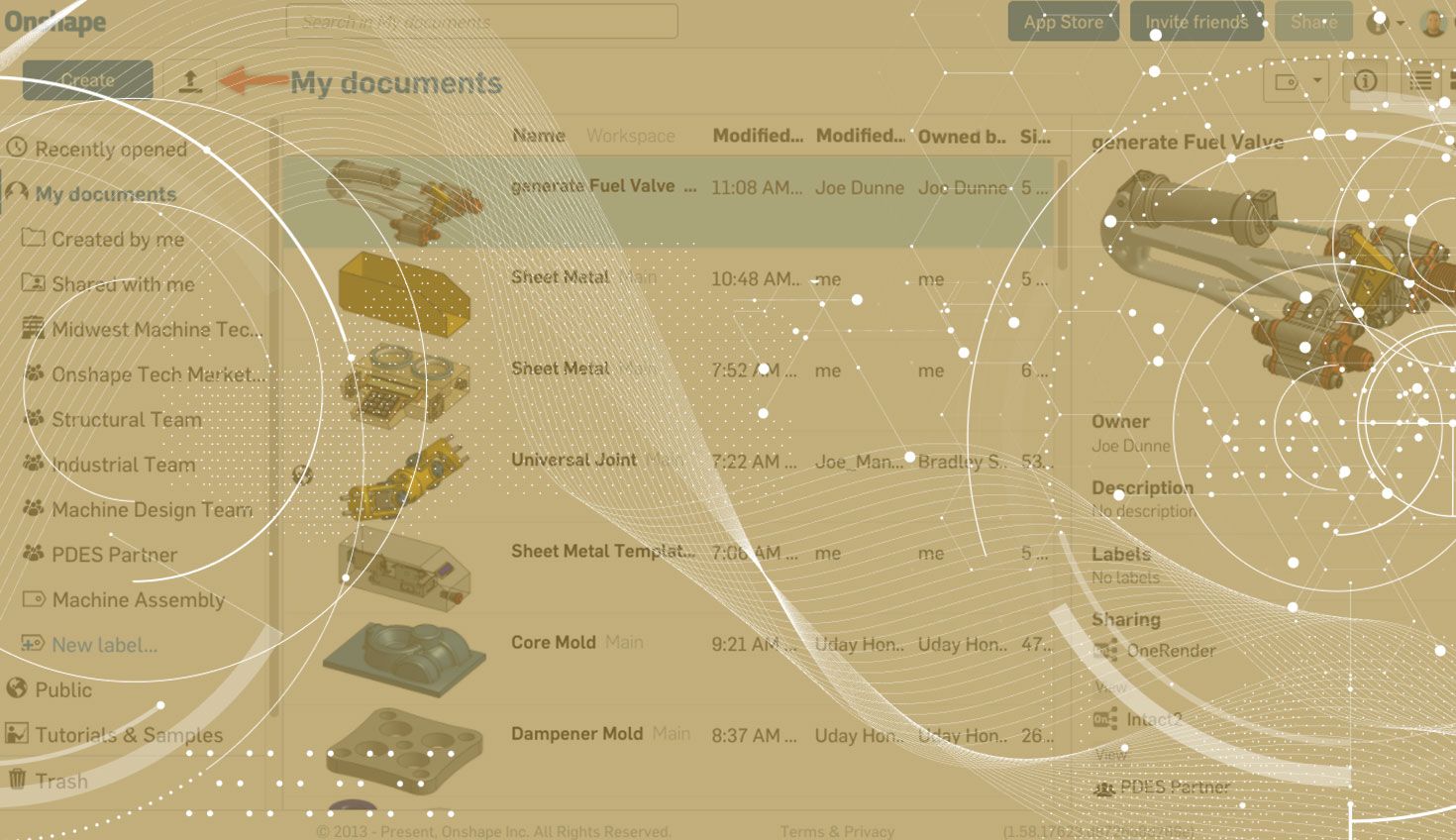
0:48
If you are moving to Onshape from another CAD system, one question you might have is, “How do I import all my CAD data from my past system?” Let’s take a look at a fast way to import many files at once.
To import files in Onshape, click the "Import" icon in the top left corner of the Documents page.
Or click the “+” icon in the bottom left corner of a Document and choose “Import.”
After clicking “Import,” a window will pop up allowing you to browse your local files. If you hold down the shift key and select the files from the top to the bottom of the list, all of these files will be selected and imported at once.
One final tip: You can also use the ctrl key to select several files at once.
Give this a try! No need to import one file at a time, simply shift + select and import everything at once.
Latest Content

- Blog
- Becoming an Expert
- Assemblies
- Simulation
Mastering Kinematics: A Deeper Dive into Onshape Assemblies, Mates, and Simulation
12.11.2025 learn more
- Blog
- Evaluating Onshape
- Learning Center
AI in CAD: How Onshape Makes Intelligence Part of Your Daily Workflow
12.10.2025 learn more
- Blog
- Evaluating Onshape
- Assemblies
- Drawings
- Features
- Parts
- Sketches
- Branching & Merging
- Release Management
- Documents
- Collaboration
Onshape Explained: 17 Features That Define Cloud-Native CAD
12.05.2025 learn more


