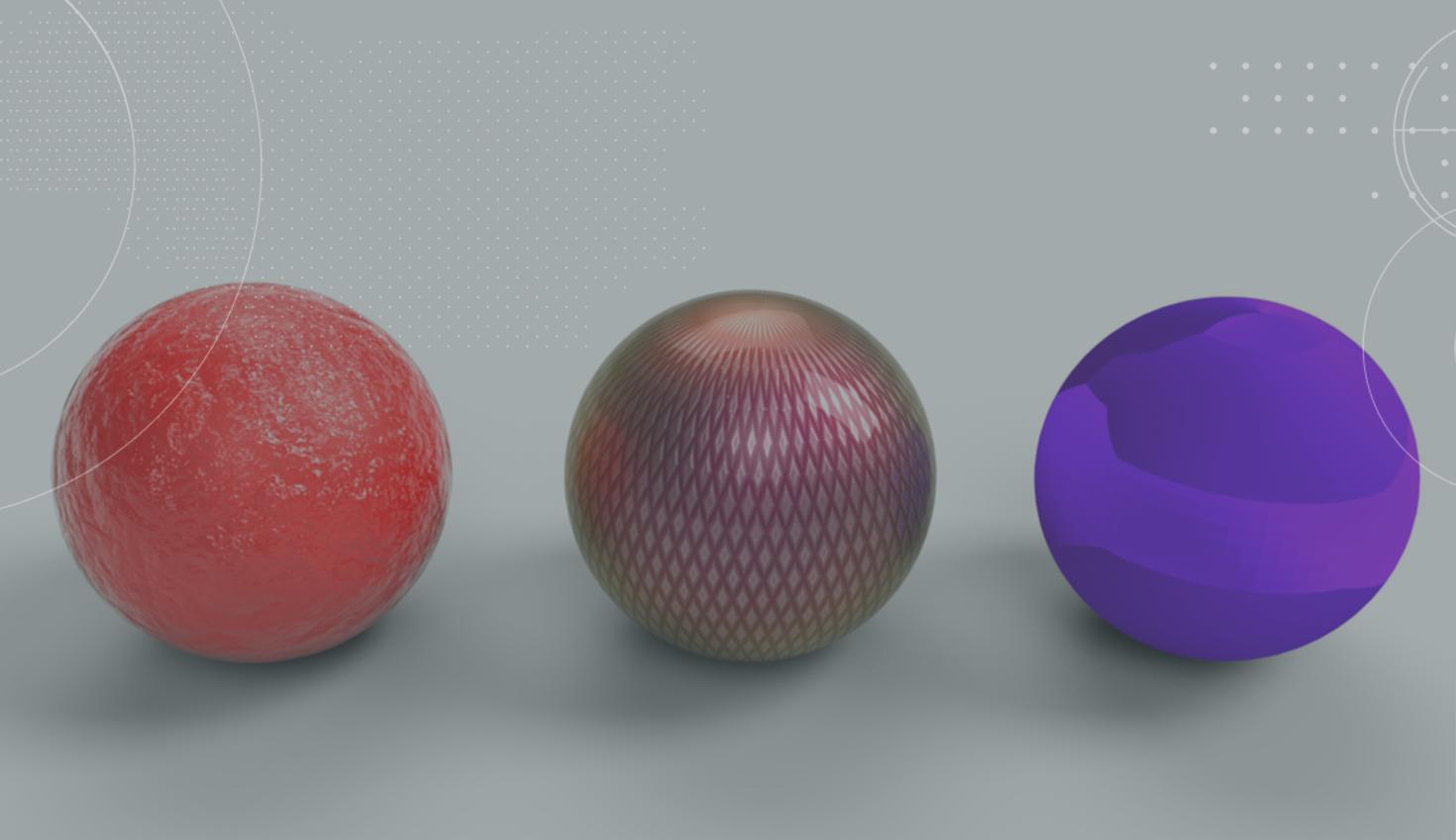
1:39
In this Tech Tip, you will gain introductory knowledge of how to use textures and blends in
Onshape’s newest capability, Render Studio!
Note: Initially, Render Studio will be offered as a beta capability as the experience and tuning of the offering is optimized. During this beta period, Onshape Professional and Enterprise users will automatically be given access to Render Studio.
Adding Textures to a Material
Textures help you define the 3D aesthetic of objects in rendering. These textures add a layer of visual complexity to the model, creating a greater sense of what the object “feels” like. You can easily add a texture to the volumes you work within Render Studio as shown below.
Blending Materials in Render Studio
Blending techniques will allow you to mix multiple materials and add another aesthetic layer to them. Some examples might be to paint metal with car paint, color a liquid or create a hue in glass. These blends allow you to exponentially grow your palette within the Render Studio.
Blend Colors in Render Studio
Instead of trying to nail the perfect hue of color by using the color wheel, you might want to mix two known colors to create a targeted result. With the color blend option, it is easy to create two color choices where there was only one before.
Other Blends and Resources
By searching Render Studio for blends, you will find a texture blend and a few more advanced options. Play around with them!
If you are looking for new textures, materials and fun rendering content select “additional resources” in the help center. Here you will find resources like Poly Haven.
With these resources, I was able to make a variety of textures and blends below. Check out the variety and the options available!

Find out more about Render Studio textures and blends by watching the video below:
Interested in learning more Onshape Tech Tips? You can review the most recent technical blogs here.
Latest Content

- Blog
- Aviation, Aerospace & Defense
- Branching & Merging
- Custom Features
- Learning Center
- Onshape Government
Why Aerospace & Defense Teams Choose Onshape for Product Development
12.18.2025 learn more
- Blog
- Evaluating Onshape
Cloud-Native CAD 2025 Wins: Revenue Growth, Real-Time Collaboration, Unified CAD-CAM
12.17.2025 learn more
- Blog
- Becoming an Expert
- Assemblies
- Simulation
Mastering Kinematics: A Deeper Dive into Onshape Assemblies, Mates, and Simulation
12.11.2025 learn more



