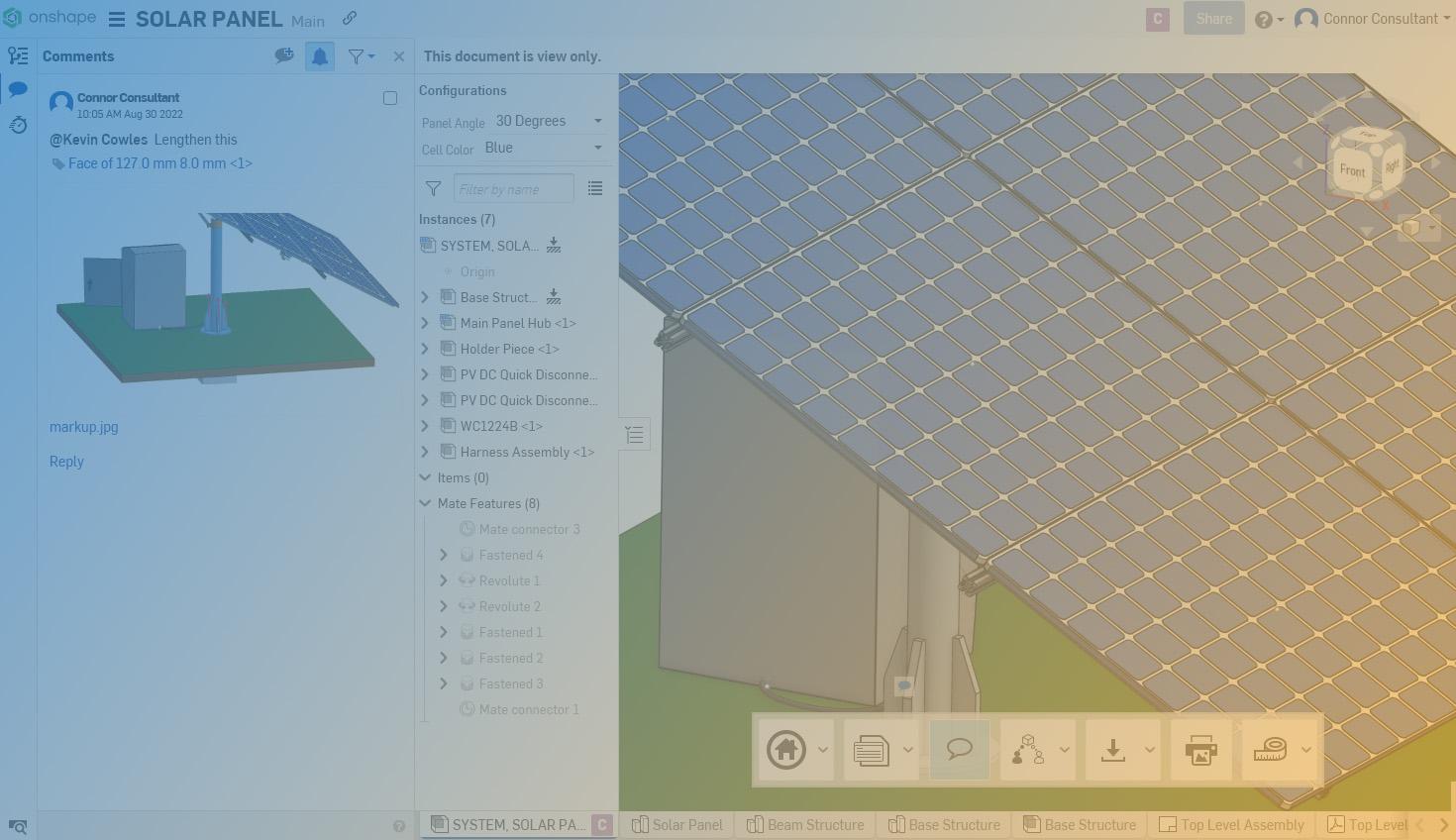
2:56
There are many people involved in the engineering design process, and Onshape provides the perfect platform for democratizing access to CAD data. However, many of these people only need to view this data, not edit it.
With Link Sharing, you can quickly bring viewers to your Document, but it is even more powerful to share with named View only users that can provide feedback throughout the design process.
Note: The techniques below are for Professional and Standard Onshape subscriptions.
How to Add ‘View Only’ Users
In order to share a new View only user into company data, simply type their email into the share panel and specify which permissions you would like them to have.
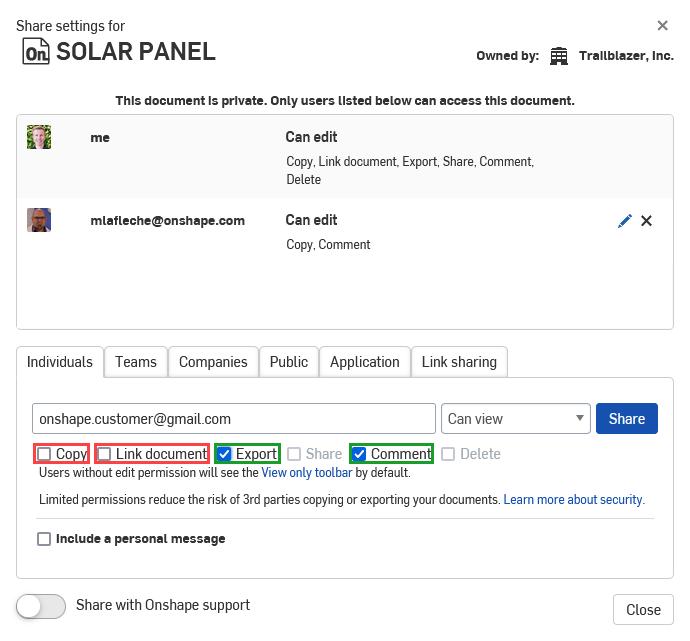
Sharing with free users will not make a document public, and these users are automatically barred from Editing, Sharing, and Deleting the document. Free users can be granted the ability to Copy, Link Document, Export, and Comment. The latter two are very helpful for enabling feedback and streamlining export processes, but I would warn against enabling Copy and Link Document, as the free user could create a public copy or reference it in a public document.
These sharing permissions allow you to precisely control what happens with your data, as opposed to traditional methods where you have no visibility once the data is out of your hands.
Once shared in, the target user will receive an email inviting them to join you in the document.
- If they already have an Onshape account, all they have to do is simply log in.
- If it is someone new to Onshape, they will be prompted to set up a free account.
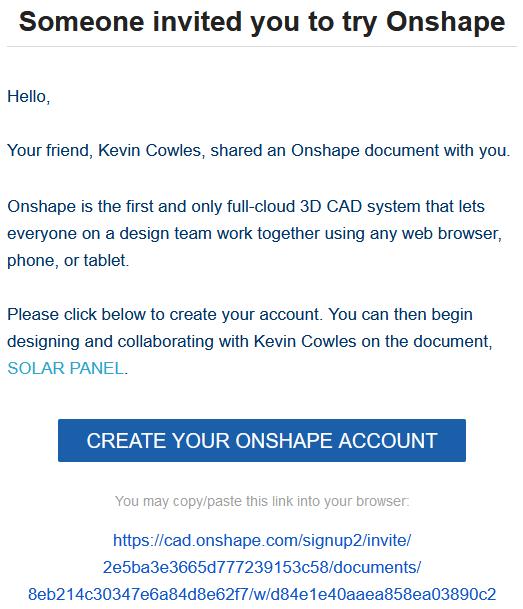
In the latter case, the new user will receive an email inviting them to create an Onshape account, giving them access to the document. Note that you can also invite users via this link, and once the account is created they can be added to a team (requires Onshape Professional) for ease of sharing.
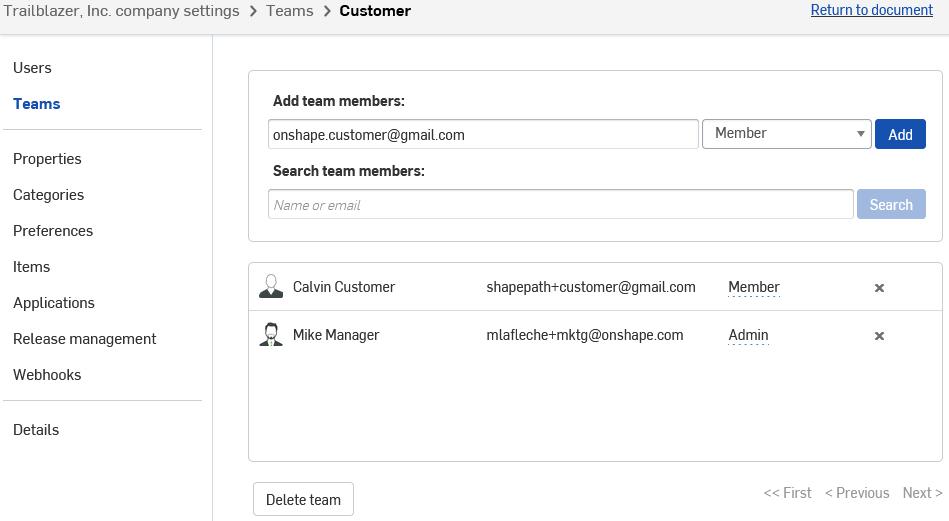
Regardless, with a few clicks, this user will be able to join you live in your CAD document and is now able to take part in the product development process.
What Can ‘View Only’ Users Do?
Beyond the ability to view Configurations, BOMs, and use measurement and visualization tools, a named viewer can also leave contextual feedback using the comment panel.
Onshape comments enable you to tag other users, tag geometric entities, and create markups in context of your parts, assemblies, and drawings. This allows both full and View only users to leave detailed and contextual feedback, helping you identify and solve problems more quickly, reducing your overall time to market.
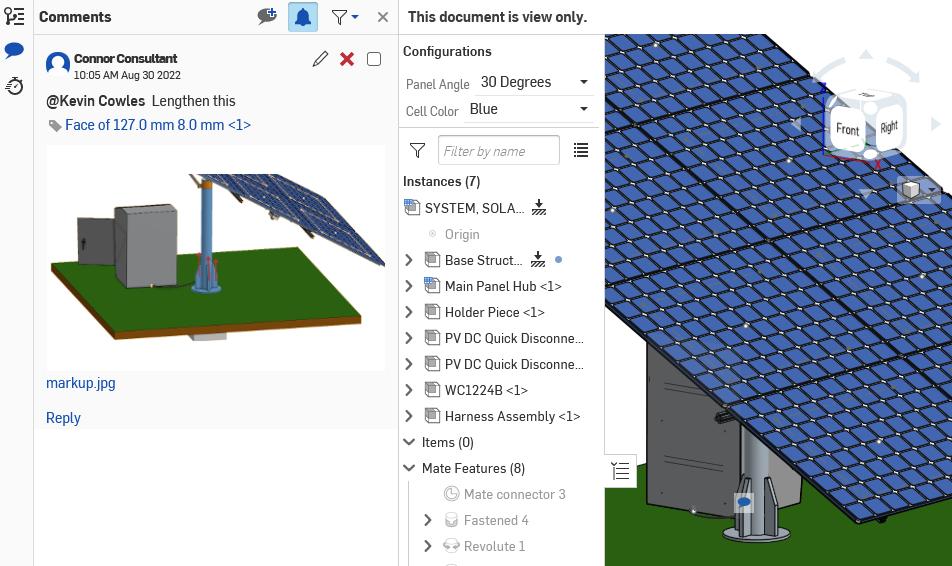
If you have View only users interacting with your data over and over again, you can also add them to teams as noted earlier, helping to simplify the data-sharing process, especially when working with multiple users. This becomes even more powerful with Publications, as you can use a single link to maintain an interactive repository of rev-controlled data.
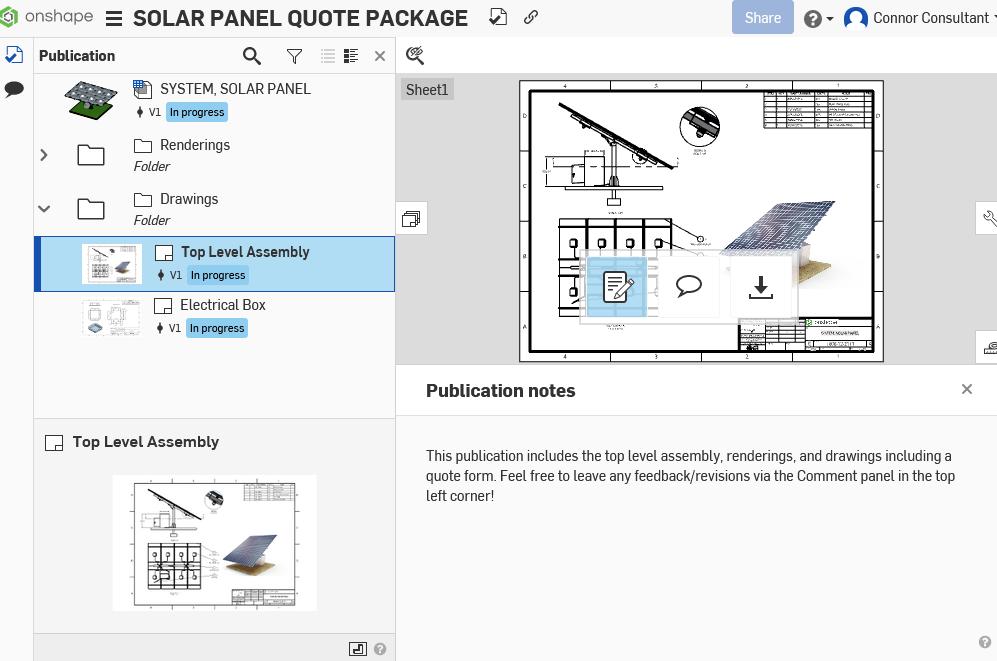
View only users truly demonstrate the power of cloud collaboration, as Onshape breaks down the barriers preventing internal and external stakeholders from securely taking part in your 3D design process. See below for a video version of this Tech Tip.
For more information on sharing with new Onshape users, check out this Tech Briefing in the Learning Center or visit this section of the Help Documentation.
Interested in learning more Onshape Tech Tips? You can review the most recent technical blogs here.
Latest Content

- Blog
- Aviation, Aerospace & Defense
- Branching & Merging
- Custom Features
- Learning Center
- Onshape Government
Why Aerospace & Defense Teams Choose Onshape for Product Development
12.18.2025 learn more
- Blog
- Evaluating Onshape
Cloud-Native CAD 2025 Wins: Revenue Growth, Real-Time Collaboration, Unified CAD-CAM
12.17.2025 learn more
- Blog
- Becoming an Expert
- Assemblies
- Simulation
Mastering Kinematics: A Deeper Dive into Onshape Assemblies, Mates, and Simulation
12.11.2025 learn more



