
1:54
This Tech Tip covers how to create and manage libraries of custom frame profiles for yourself or an entire company. You will learn how to quickly define, configure, and distribute these libraries.
What is a Custom Frame Profile?
Onshape’s Frame tool allows designers to create collections of swept bodies that share a common cross-sectional profile that is often industry standard. Onshape provides a built-in library of standard profiles, including 8020, AISC, ANSI, and ISO, that any user can easily select. The Frame tool also allows user-defined custom profile sketches to be used when different geometry is required. While this one-off workflow is fine for individual designers, it does not always scale effectively to teams and companies. Insert custom profile libraries.
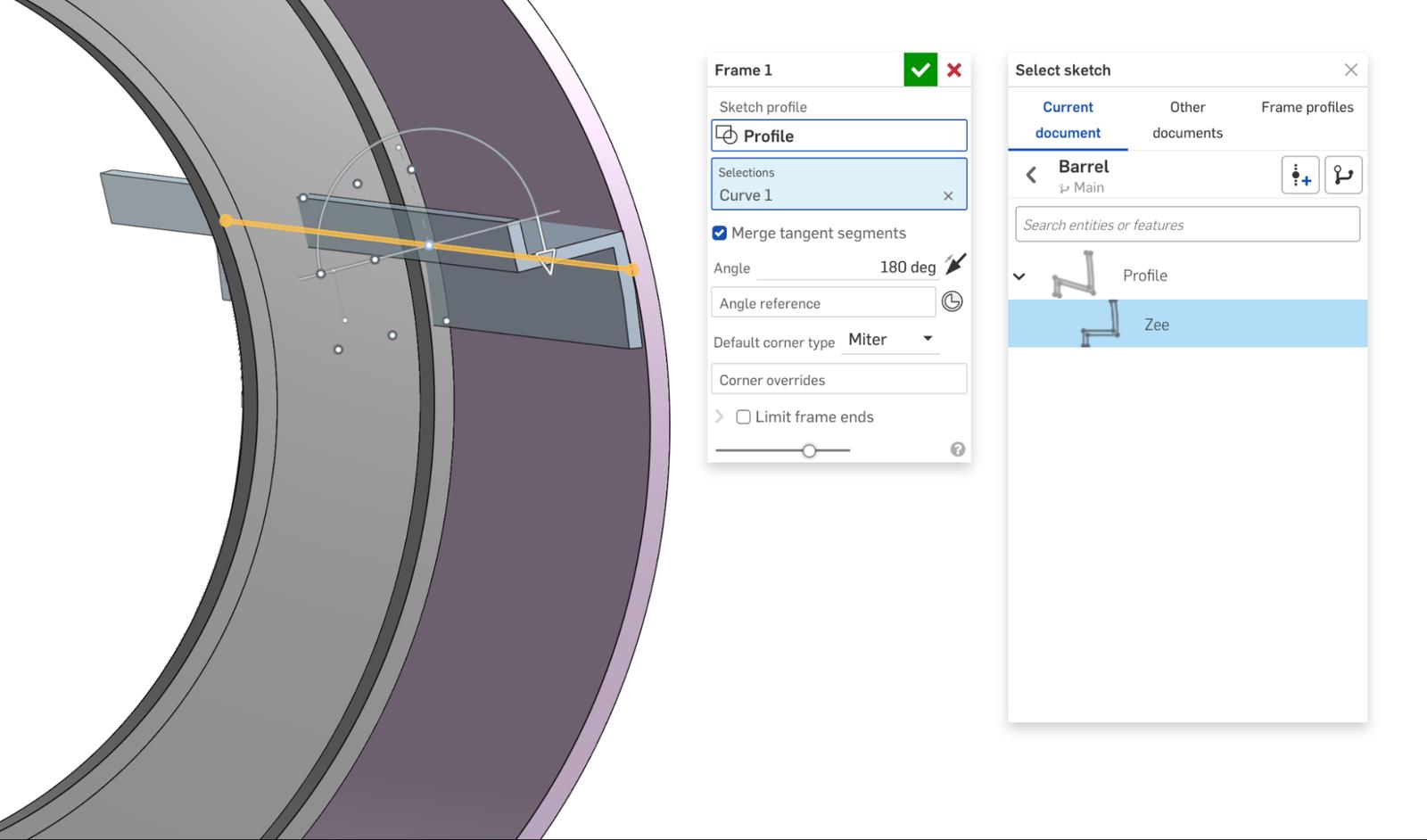
Why Use Libraries?
Profile libraries allow collections of profiles to be defined, packaged, and distributed for easy use in the frame feature. This is particularly useful in industries that heavily utilize standards not included in Onshape’s pre-built libraries, such as aerospace.
How to Set Up a Library
To start, create a new folder in the root directory and give it a descriptive name. In this folder, define your profile geometries, optionally using subfolders to define library hierarchy. Be sure that every part studio in this folder contains at least one profile sketch, and version each document so the profiles can be linked.
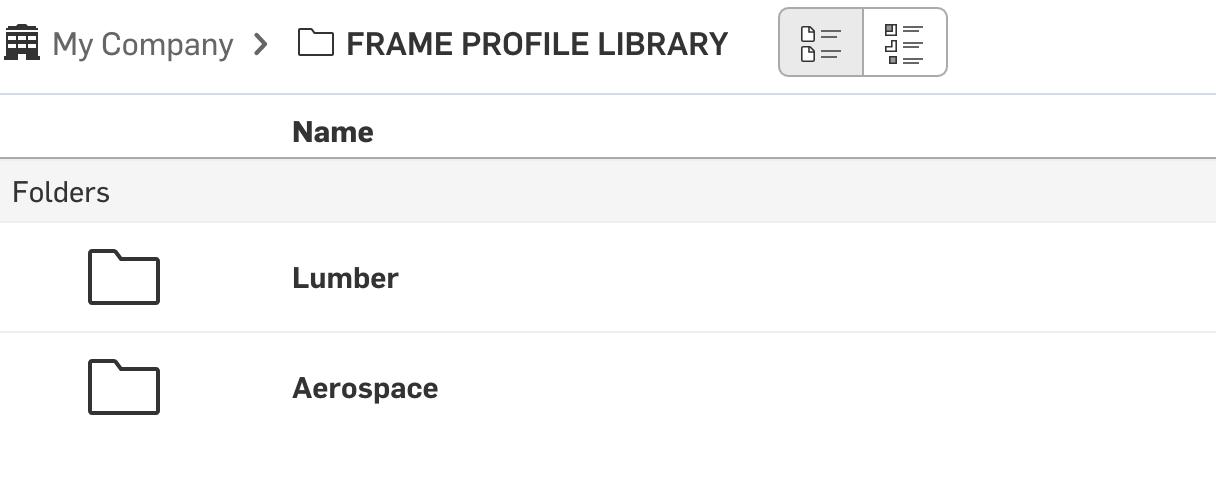
Once you are ready, right-click on the folder, and expand the Set library menu to select your library option. The My frame profiles option sets your own personal library that you can use anywhere within Onshape. Administrators of Onshape companies have the option to create a company library to automatically provide company standard profiles to all members when working on company-owned documents. Be sure to follow these permission guidelines when sharing with an entire company.
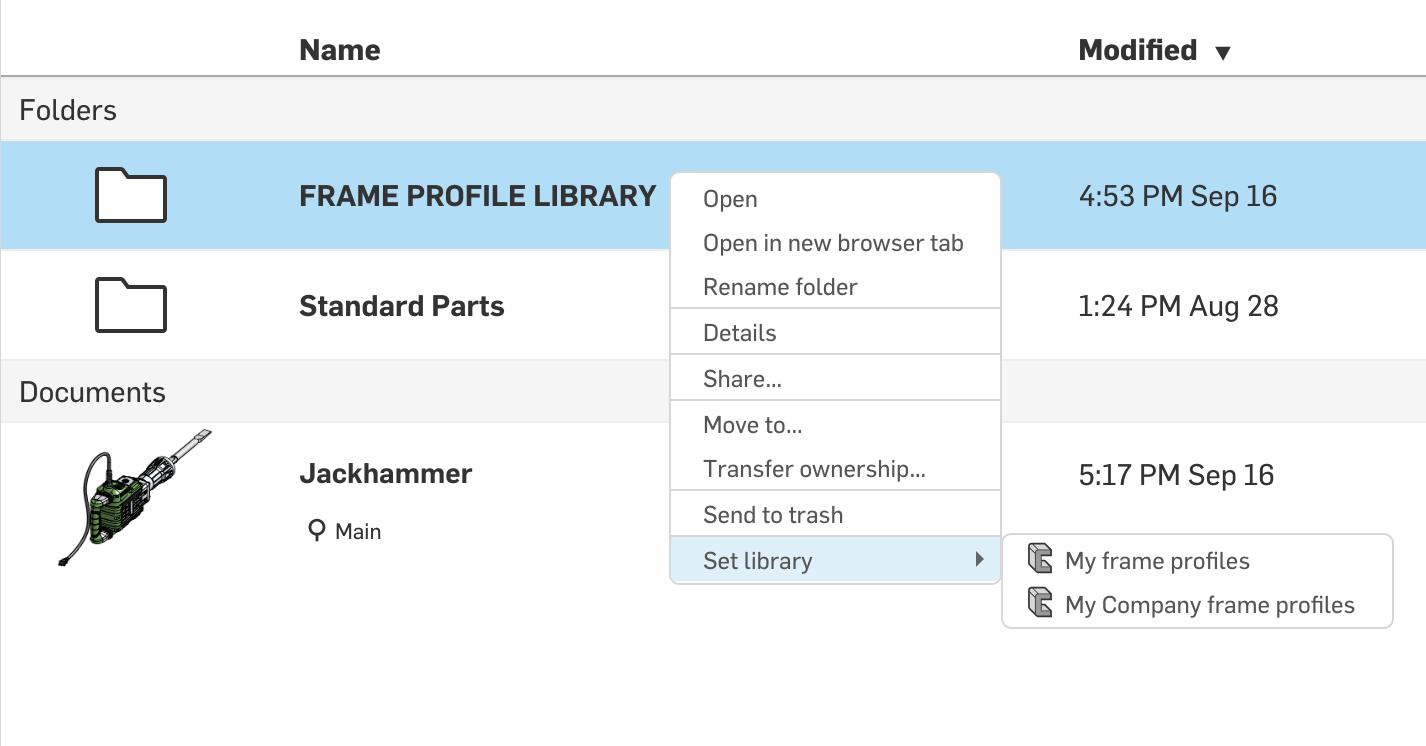
Note: Each user can create one personal frame profile library, and each company administrator can create one company frame profile library.
Final Tip
When defining a large number of profiles with similar geometry, use variables, configurations, and configured properties to define your profiles in bulk.
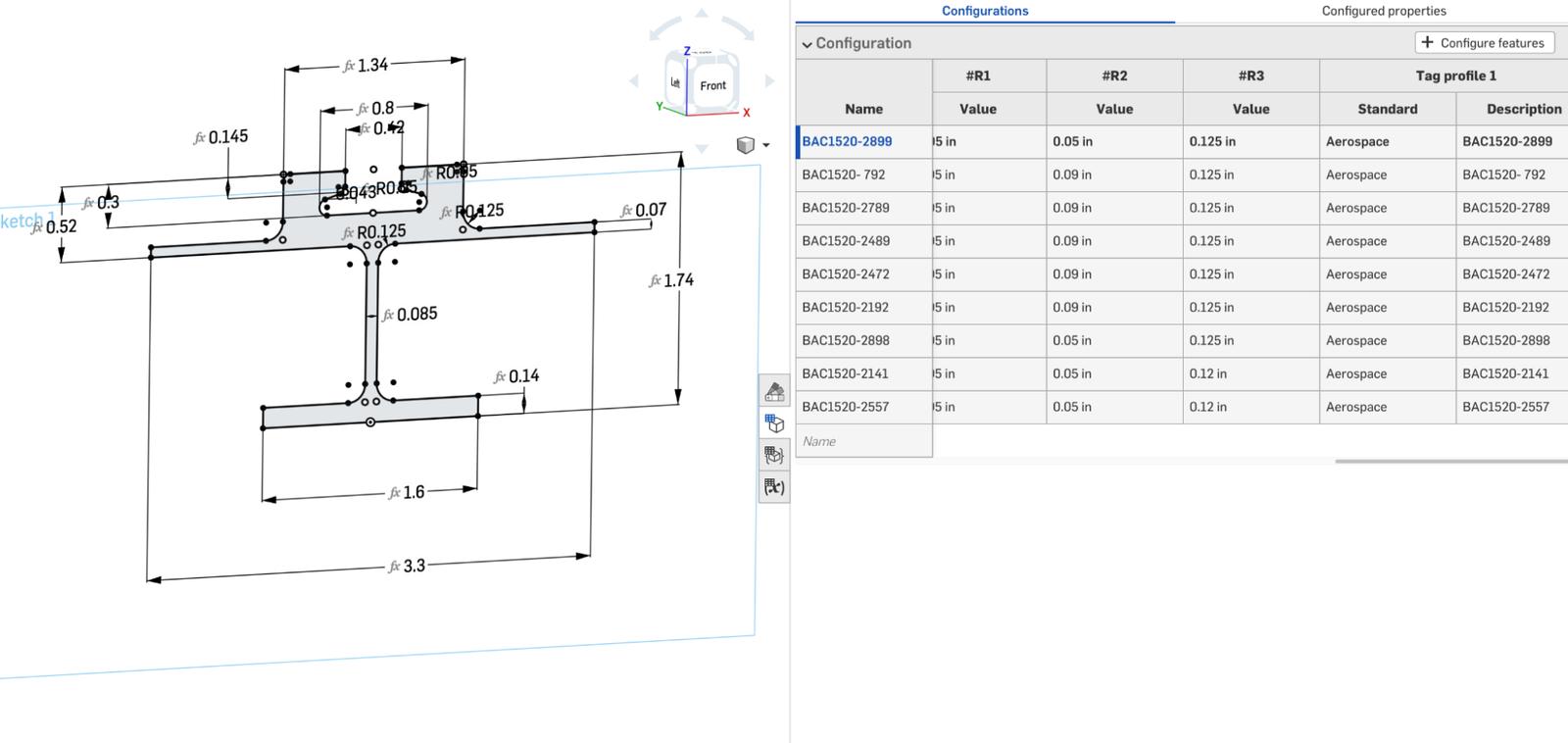
Watch the video below for more on this Tech Tip:
For more tips on optimizing your use of Onshape, check out our latest technical blogs here.
Friends Don’t Let Friends Use Old CAD!
Know a colleague who could benefit from our cloud-native, fully-featured collaborative design platform?
Latest Content

- Blog
- Aviation, Aerospace & Defense
- Branching & Merging
- Custom Features
- Learning Center
- Onshape Government
Why Aerospace & Defense Teams Choose Onshape for Product Development
12.18.2025 learn more
- Blog
- Evaluating Onshape
Cloud-Native CAD 2025 Wins: Revenue Growth, Real-Time Collaboration, Unified CAD-CAM
12.17.2025 learn more
- Blog
- Becoming an Expert
- Assemblies
- Simulation
Mastering Kinematics: A Deeper Dive into Onshape Assemblies, Mates, and Simulation
12.11.2025 learn more



