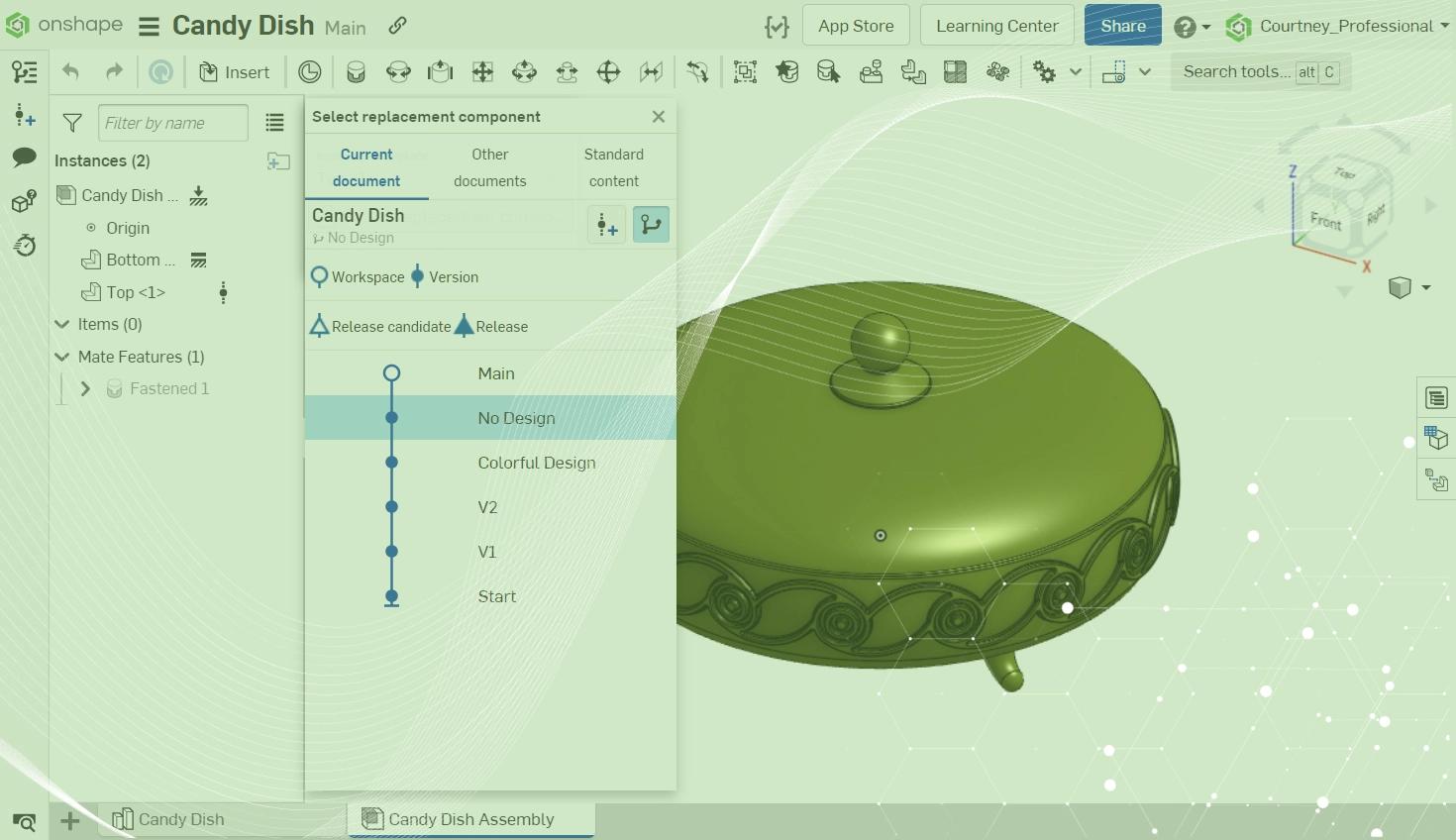
2:24
Onshape’s capability to reference a version is not limited to Linked Documents. You can also reference a version instead of a workspace from within a single Document. This can be done when creating a Derived feature or when inserting a part or subassembly into an Assembly or Drawing.
Referencing a Version vs. Workspace
Referencing the workspace of a Document automatically updates as changes are made to that reference.
Referencing a version of a Document lets you control whether the design is updated with the changes made to the reference.
Any dialog where you are prompted to browse for a Part or Assembly provides a Version Graph button. The Version Graph button allows you to select a specific version to reference instead of the default active workspace.
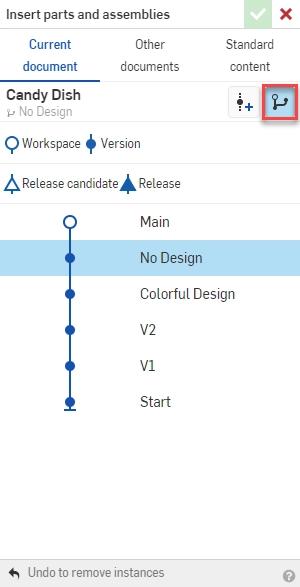
Assembly Instance with a Version Reference
Utilize the Version Graph button when inserting a part or subassembly into an assembly to reference a specific Document version from within the same Document.
In the example below, the bottom part is referencing a Document version created when a decorative design existed on the parts, while the top part is referencing a Document version where there is no decorative design on the parts.
Drawing View with a Version Reference
Utilize the Version Graph button when inserting a part or assembly in a drawing to reference a specific Document version from within the same document.
The Drawing View reference can be viewed from its view properties or the Drawing Sheet flyout. The reference can only be updated from the Drawing Sheet flyout.
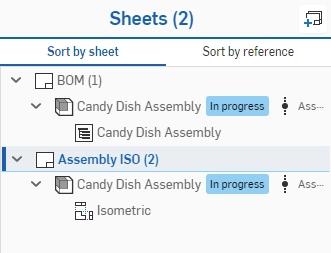
Derived Feature with a Version Reference
Utilize the Version Graph button in the Derived feature to reference a specific Document version from within the same document.
How to Update a Version Reference
Updating a version reference is the same for all version references regardless of whether they’re from the same Document or an external Document. The only difference is where you might find the “Update Linked Document” option, which brings up the Reference Manager.
A Derived feature is updated from the feature list, an assembly reference is updated from the instance list, and a drawing view reference is updated from the Drawing Sheets flyout.
- For a selective update, right-click on the reference.
- Choose the “Update Linked Document” option. This opens the Reference Manager.
- A reference might have a version update icon that indicates the reference has a newer version available. Left-clicking on this icon opens the Reference Manager.
- Select the Scene Graph button. This displays the Document History.
- You can select any version to update the reference to, including a version created prior to the current reference you are updating.
- Choose the “Update Selected” button to process the update.
- Close the Reference Manager dialog.
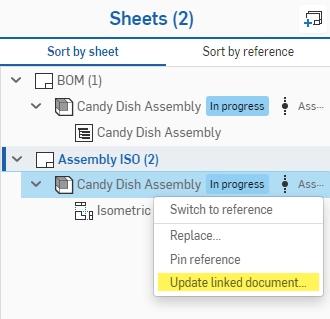
Learn more by watching the full video on referencing versions:
Interested in learning more Onshape Tech Tips? You can review the most recent technical blogs here.
Latest Content

- Blog
- Aviation, Aerospace & Defense
- Branching & Merging
- Custom Features
- Learning Center
- Onshape Government
Why Aerospace & Defense Teams Choose Onshape for Product Development
12.18.2025 learn more
- Blog
- Evaluating Onshape
Cloud-Native CAD 2025 Wins: Revenue Growth, Real-Time Collaboration, Unified CAD-CAM
12.17.2025 learn more
- Blog
- Becoming an Expert
- Assemblies
- Simulation
Mastering Kinematics: A Deeper Dive into Onshape Assemblies, Mates, and Simulation
12.11.2025 learn more



