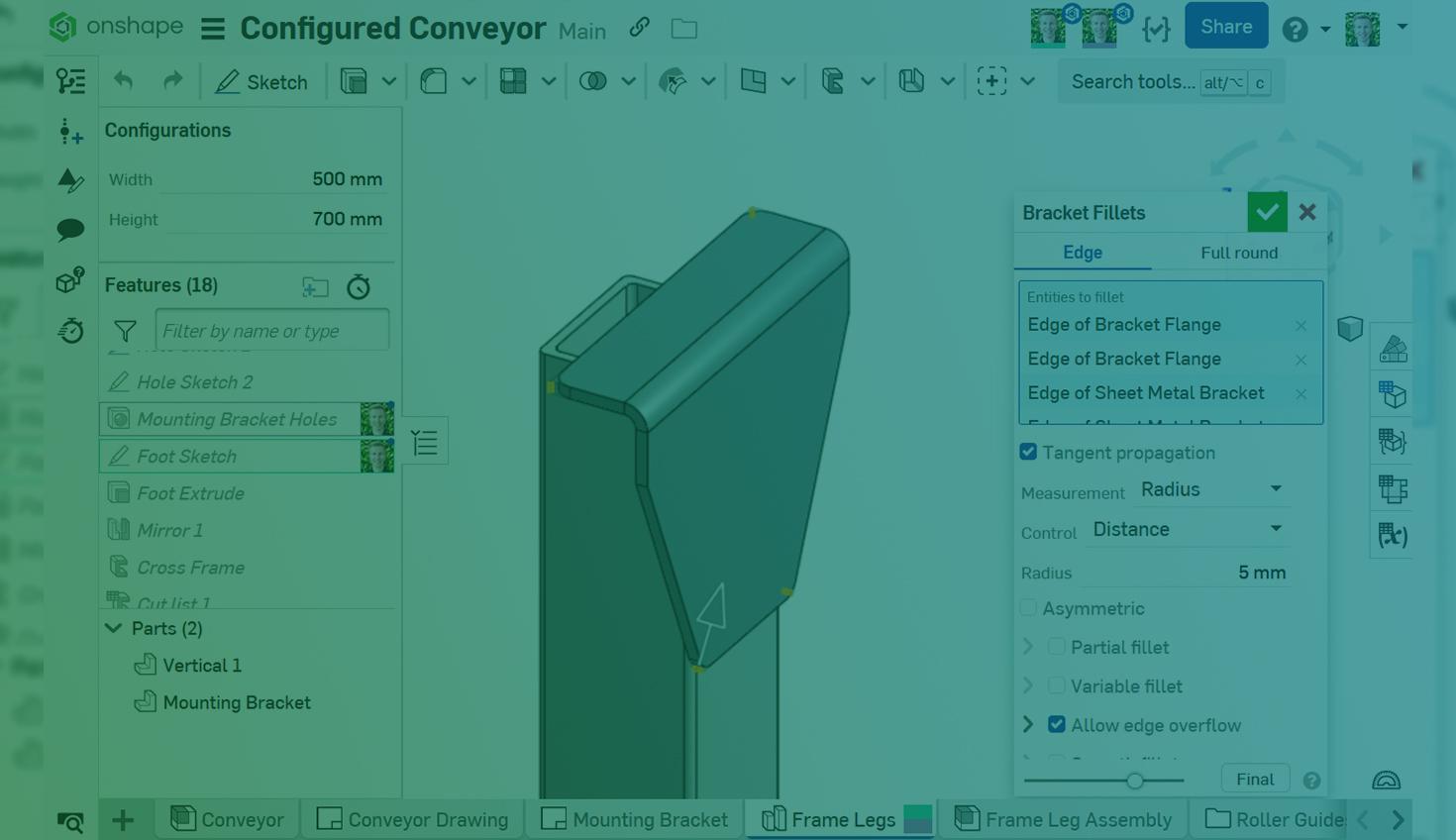
2:11
One of the greatest benefits of cloud-native CAD in Onshape is real-time collaboration, allowing multiple users to work simultaneously within a single Document.
Onshape’s powerful multi-threading and parallelism are at the heart of this, enabling users to work in multiple complex Documents at once by dedicating a server to each browser tab.
You can have as many instances of Onshape running as you like, including within a single Document. Start by right-clicking your browser tab or Onshape tab to duplicate that Document in a new tab, opening the door to major efficiency gains (especially with multiple monitors).
As such, this Tech Tip walks through three unique benefits of collaborating with duplicate instances of yourself in Onshape.
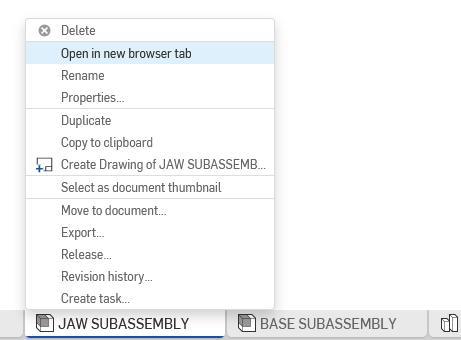
1. Working in Different Document Tabs
The most common way to take advantage of multi-instancing in Onshape is to work in different Document tabs, experiencing real-time updates between Variable Studios, Part Studios, Assemblies, Drawings, and more.
This allows you to immediately understand the implications of your design changes and iterate in a modern and agile way. Take this further with Onshape Simulation, as working simultaneously in the Part Studio and Assembly tabs automatically triggers an updated simulation when the geometry changes.
2. Viewing Multiple Perspectives of the Same Document Tab
Just like when you collaborate with other users, you can collaborate with yourself. Open multiple active instances of yourself viewing different things in the same Document tab. Go into Follow Mode with yourself. This is helpful for reorienting yourself, particularly on mobile.
But more importantly, use this second user to view the model from a different perspective, configuration, view state, and more. For instance, while you work with 3D layout or surface geometry, simultaneously examine and alter your model from two different planes. You can even work within the same feature.
3. Viewing Multiple Versions of the Same Document
Finally, you can simultaneously view multiple points in time. Without making a copy, easily view previous micro-versions, versions, and releases within the Document from the Versions and History tree.
While the Compare tool provides a great visual and stack-up of the differences, viewing the entire Document in this previous state allows you to rebuild and troubleshoot more efficiently. You can also move the Rollback bar, open Feature dialogues, and change Configurations while doing it.
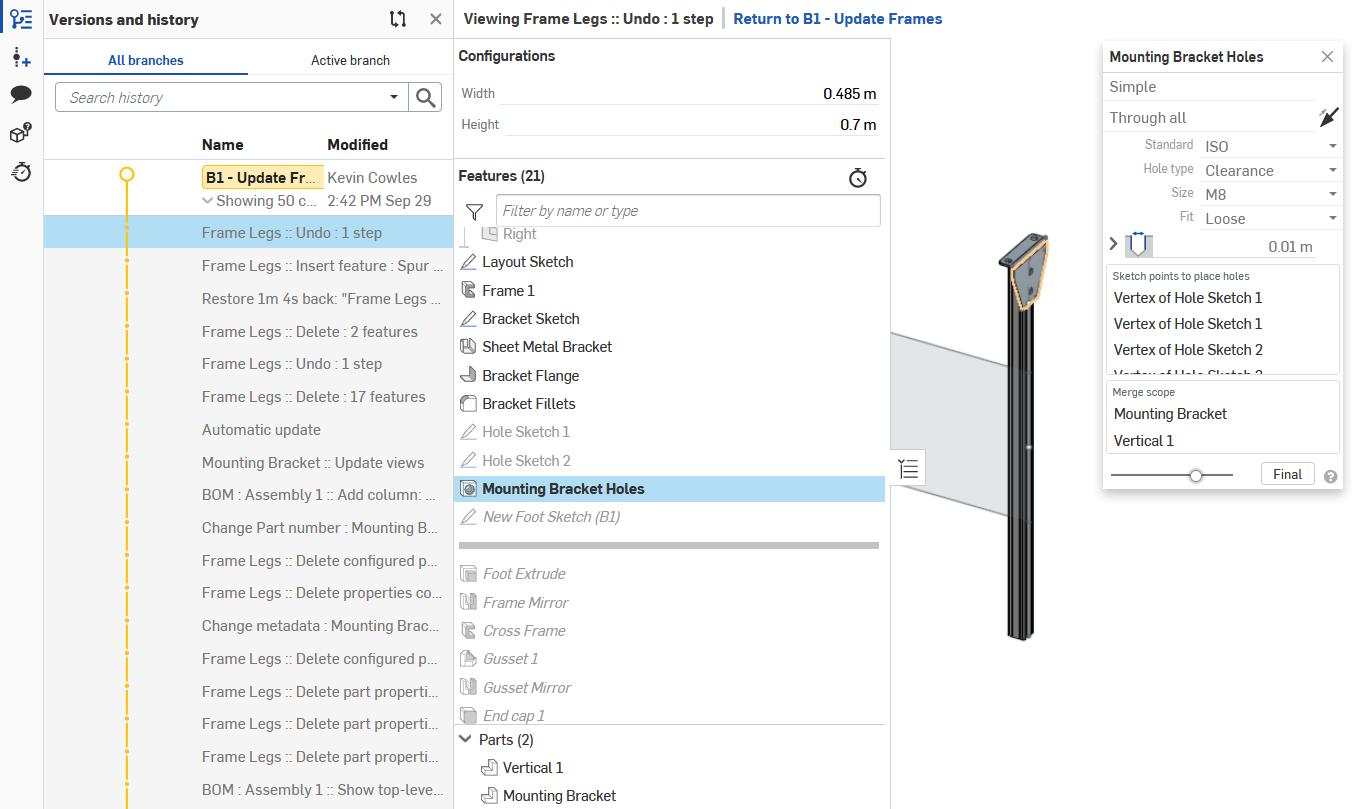
Whether working with your design from a different tab, perspective, or point in time, Onshape enables you to collaborate with yourself just as easily as with your peers. For a video version of this Tech Tip, see below:
Interested in learning more Onshape Tech Tips? You can review the most recent technical blogs here.
The Onshape Discovery Program
Learn how qualified CAD professionals can get Onshape Professional for up to 6 months – at no cost!
Latest Content

- Blog
- Becoming an Expert
- Assemblies
- Simulation
Mastering Kinematics: A Deeper Dive into Onshape Assemblies, Mates, and Simulation
12.11.2025 learn more
- Blog
- Evaluating Onshape
- Learning Center
AI in CAD: How Onshape Makes Intelligence Part of Your Daily Workflow
12.10.2025 learn more
- Blog
- Evaluating Onshape
- Assemblies
- Drawings
- Features
- Parts
- Sketches
- Branching & Merging
- Release Management
- Documents
- Collaboration
Onshape Explained: 17 Features That Define Cloud-Native CAD
12.05.2025 learn more



