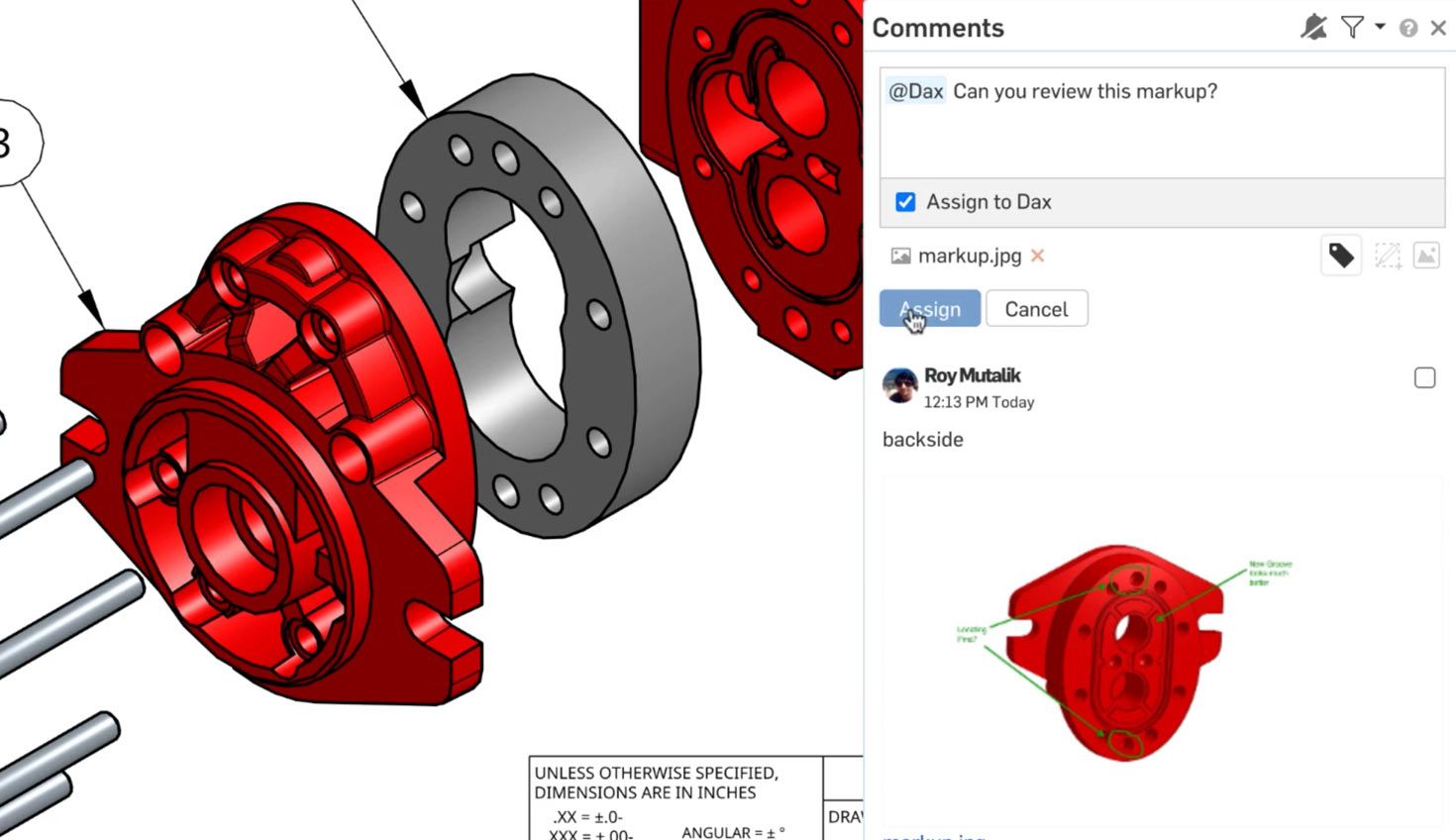
1:34
Onshape allows you to collaborate with others in ways that no other CAD or design data management platform can provide. This Tech Tip aims to give you a high-level overview of the tools available to you, with links to additional Tech Tips that go more in-depth for each topic.
Sharing is the key to begin collaborating with others. You can add shares by individual, team, company, or even share a link with those who don’t have an Onshape account. Individual Documents or entire folders can be shared with different levels of access permissions (View-Only, Commenting and Editing).

Multiple people can work together in the same Onshape Document at the same time. During Simultaneous Editing, social cues indicate a colleague’s presence in the Document. They appear at the top of the Document as well as in the tab and feature they are working on.
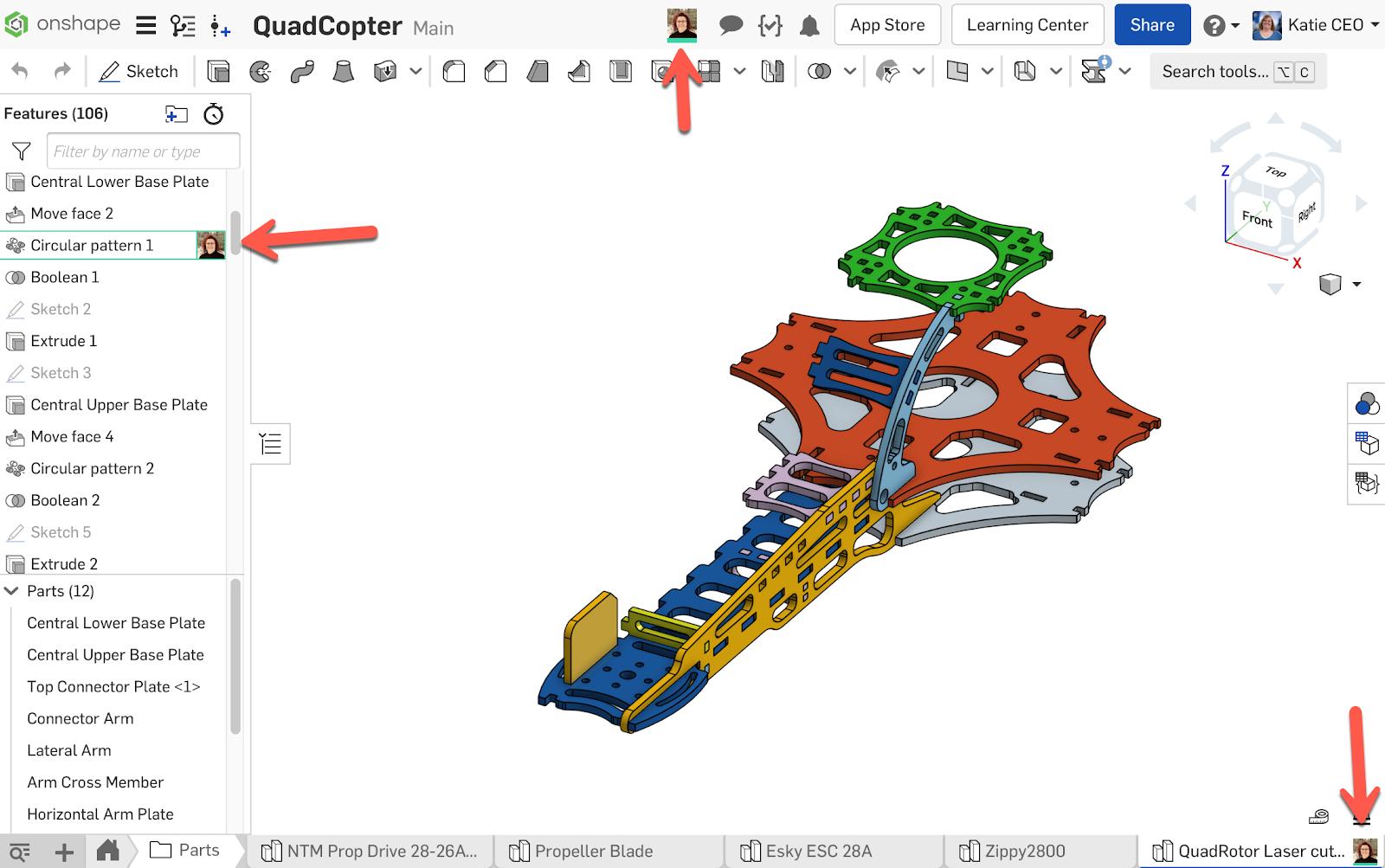
You can double-click on the social cue at the top of the Document to enter Follow Mode. While using Follow Mode, you can see nearly everything the other person sees, including their cursor as indicated by a hand pointer in their social cue color. Onshape will continue to follow until you end the session by clicking in white space, another feature, or a tab.
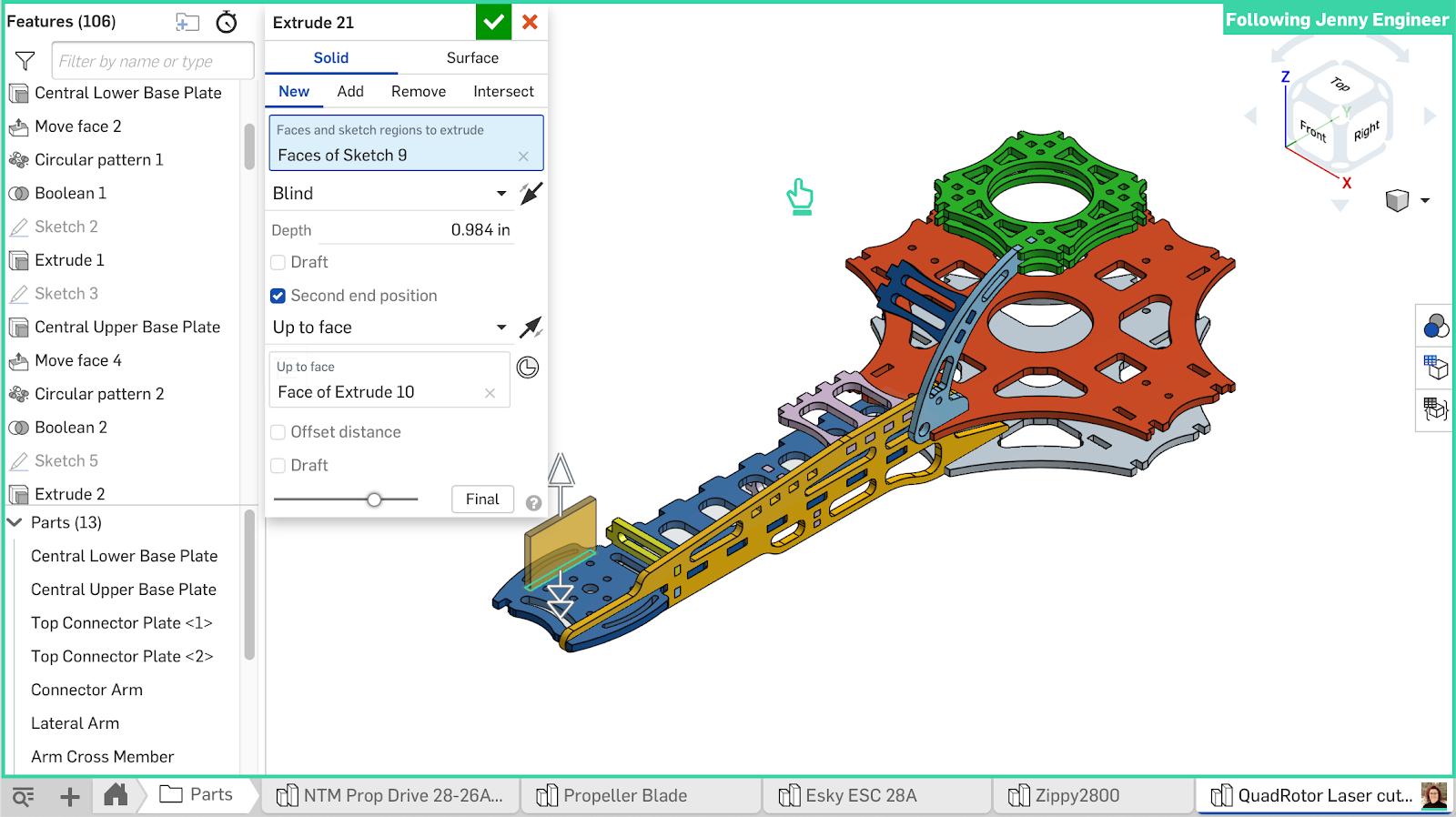
Comments allow you to provide real-time feedback to other people working on your Document. You can tag features, attach pictures, and even complete full markups (for assemblies, parts, and drawings) in a comment. @ tags will notify people and further enable you to assign the comment as a task that will show in their Action items.
Collaboration is a crucial part of design, whether it be with your team, vendors, or customers. These tools ensure everyone is looking only at the latest information in real time.
Interested in learning more Onshape Tech Tips? You can review the most recent technical blogs here.
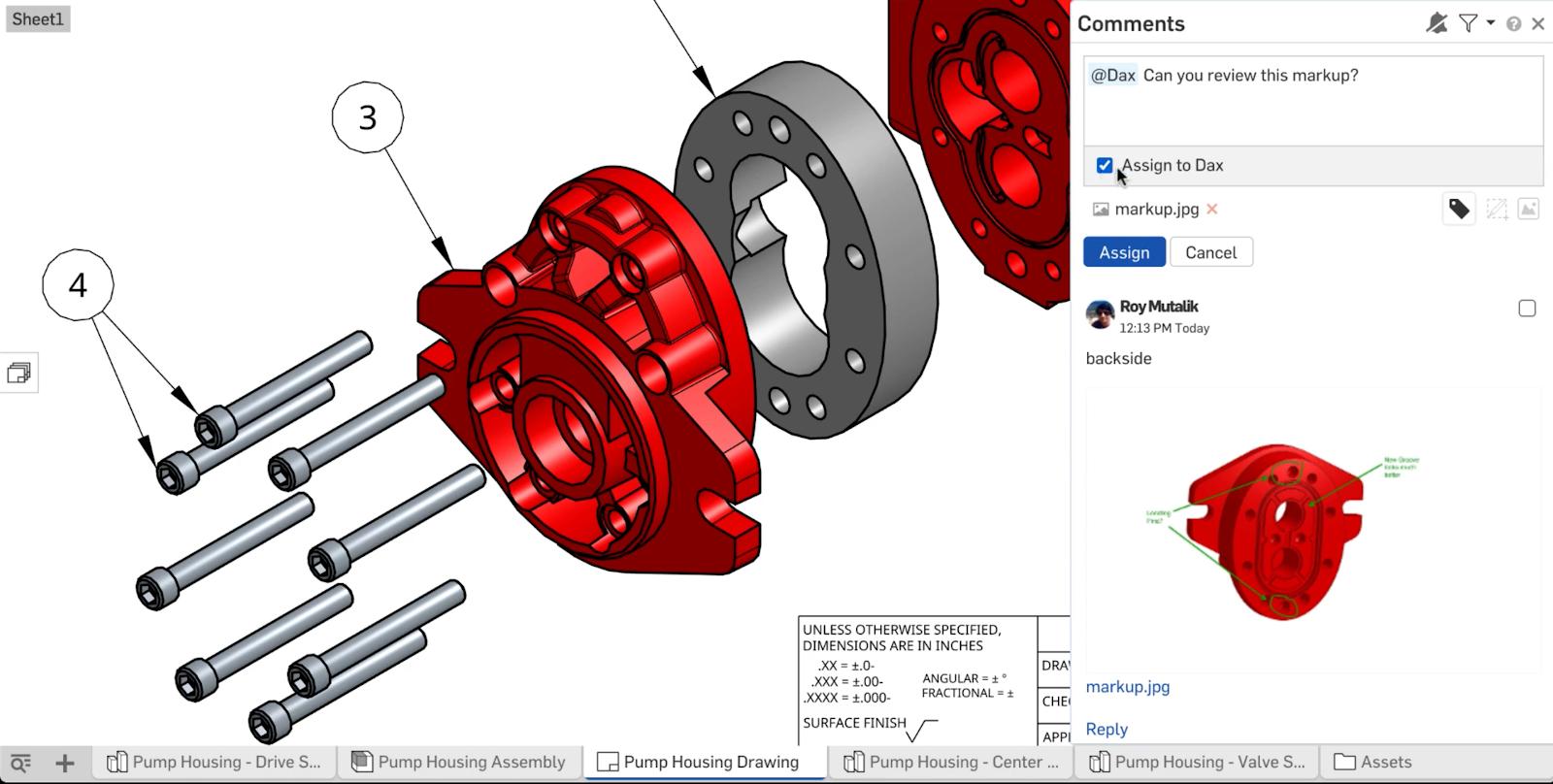
Latest Content

- Blog
- Aviation, Aerospace & Defense
- Branching & Merging
- Custom Features
- Learning Center
- Onshape Government
Why Aerospace & Defense Teams Choose Onshape for Product Development
12.18.2025 learn more
- Blog
- Evaluating Onshape
Cloud-Native CAD 2025 Wins: Revenue Growth, Real-Time Collaboration, Unified CAD-CAM
12.17.2025 learn more
- Blog
- Becoming an Expert
- Assemblies
- Simulation
Mastering Kinematics: A Deeper Dive into Onshape Assemblies, Mates, and Simulation
12.11.2025 learn more



