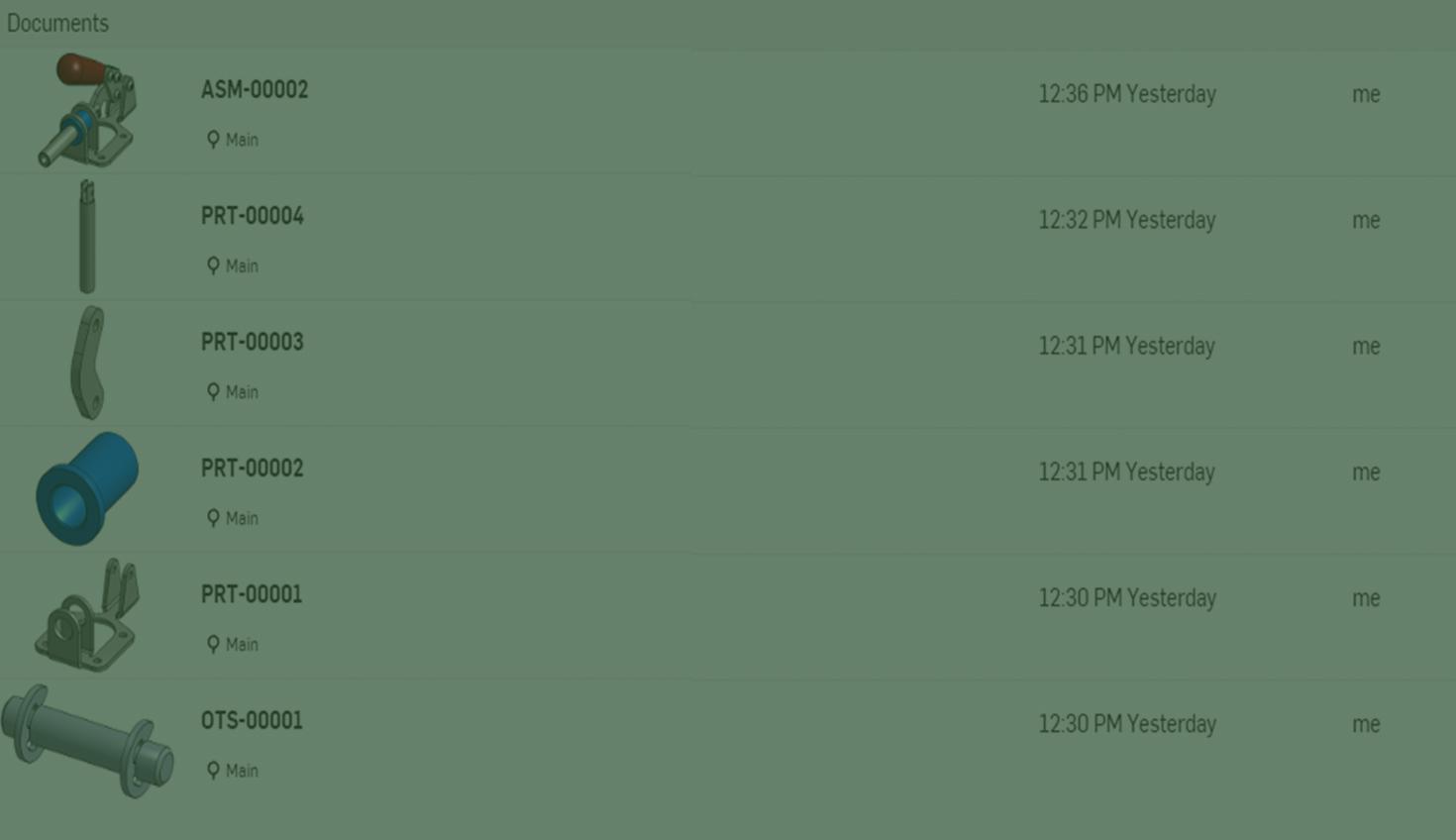
01:17
Many CAD users are transitioning from SOLIDWORKS to Onshape and want to reuse legacy data.
Migrating data feels daunting, but Onshape provides multiple methods to upload file-based data to the cloud.
This Tech Tip focuses on valuable strategies for importing SOLIDWORKS data; however, Onshape also supports standard neutral formats (STEP, X_T, among others).
Import an SLDPRT File
Migrating legacy data is only sometimes necessary. Many users begin new designs with Onshape, only translating active data. In this case, it is straightforward to import files individually.
From the Documents page, select Create > Import Files and select an SLDPRT file. In the dialog, select Import a Single Document.
Alternatively, upload data into an existing Document by selecting Insert New Tab > Import.
Pro Tip: Learn how to import files using DropBox, Google Drive, or a Microsoft OneDrive account.
Import a SOLIDWORKS Pack and Go File
Importing a Pack and Go file is an efficient way to migrate a SOLIDWORKS assembly and maintain file references.
Prepare the Pack and Go file in SOLIDWORKS by enabling Include Toolbox Components and Flatten to a Single Folder. Save the Pack and Go to a ZIP file with the same name as the top-level assembly.
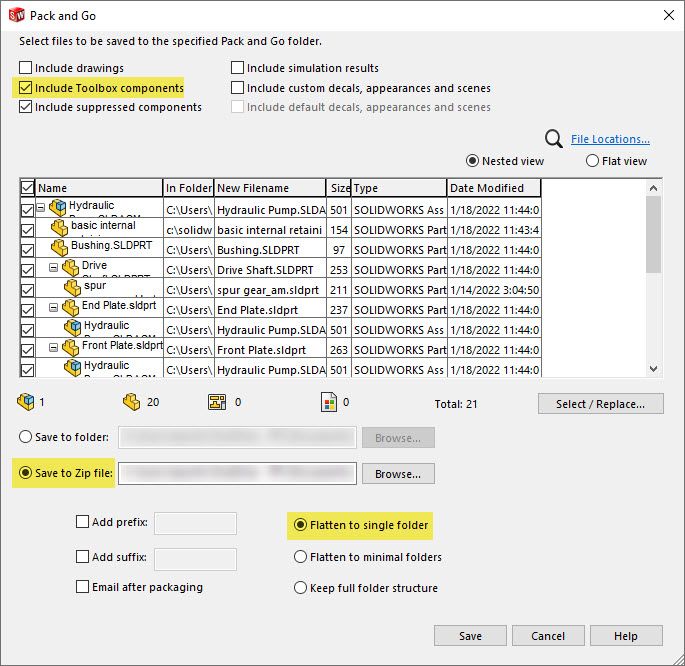
Before importing a Pack and Go assembly, review Onshape's Import Options.
Watch the video below to see these strategies in action:
Need help transitioning your team to Onshape from SOLIDWORKS? Take a look at the blog “How to Streamline Your Transition from SOLIDWORKS,” then head to the Onshape Migration Station.
The CAD Migration Station
Find everything you need to know about transitioning from SOLIDWORKS to Onshape.
Latest Content


- Blog
- News from Onshape @ PTC
Onshape at CES 2026: Where Innovation Meets the Show Floor
01.05.2026 learn more
- Blog
- News from Onshape @ PTC
Onshape’s Top 10 Best and Newest CAD Design Software Features of 2025
12.23.2025 learn more



