The CAD Data Migration Station
Everything you need to know about transitioning from SOLIDWORKS to Onshape
How We Help
The steps to transition your SOLIDWORKS CAD data into Onshape may seem difficult and time-consuming, but it doesn’t have to. Onshape has been designed to remove the headaches associated with migrating your data by offering a dedicated Customer Success team and learning center with a variety of training lessons aimed at making the transition as smooth as possible.
Onshape is based on the Parasolid kernel, compatible with all major CAD file formats. Customers who have migrated data to Onshape are up and running in no time. All migration journeys to the cloud are unique; but those who have made the change are now more agile than ever before.
Customer Success Managers
When you begin your transition to Onshape, your team will be assigned a Customer Success Manager that is available to help you navigate onboarding and training.
Connect with Onshape Directly
All support staff work directly on Onshape, so there is no need to jump through hoops to get connected with an Onshape expert when you need assistance. When you have questions or concerns, post in our customer forums to get answers from within the Onshape community.
Accelerated Assistance and Updates
Users can submit a support ticket directly from the user interface, accelerating assistance by letting support staff identify and solve the challenge quickly. Onshape also releases new updates every 3 weeks that improve the overall platform. Every time you login, you are guaranteed to be working in the latest and greatest version of Onshape without any effort on your part.
Getting Started:
While customers come to Onshape for many reasons, the process of beginning is the same and simple for all.
Transfer your Most Important Data When You Need it
- Choose your first Onshape project and import necessary data.
- Read our technical briefing “Importing Data” to learn the proper techniques for importing data.
- Transfer your common and purchased parts into Onshape.
- If desirable, leverage external third party sites to store other CAD data to access.
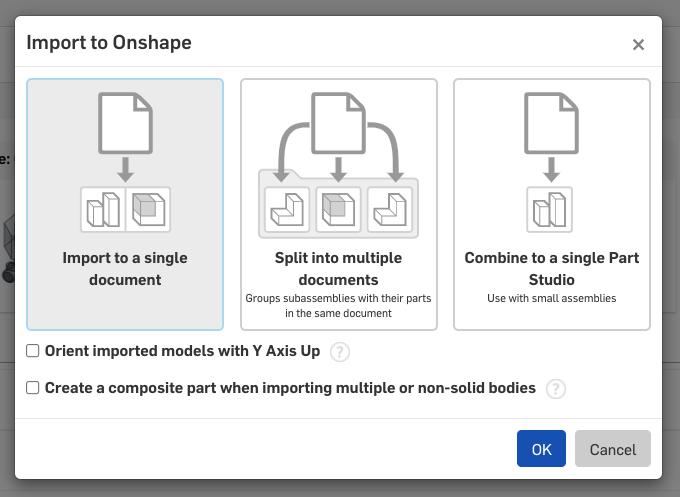
Learn the Basics of Onshape Through our Onboarding Program
- Register for either self-guided or instructor-led Onshape bootcamp.
- Reference self-paced courses to learn how to successfully organize and build your products and further explore powerful workflow and data management techniques.
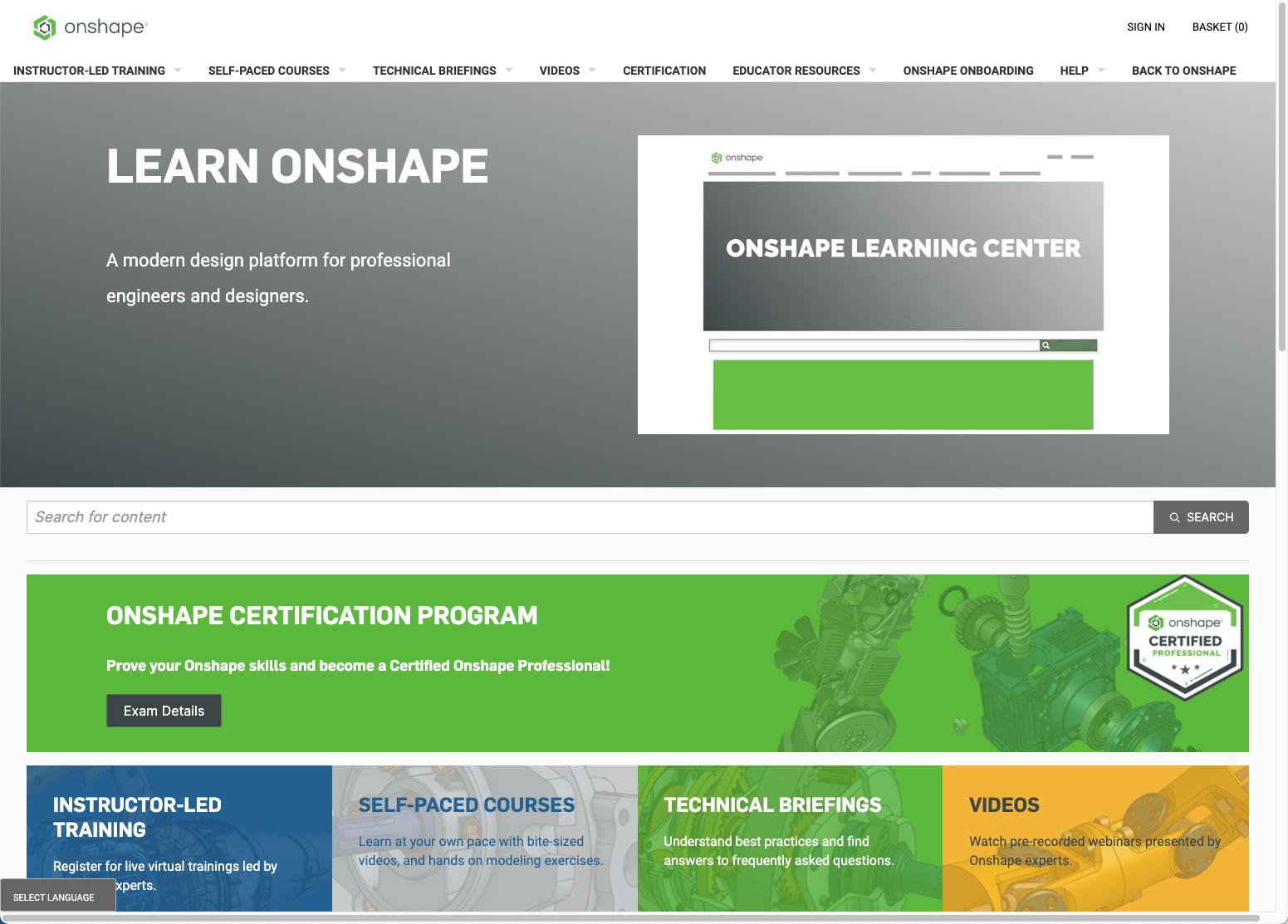
Accelerate Your Product Development with our Tech-Tips
Read our tech tips, such as 10 Essential Onshape Tips, to enhance your capabilities within Onshape.

Let’s Get Technical: Transitioning to Onshape from SOLIDWORKS
Onshape is here to help you and your team transition to our cloud-native product development platform from any legacy CAD system, notably SOLIDWORKS. To aid in the switch, we’ve put together this guide answering the 10 most common questions asked during a CAD system transition. The Guide is broken into easy-to-read “How Do I” overview sections - find the answers by downloading the Guide today!

Quick Tips to Make Your Transition Seamless
For more answers or to ask a question yourself head over to the Onshape Forum.