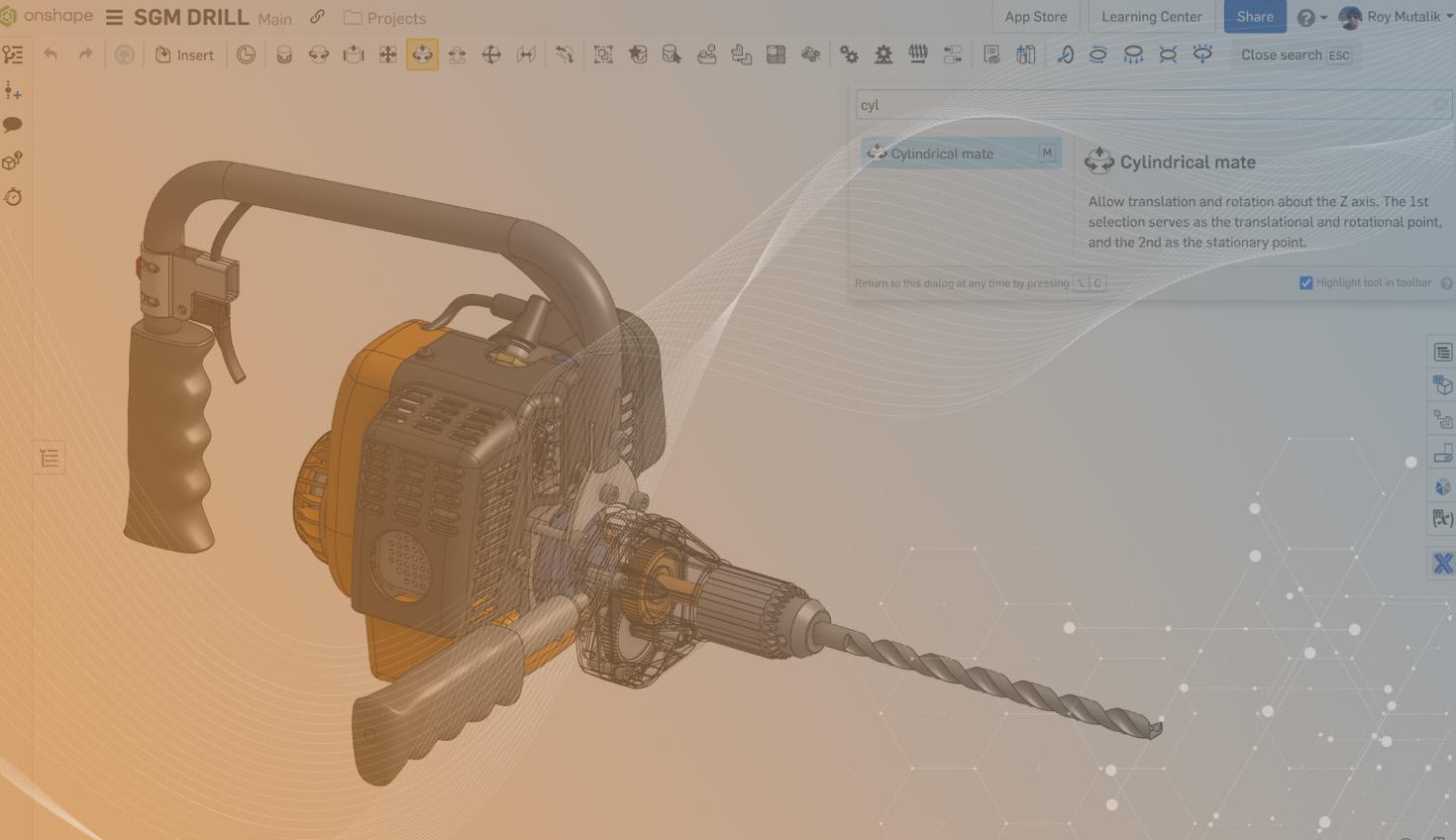
2:36
The ALT key, or Option key on Mac, has a few “hidden” shortcuts that can be useful. Today, we’ll quickly take a look at five different uses.
Search for Features
(ALT + C)
Tapping ALT + C will bring up the “Search tools” dialog. You can immediately start typing the first few letters of the feature you want. Then, as soon as it highlights, hit the Enter key to launch it directly.
This shortcut works in both Part Studios and Assemblies.
You’ll never find yourself scrolling the toolbar or fumbling to expand feature drop lists ever again. I use this command dozens of times per day. I’ll admit that I can’t even remember where certain features are located in the toolbar anymore! If I don’t immediately see it on the screen, it’s faster for me to search for it.
Search for Tabs
(ALT + T)
Tapping ALT + T is the shortcut to expand the Tab Manager pane in your Onshape Document.
The Tab Manager is extremely useful to help organize your documents, as the vertical display is often easier to navigate as well as create and structure tabs into folders than the horizontal display at the bottom of the documents window.
One of the most valuable functions is the ability to search and filter. In the search bar, begin typing the name of the tab you wish to see. Once it is selected below, use the Enter key to load that tab.
Rotate Model with ‘Floor Down’
(ALT + Right-Click & Drag)
Holding the ALT key while rotating your model on the screen rotates without any “roll” – in other words, it keeps the model flat onthe floor as you rotate.
This rotation mode can be smoother and more predictable, depending on what you want. It’s almost like you are walking around the model rather than holding it in your hand and rotating it in front of you. For more on the difference between views, take a look at this Tech Tip.
Select Through Transparency
(ALT + Left-Click)
Transparency allows you to see through a part, but the part is still selectable. Want to click THROUGH the part? Hold the ALT key before clicking!
Copy a Drawing Annotation
(ALT + Left-Click & Drag)
If you want to quickly make a copy of a Drawing annotation (such as a note), hold the ALT key, click, and drag. Releasing the mouse button places the note.
So there you have five quick shortcuts using the ALT key. Hopefully, these find their way into your day-to-day and speed things up a bit!
For more shortcut tips and tricks that will save time and help you become an Onshape expert, check out these previous Tech Tips:
- Tech Tip: Keyboard Shortcuts
- Tech Tip: How to Quickly Open the Onshape Keyboard Shortcuts Page
- Tech Tip: Shortcuts That Reduce Mouse Travel & Clicks in Onshape
- Tech Tip: Customizing the Shortcut Toolbar
- Tech Tip: 2 Ways the Shift Key Can Increase Productivity in Onshape
- Tech Tip: Using Shift & Enter to Repeat Commands
- Tech Tip: Using Select Other
- Tech Tip: Using Shift to Rotate
Latest Content

- Blog
- Aviation, Aerospace & Defense
- Branching & Merging
- Custom Features
- Learning Center
- Onshape Government
Why Aerospace & Defense Teams Choose Onshape for Product Development
12.18.2025 learn more
- Blog
- Evaluating Onshape
Cloud-Native CAD 2025 Wins: Revenue Growth, Real-Time Collaboration, Unified CAD-CAM
12.17.2025 learn more
- Blog
- Becoming an Expert
- Assemblies
- Simulation
Mastering Kinematics: A Deeper Dive into Onshape Assemblies, Mates, and Simulation
12.11.2025 learn more



