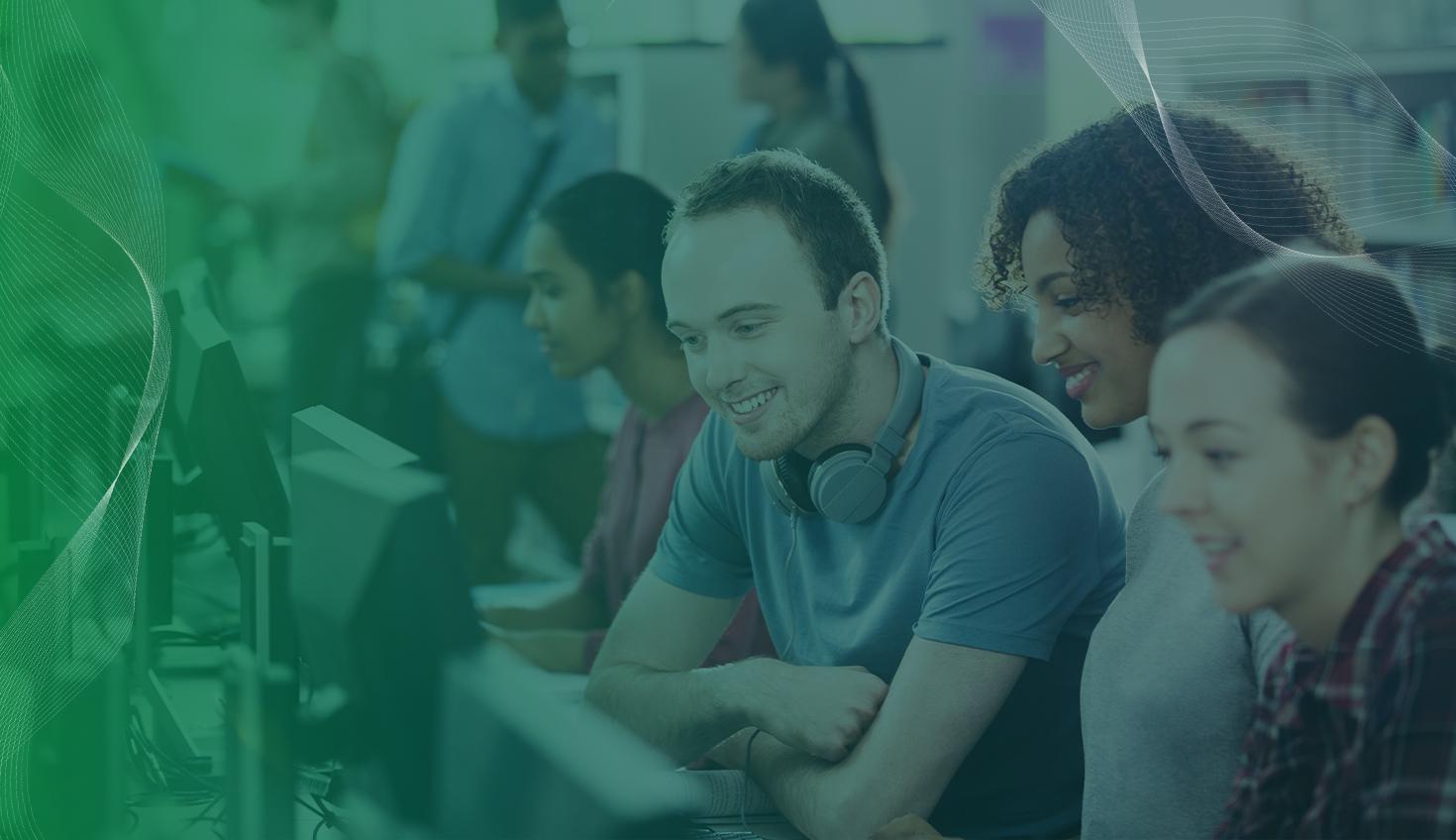
6:33
As a former university educator who was once asked to change the software platform I was using for my introductory CAD course, I resisted. I didn’t relish the opportunity to spend weeks converting my lessons, exercises, and assignments to new software.
While the focus of my CAD course was on design principles such as parametric modeling, drawing communication, and design intent, many of the learning materials I created over years of teaching contained screenshots, references, and tips that were specific to the software my university had been using for years. Maybe this sounds familiar to you.
More recently, in my role as director of engagement on the PTC Education team, I’ve spoken to other educators who are reluctant to make the switch to Onshape for similar reasons. While I’m biased as an avid Onshape user, I wish I could travel back in time and tell my past self what I was missing.
Since time travel hasn’t been perfected yet, I’m going to share with you what I wish my past self could hear: The reasons why it’s worth investing the time and effort to become familiar with CAD in Onshape and convert your course materials, whether you’re teaching at the high school or college level.
Onshape: The Invisible CAD Software
Ideally, we want CAD software to be almost invisible so students can focus on learning the principles of good design that transcend any specific CAD platform. Without the frustration of technical issues or confusing and unfamiliar user interfaces, students can start expressing their creativity through their design work right away.
One of the greatest benefits of Onshape is for students who have never formally done 3D modeling before. Onshape is a relatively intuitive and learning-friendly interface.
This is especially true for students who have grown up in a world where cloud-native tools like Google Docs or Netflix are part of their daily lives. In both cases, everything is stored in the cloud – there’s no reason for them to even think about local file storage or the need to save their progress – all of those details happen automatically.
Most modern cloud-native tools have some similarities in how they work, and Onshape is no exception.
The Power of Cloud-Native Software
Note that when I write “cloud-native,” I mean software platforms like Google Docs and Onshape that were specifically designed for the cloud. In these systems, there are no digital files to manage and the fundamental software architecture enables an array of advantages, including real-time collaboration without conflicts. Other software may be cloud-based, but not cloud-native.
For example, Microsoft 365 or Dropbox both have cloud interfaces and can be used to access and edit files. Fundamentally, this process involves creating and synchronizing a copy of those files. As soon as a copy is created, the possibility of conflicting versions arises, lessening the advantage and power of the cloud.
In Onshape, there is only one Document – a single source of truth. Anyone working with an Onshape Document always sees the most up-to-date state within milliseconds of any change.
While this seems like a simple and straightforward feature, it enables collaboration in a way that isn’t possible otherwise. For example, we can add comments to a Document, and know that we are commenting on the same view that the student sees. We can even leverage Follow Mode to share or view another Onshape user's Document as they work on it in real time – a very powerful tool for sharing methods, practices, or issues remotely.
Just-in-Time, In-Place CAD Tooltips
Every feature and button in the Onshape graphics workspace includes a tooltip that shows up when a user hovers over that feature, which includes the keyboard shortcut, and if they wait a moment, a user will see a longer description of what each feature does and how it works.
For example, hovering over the Extrude feature shows the image below:
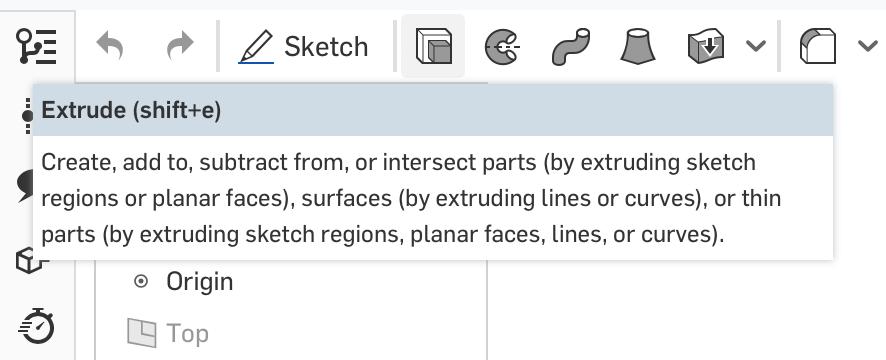
For novice users, to whom every button, feature, or concept may be new, this just-in-time, in-place information can help ease the introduction to CAD and allow students to focus more on their model and less on the details of how to use an unfamiliar three-button mouse, or how to decipher complex menus or hidden options that contain little or no explanation about what they do or how they work. Unfortunately, hurdles like these are too often part of traditional CAD software.
Reviewing the Work with Infinite Undo
Even while attempting to create a fairly basic model, one of the difficulties my students faced when mastering CAD on desktop software was that, despite their best efforts, they would model themselves into a knot. In other words, they would encounter modeling errors that prevented them from successfully creating the desired feature. Even when we worked together, there were occasions when we couldn't decipher how to resolve these problems.
The greatest frustration for the student (and me, as their instructor) was that once in a knot, it was nearly impossible to unravel, and often the best course of action was to start over. Most desktop CAD software only allows a limited amount of “undo-ing,” but with Onshape, we could have easily reviewed and returned to any point in the modeling history and restored the Document to that point, as shown in the image below.
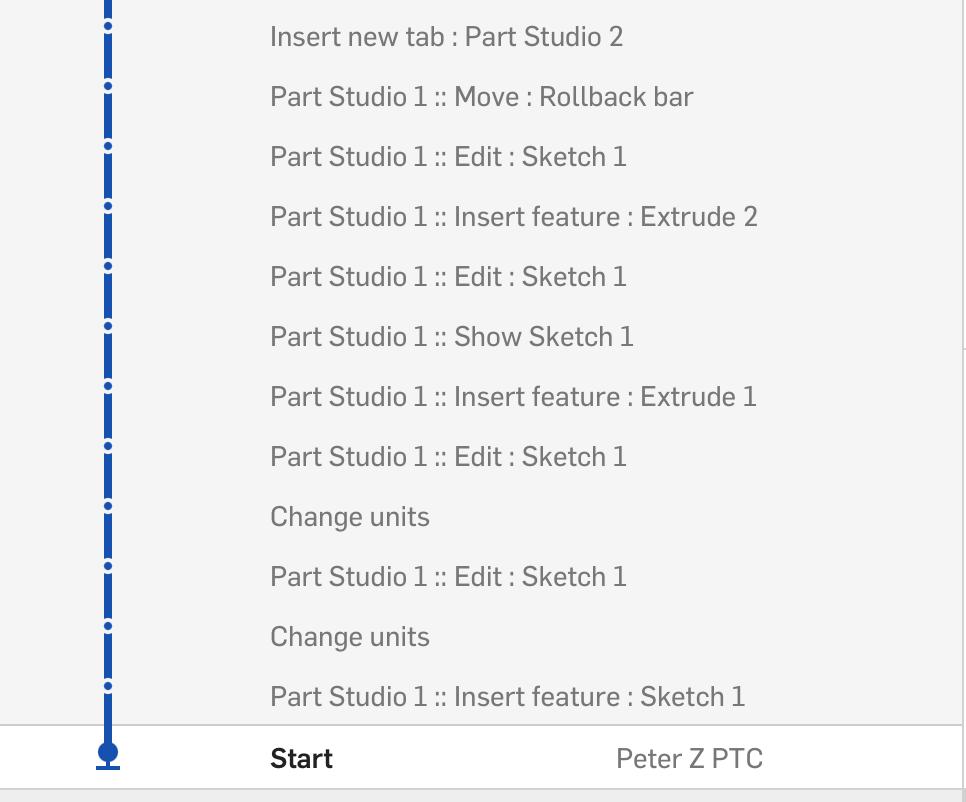
Not only does Onshape enable an unlimited undo functionality, but it presents that history in an easy, visual way. A user can easily look back at the record of their actions, identify the point in time they’d like to return and – with a single click – restore their Document to that point.
This is a feature of Onshape that I use regularly – it’s both a time-saver and a great way to iterate and improve my personal design approach. It would have been so helpful in the classroom, not only to solve problems, but also to enable students to better understand what led to the issue in the first place, so they might avoid the same issue in the future by adopting a different modeling approach.
Imagine that – CAD software can actually be an aid to more effective teaching and learning, instead of another hurdle for new students to overcome.
Going back to any point in time to view one’s progress or restore a Document to an earlier state is just one way that Onshape helps to make the design process more efficient and less frustrating.
Related to this is another amazing aspect of Onshape: it doesn’t crash! Anyone who has ever used desktop-based CAD has experienced the aggravation of losing work and time when the software suddenly crashes.
This can be even more painful in the classroom when time is severely constrained. In Onshape, design progress is always and constantly saved, so nothing is ever lost, reducing frustration and wasted time, and providing students with a positive learning experience.
Onshape Preps Students for the Future
Fundamentally, one of the most differentiating features of Onshape is that due to its cloud-native architecture, remote and real-time collaboration can be done in ways that just aren’t possible with desktop-based CAD or even partially cloud-based solutions.
On top of that, its intuitive interface, just-in-time help, and infinite visual history make it a very forgiving platform that can actually help facilitate early CAD learning.
Remote and hybrid learning and work have set a new standard for collaboration, and in many cases, students are now expected to be able to work together on CAD projects at all school levels, and they are eager to adopt tools that allow them to work together on projects outside of the classroom or computer lab.
There are even more reasons to switch to Onshape, including Multi-Part Design, fast and easy Assembly Mating, as well as CAD classwork management with Classes & Assignments, and built-in Simulation in the Education Enterprise.
Get Started with Onshape Education
Onshape for Education brings CAD out of the computer lab and into the modern era.
Latest Content

- Case Study
- Consumer Products
How K2 Skis Accelerated Product Development by 25% with PTC’s Onshape
01.14.2026 learn more

- Blog
- News from Onshape @ PTC
Onshape at CES 2026: Where Innovation Meets the Show Floor
01.05.2026 learn more
- Blog
- News from Onshape @ PTC
Onshape’s Top 10 Best and Newest CAD Design Software Features of 2025
12.23.2025 learn more



