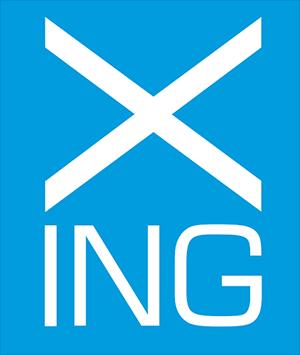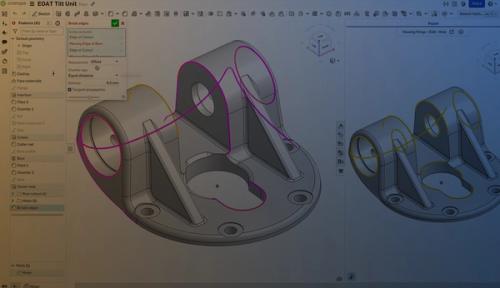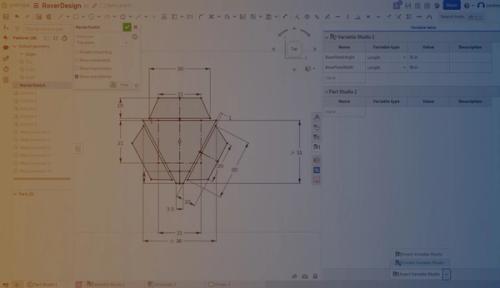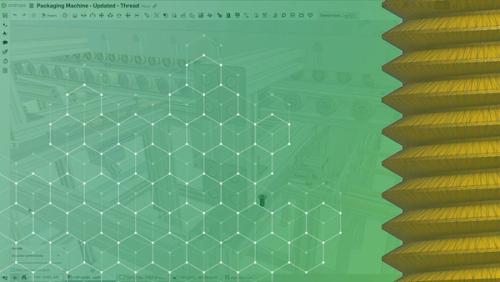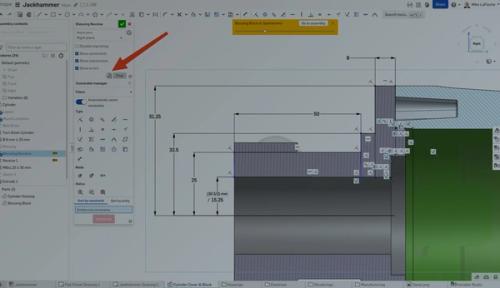Part Design
Onshape delivers collaborative parametric modeling methods for solid, surface, frame, and sheet metal part designs.
Onshape delivers collaborative parametric modeling methods for solid, surface, frame, and sheet metal part designs.
What is a parametric design?
Parametric design is a process that enables the expression of parameters and rule-defining relationships among design elements. It's widely used in engineering and design, allowing for the rapid generation and modification of complex geometries and structures. This design method hinges on the principle that changing a parameter updates the design automatically, thereby enhancing efficiency and versatility in the design process. This is taken a step further with the Onshape “Part Studio” approach, where part relationships can be made in a cohesive and flexible manner.
Key Features
Part Studio Benefits
Onshape's Part Studios environment enhances parametric design, enabling the creation and editing of parts, surfaces, and sketches. It simplifies early design stages by using a single parametric history for reliable part relationships, facilitating top-down design. Parts from Part Studios integrate seamlessly into assemblies, BOMs, Release Management, and more.

Custom Features
Speed up your design process with Custom Features in Onshape. Automate complex or repetitive tasks using features written in FeatureScript. Create your own or integrate others into your toolbar for team-wide use.
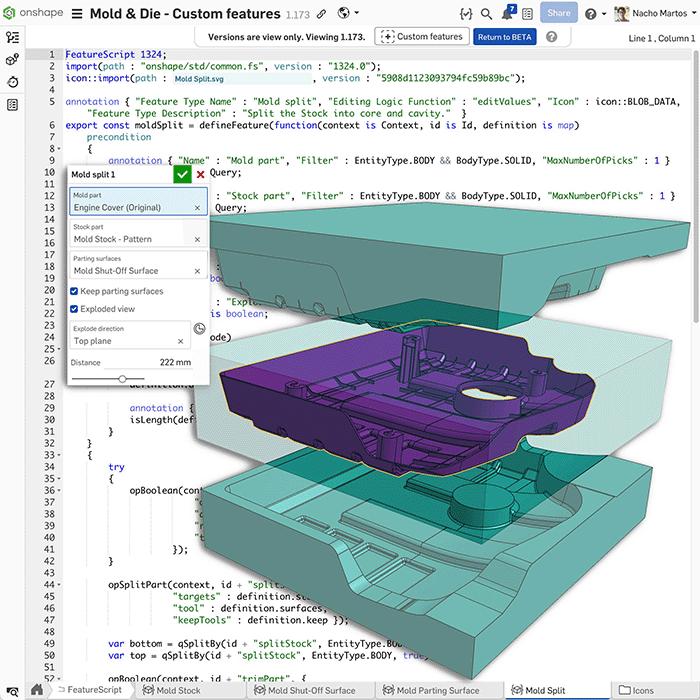
Robust Features
Onshape's robust parametric design features streamline your workflow by performing multiple operations in one, cutting down on feature count. Select features for solid, surface, frame, and sheet metal designs, as well as more, as your product evolves. Leverage query variables to create parametrically-defined selections that automatically update, maintaining design intent throughout your workflow. Then easily preview a change's impact on the model before committing.

Risk-Free Design
Onshape's built-in PDM enables collaborative Part Studio design in real-time, while branch and merge and the “infinite undo” abilities support risk-free experimentation. Only Onshape provides a genuine cloud-native experience for product development to ensure design optimization.
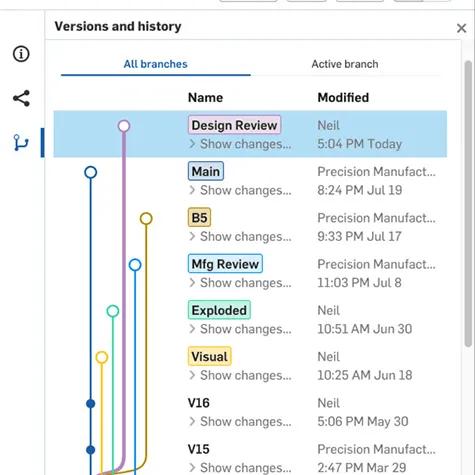
Mixed Modeling
Discover the versatility of Onshape's Mixed Modeling, a powerful tool blending parametric and direct modeling. Effortlessly switch between methods to suit your design needs, enhancing flexibility and efficiency. Ideal for both precise, rule-based work, and quick intuitive modifications, Onshape's Mixed Modeling unifies your design process in a single environment. Perfect for engineers and designers seeking agile, adaptable modeling solutions.

Explore More
Kickstart your upcoming design project with our handpicked collection of Tech Tips and instructional videos, crafted by our very own experts.
3 Ways Onshape's Repair Tool is Different
07.24.2024
Easily troubleshoot CAD models with Onshape's repair tool. Benefit from full design history, detailed failure analysis, and intuitive feedback to maintain your workflow and simplify repairs.
Read Blog
Tech Tip: All the Ways to Use Meshes in Onshape
10.08.2024
Learn about the various ways mesh models can be utilized in Onshape parts and assemblies, and explore the benefits of simulating mesh models with Onshape’s built-in FEA capability.
Read Tech Tip
Tech Tip: How to Apply a Logo or Text on Non-Cylindrical Faces
08.13.2024
Learn how to apply logos or text to non-cylindrical surfaces in Onshape with this step-by-step Tech Tip.
Read Tech Tip
Tech Tip: How to Sketch Slots
09.10.2024
Find out how the Slot tool in Onshape’s sketch toolbar makes creating slots out of lines, arcs, or splines easy.
Read Tech Tip
Tech Tip: How to Use Onshape’s Profile Inspector
12.10.2024
Learn to identify and fix open sketch profiles in Onshape with the Profile Inspector tool – perfect for troubleshooting complex and imported sketches.
Read Tech Tip
Tech Tip: How to Utilize Variable Studios for Automating Parametric Modeling
01.21.2025
Master Onshape Variable Studio to streamline parametric modeling workflows. Unlock automated workflows that keep your CAD dimensions, equations, and configurations synchronized.
Read Tech Tip
Tech Tip: Improving Onshape Pattern Performance
09.03.2024
In this Tech Tip, learn how to use the Feature and Face pattern options to improve pattern regeneration time in Onshape.
Read Tech Tip
Tech Tip: To Model or Not? Why Cosmetic Threads Are Usually the Better Choice
03.31.2025
Learn about Cosmetic Threads in Onshape, and why it’s usually the better choice over fully modeled threads.
Read Tech Tip
Tech Tip: Troubleshooting Shell Failures in CAD
03.11.2025
This Tech Tip will address common Shell failures, explain why they happen, and recommend how to fix them.
Read Tech Tip
Tech Tip: Using Onshape's Sketch Constraint Manager
05.19.2025
With Onshape’s sketch Constraint manager, easily identify and resolve sketch constraint conflicts and ensure your sketches are always fully defined.
Read Tech Tip
Learn how easy Parts Design in Onshape can be
The Learning Center is the destination for anyone seeking comprehensive, interactive training, offering a blend of self-paced learning, instructor-led courses, and hands-on exercises to enhance your design skills.



Onshape’s FeatureScript is game-changing for us. This is something I've never seen in any other CAD system. Our software engineers can create our own custom CAD features that are unique and suited just for our applications.’’