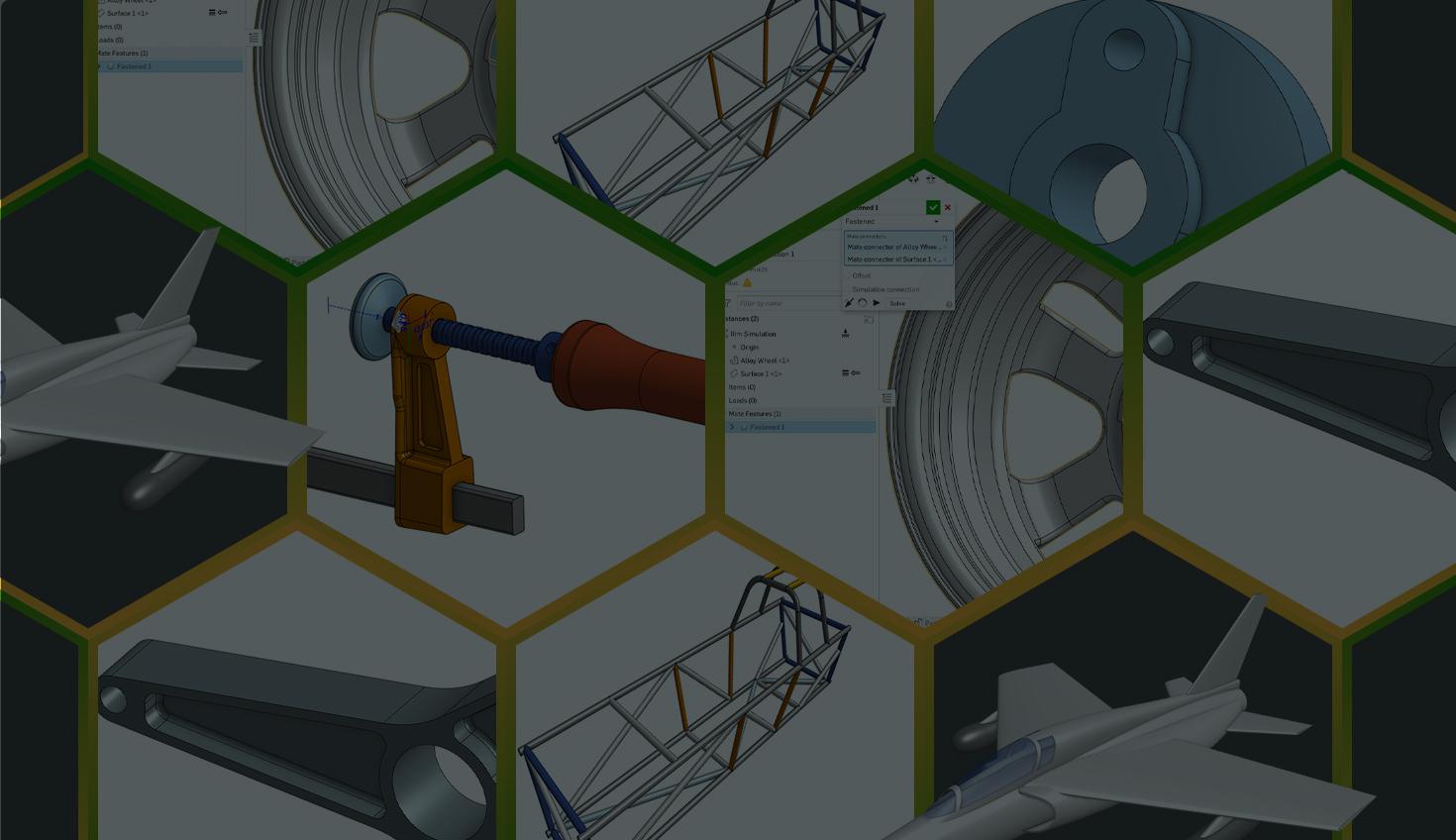
4:47
You already know that Onshape has a new release every three weeks, bringing users improvements to their CADding experience, including major additions to the platform like Modal Analysis and the Boundary Surface feature.
In addition to delivering timely updates to users, the Onshape team aims to ensure users are getting the most out of every CAD feature with weekly Tech Tips – mini CAD tips and tricks packed with information that can instantly improve design workflows.
In 2023, we published 52 Tech Tips (woah!). Here are the Top 5 CAD tips that resonated the most with the Onshape community this year.
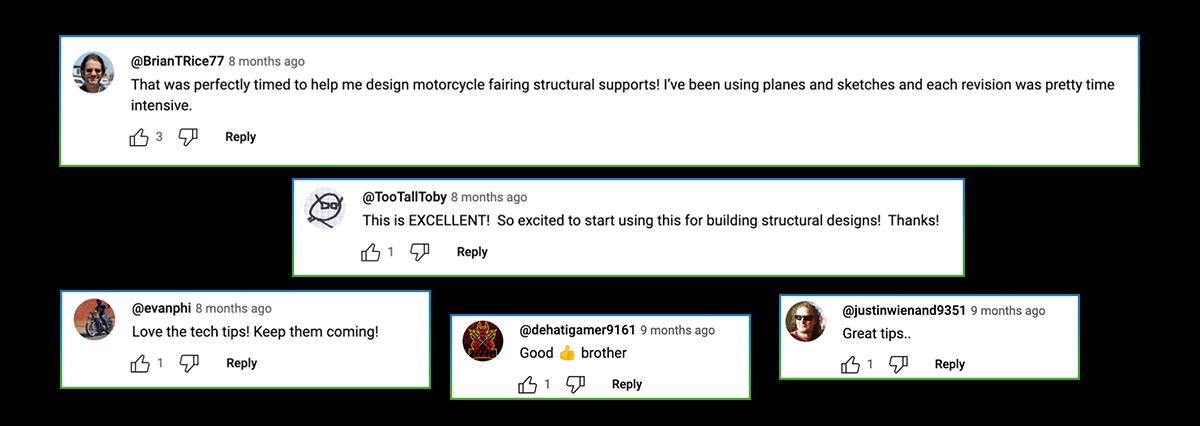
Tech Tip: How to Import and Edit 3D CAD Geometry in Onshape
By far the top Tech Tip of this year, users far and wide watched for information on importing and editing 3D geometry with neutral CAD formats like STEP, IGES, or Parasolid.
Onshape's "Direct Editing" features are invaluable when design data adjustments are needed. This involves tasks such as modifying fillets, moving faces, and replacing existing geometry. The Modify Fillet, Delete Face, Move Face, and Replace Face tools simplify these edits. Onshape's full feature set complements these tools, enabling further modifications.
Additionally, Onshape excels in handling mesh geometry like STL and OBJ through Mixed Modeling, combining mesh and B-rep geometry. This approach streamlines adjustments before 3D printing, eliminating the need for redesign.
Explore the Onshape Learning Center's Direct Editing course for detailed insights, and watch the accompanying video for a practical demonstration of this Tech Tip.
Tech Tip: How to Use Parts to Quickly Build Frames
The Onshape Frames toolset allows users to accelerate the design and development of structural frames. This Tech Tip further improves the Frame building process.
While creating the underlying skeleton with sketches and curves can be time-consuming, the Frame tool offers a time-saving approach by allowing the selection of edges from 3D parts and surfaces. Employ traditional modeling tools like Extrude and Fillet to map the design using part faces for positioning and referencing. Tools like Split aid in creating symmetric edges or calculating compound angles. The resulting solid models simplify the visualization of the final design.
After constructing the skeleton, use the Frames toolset to generate the remaining geometry. Clean up the Part Studio by deleting the skeleton parts if needed. Combined with Custom Features, this technique proves highly effective for creating structures, including complex geometries like geodesic domes.
Explore the Frames Fundamentals course at the Onshape Learning Center for in-depth guidance. Watch the accompanying video for a real-time demonstration.
Tech Tip: Understanding the Fill, Loft, and Boundary Surface Features
Onshape's Surfacing features empower designers to create high-quality surfaces for industrial and consumer product designs.
In this Tech Tip, we explore three key surfacing features in Onshape that enhance design visualization:
Loft Feature: Fundamental for fitting surfaces to a sequence of profiles, the Loft feature accommodates modifications with guide curves, connectors, and continuity conditions. However, adding more conditions can pose challenges like wrinkles near edges.
Fill Feature: Primarily for filling small, irregular holes, Fill may have issues creating large surface swaths, potentially leading to alignment and quality problems at boundaries.
Boundary Surface: A symmetrical Loft or larger-scale Fill, Boundary Surface ensures high-quality surfaces with even and sparse control point grids, distributing boundary constraints throughout its domain for stability in downstream operations.
The video below provides insights into defining a boundary surface and differentiates Fill, Loft, and Boundary Surface features. Designers are advised to maintain optimal surface quality by following guidelines such as controlling points' flow, using the minimum number of control points, and aiming for four-sided boundary surfaces.
By understanding these tools and visualizing outcomes, designers can choose the most suitable feature for their needs. Further insights are available in the Onshape Learning Center courses and the "10 Tips to Improve Your Surfacing Skills" eBook.
Tech Tip: How to Use the Screw Mate Relation Tool
This Tech Tip introduces the user-friendly Screw Mate Relation tool that can be used when assembly designs have an interlinked motion between mates.
Creating Mate Relations is a straightforward process; for instance, the Screw Relation involves selecting the mate and utilizing the dedicated tool in the assembly toolbar, effortlessly inputting parameters like distance per revolution.
Get further informed by taking the Advanced Onshape Assemblies class in the Onshape Learning Center. As a bonus, enhance your design proficiency and explore Mate Relations through the accompanying video tutorial.
Tech Tip: Turning Your 2D DXF into a 3D Model
Last but not least is this Tech Tip on turning DXFor DWG files into a 3D model in Onshape.
The Tech Tip showcases the Insert DXF or DWG tool in the Sketch dialogue. It allows users to effortlessly import 2D data and convert it into a 3D part using familiar tools like Extrude. This process is crucial for those who receive 2D files from third parties and need a quick and efficient method to bring them into the 3D realm within Onshape.
The tutorial ensures a smooth transition from 2D to 3D, streamlining the design workflow and enabling users to manipulate and modify imported data for their projects easily.
Watch the video for detailed insights, enhancing user proficiency in working with DXF and DWG files.
Tip of the CAD Resource Iceberg
Onshape Tech Tips represents just a small fraction of the learning resources available to all CAD users, from novices to professionals. The Onshape Learning Center offers free courses, white papers, training, and articles on best practices, from simple designs to complex surfacing. Plus, Onshape’s Help Documentation is the one-stop shop for understanding the ins and outs of Onshape, the only cloud-native CAD platform with built-in PDM.
But why don’t you first explore some of our most recent Tech Tips for now?
Discover More Onshape Tech Tips
Get CAD and data management tips directly from our engineering team.
Latest Content

- Case Study
- Consumer Products
BOA Technology: Redefining Outdoor Fit Equipment with Cloud-Native Onshape
11.03.2025 learn more
- Blog
- Becoming an Expert
- Assemblies
- Simulation
Mastering Kinematics: A Deeper Dive into Onshape Assemblies, Mates, and Simulation
12.11.2025 learn more
- Blog
- Evaluating Onshape
- Learning Center
AI in CAD: How Onshape Makes Intelligence Part of Your Daily Workflow
12.10.2025 learn more
- Blog
- Evaluating Onshape
- Assemblies
- Drawings
- Features
- Parts
- Sketches
- Branching & Merging
- Release Management
- Documents
- Collaboration
Onshape Explained: 17 Features That Define Cloud-Native CAD
12.05.2025 learn more


