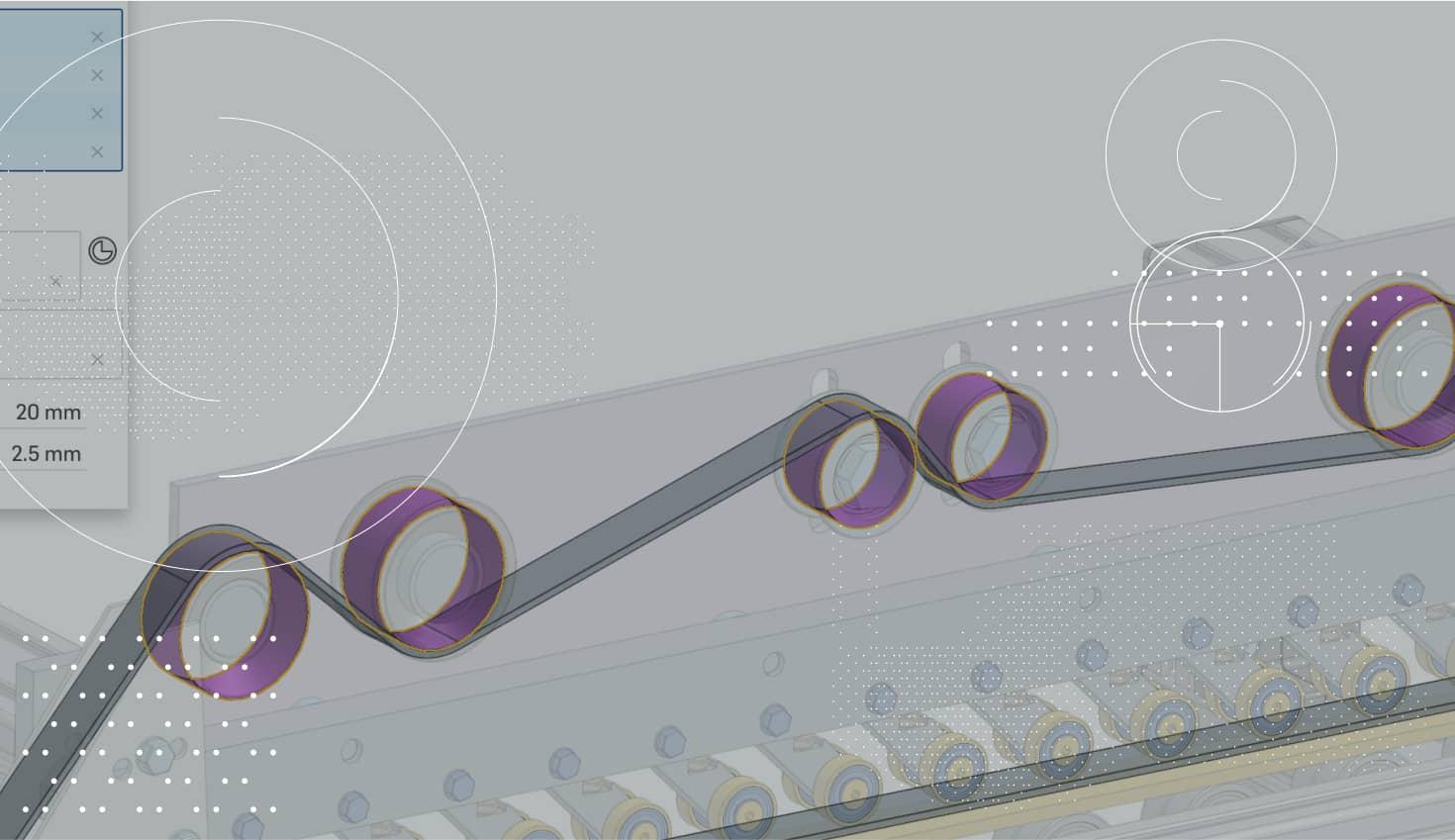
1:27
FeatureScript, a new programming language for creating custom CAD features, was launched just over a month ago. Already, the list of publicly available features created using FeatureScript is amazing. Any of these custom features can be added to your Onshape toolbar in just a few seconds. In a new series of blogs starting today, we are going to highlight some of these custom features and how they can be used. Let’s start with the Port Feature.
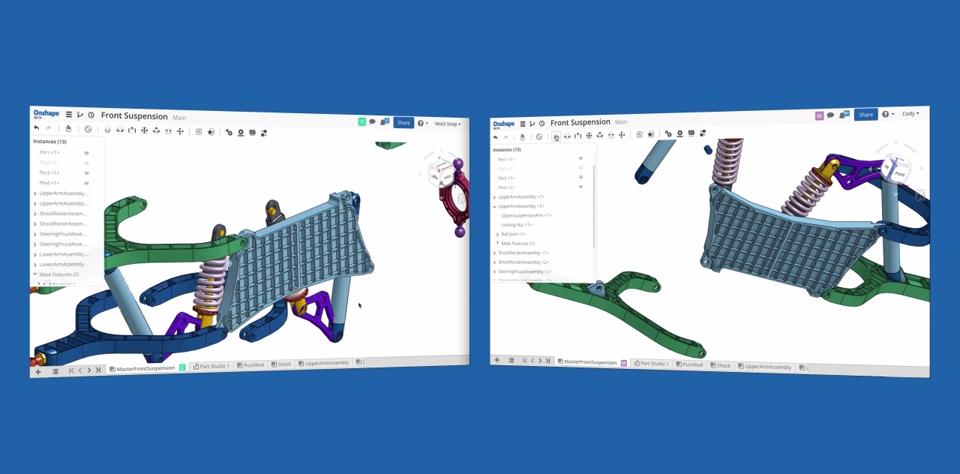
The Port Feature is great for those needing to create SAE J1926 Straight Thread ports. This is a common standard in machine component design and can be a particularly time-consuming feature to model. The Port Feature simplifies that.
The first step to using the Port Feature is adding it to your toolbar. To do this, click the “Add custom feature” icon in the far right of the toolbar in a Part Studio.

Then in the “Add custom feature” dialog, select the “FeatureScript samples” filter, then select the “FeatureScript Port Feature” from the list and choose the Port Feature.
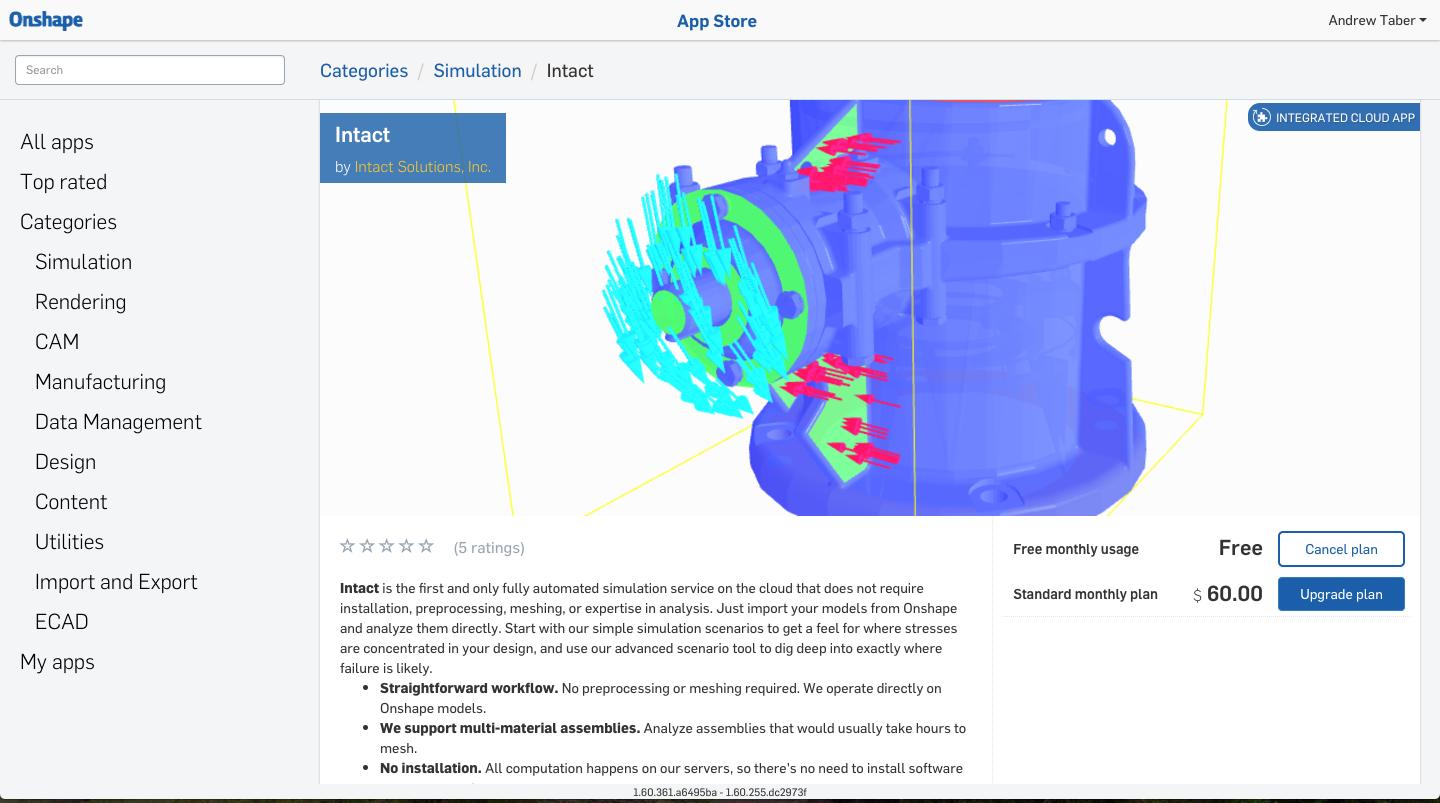
This will add the Port Feature icon to your toolbar. To create a Port Feature, first create a sketch and sketch points where you want the ports to go. Then select the Port Feature from the toolbar, specify the size of port you want, select your sketch points, and enter a depth.
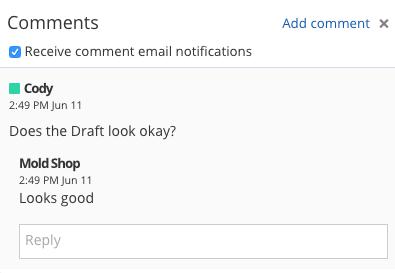
And that’s it. At each point selected, an SAE J1926 Straight Thread port is created at the size you specify. No more time wasted digging thru specifications or building complex revolve profiles.
Not using SAE ports but something similar? The source code for this feature has been released publicly and can be used as a starting point for building your own custom port feature!
Latest Content

- Blog
- Becoming an Expert
- Assemblies
- Simulation
Mastering Kinematics: A Deeper Dive into Onshape Assemblies, Mates, and Simulation
12.11.2025 learn more
- Blog
- Evaluating Onshape
- Learning Center
AI in CAD: How Onshape Makes Intelligence Part of Your Daily Workflow
12.10.2025 learn more
- Blog
- Evaluating Onshape
- Assemblies
- Drawings
- Features
- Parts
- Sketches
- Branching & Merging
- Release Management
- Documents
- Collaboration
Onshape Explained: 17 Features That Define Cloud-Native CAD
12.05.2025 learn more


