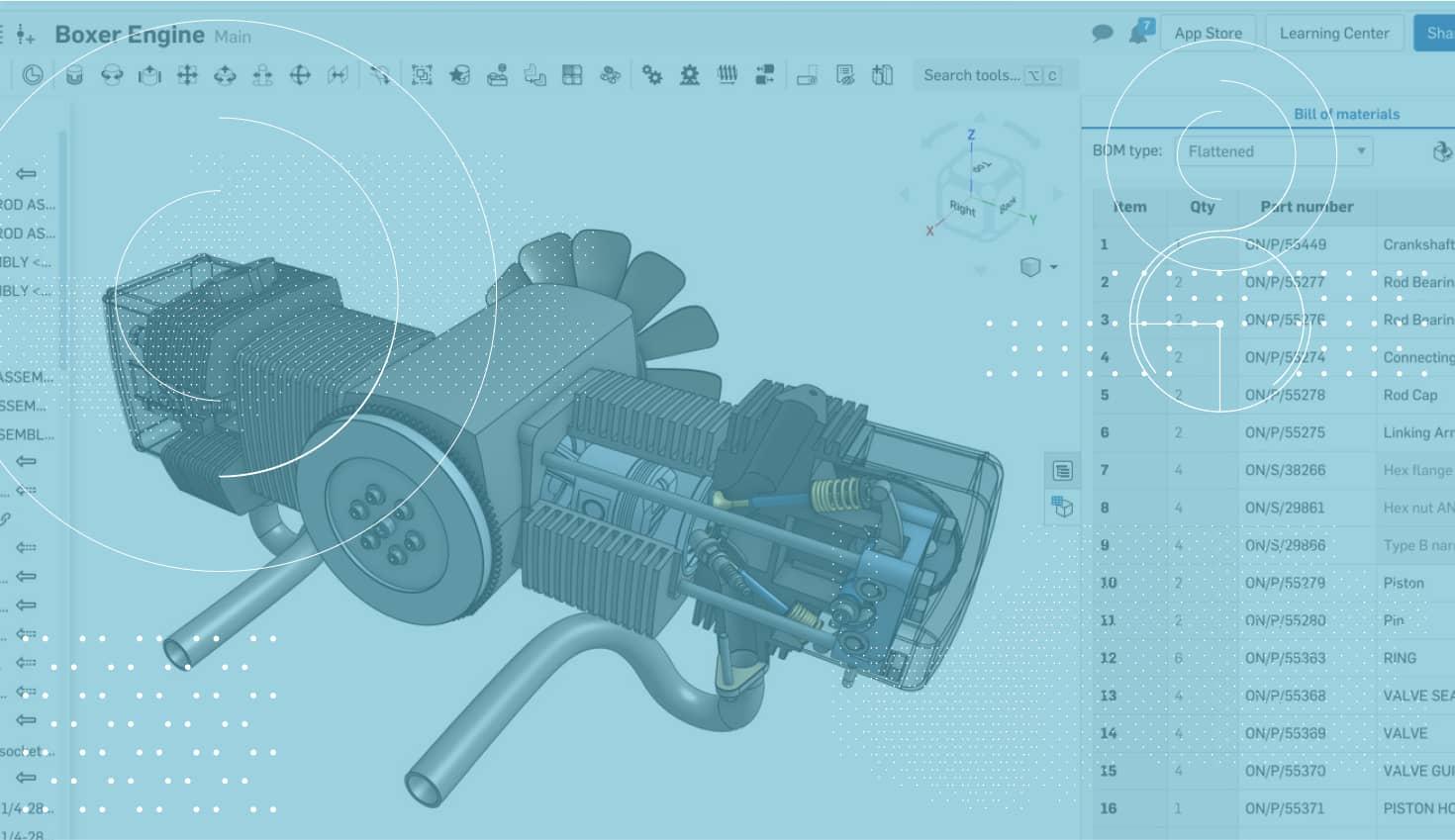
0:46
Some of the more recent improvements to Onshape are quite significant. One of the best examples of this is the addition of Display States in Onshape. Let’s take a look.
To create a Display State, simply hide or show the parts in the assembly that you want included in your Display State, then click the Display State icon in the toolbar.
Give your Display State a name and click the “+” icon.
That’s it! Now you can return to that Display State at anytime by clicking the Display State icon from the toolbar and choosing the Display State from the list.
One more important detail to add: Views of Display States can easily be inserted into Onshape Drawings by either choosing them from the Insert dialog, or by right-clicking an already inserted view.
For a more detailed explanation, check out the videos above.
Latest Content

- Blog
- Aviation, Aerospace & Defense
- Branching & Merging
- Custom Features
- Learning Center
- Onshape Government
Why Aerospace & Defense Teams Choose Onshape for Product Development
12.18.2025 learn more
- Blog
- Evaluating Onshape
Cloud-Native CAD 2025 Wins: Revenue Growth, Real-Time Collaboration, Unified CAD-CAM
12.17.2025 learn more
- Blog
- Becoming an Expert
- Assemblies
- Simulation
Mastering Kinematics: A Deeper Dive into Onshape Assemblies, Mates, and Simulation
12.11.2025 learn more



