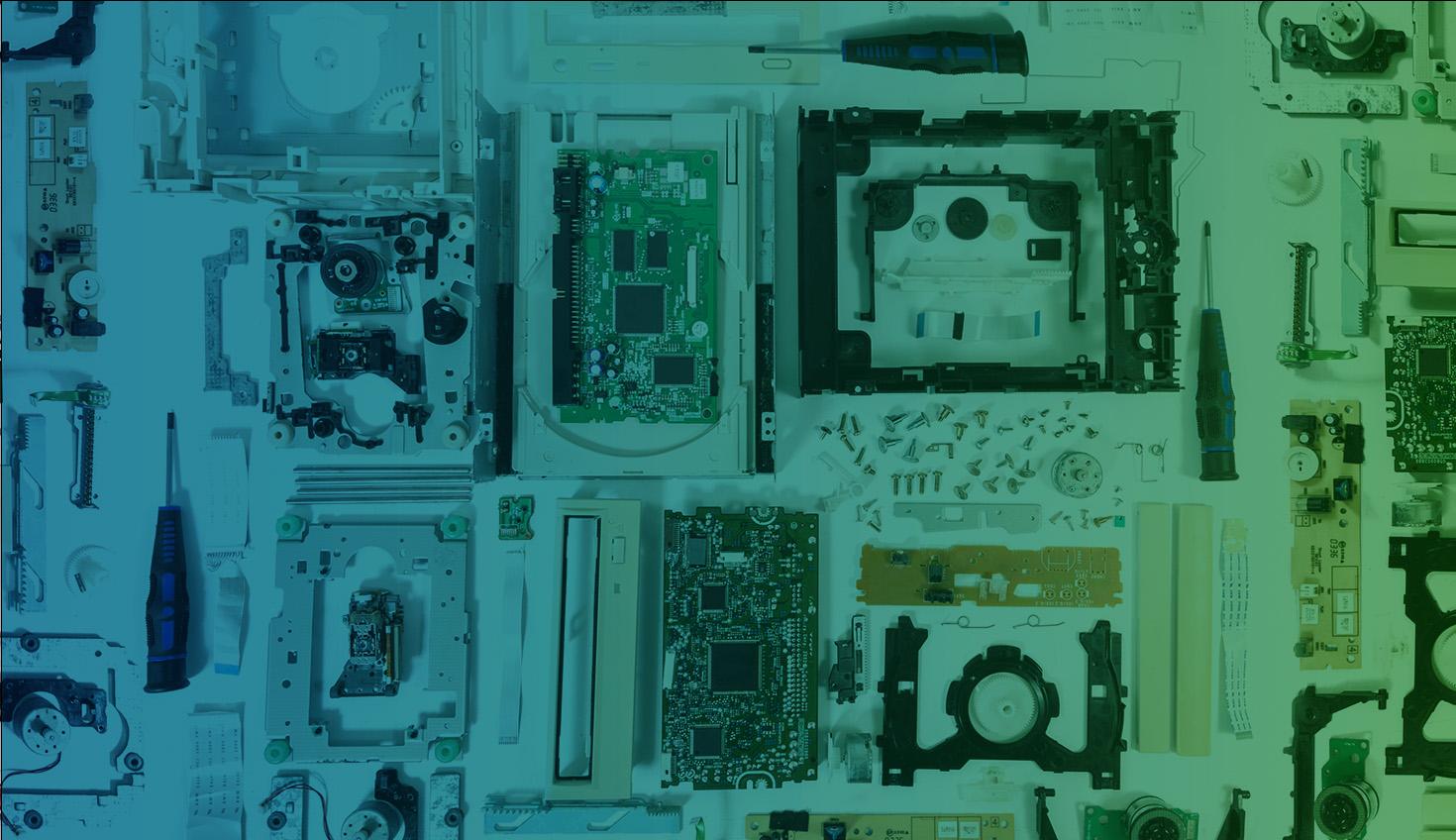
6:05
One of the most compelling aspects of Onshape is its cloud-native architecture. Unlike traditional CAD software that demands high-end workstations, Onshape’s system requirements are refreshingly modest. This means you don’t need to invest in expensive hardware to get started.
However, to optimize your Onshape experience, especially when working on complex projects, there are some considerations to keep in mind.
SKIP TO:
Head to our performance test page for a quick breakdown of your current system’s compatibility with Onshape.
This Onshape performance test will assess your browser, WebGL capabilities, and overall rendering performance.
Note: While this blog is comprehensive, always refer to the continuously updated hardware requirements in the Onshape Help Documentation.
Internet Connection
Since Onshape operates in the cloud, a reliable internet connection is essential. While speed matters, consistency is even more crucial. An intermittent connection can disrupt your workflow, so prioritize stability.
Here's what to aim for: Higher download and upload speeds help quickly load large 3D models and import or share CAD data with teammates. Additionally, lower latency ensures a more responsive and smooth design experience, making the entire process more efficient and seamless. These network performance factors enhance productivity and collaboration in professional CAD work.
While faster is always better, even standard broadband offerings can suffice for most professional work.
Internet Browsers
Onshape supports the latest stable versions of several browsers. Here are the best internet browsers for Onshape.
- Google Chrome
- Mozilla Firefox
- Safari (Mac OS only)
- Opera
- Microsoft Edge
Chrome is typically the fastest browser on new machines with up-to-date drivers and a dedicated graphics card. Chrome works well if users need to switch between many tabs consisting of small-to-mid-sized models. However, Chrome tends to throttle RAM and VRAM usage after a certain point.
Firefox can handle more memory when compared to Chrome and is preferred when dealing with large models across fewer tabs.
We recommend users optimize performance for all supported browsers by using the 64-bit version of a preferred browser if their system supports it.
Onshape isn’t supported on:
- Microsoft Internet Explorer
- Mobile Browsers*
Unsupported browsers lack full support for WebGL and JavaScript, the components needed to render Onshape’s graphics and user interface. This means that various commands and graphics artifacts either won’t display or work on those browsers.
*The Onshape Mobile app is available for use on mobile devices. Go to the Mobile section for more information.
Graphics
Onshape uses WebGL to display 3D models in your web browser, and your computer’s ability to process WebGL directly affects Onshape’s performance. To optimize performance, update your hardware’s graphics drivers to the latest version and ensure your preferred browser has WebGL enabled and uses hardware acceleration. Most modern browsers have WebGL enabled by default.
For further optimization, a graphics card is recommended. There are three options:
Discrete Graphics Cards
For professional CAD work in Onshape, a discrete graphics card with dedicated video memory is recommended. We suggest a card with at least 1GB of VRAM for everyday use, but 2GB or more is ideal for large assemblies. Modern gaming cards are cost-effective as they render WebGL graphics data well. Workstation cards also perform excellently with Onshape. You likely don’t need a new machine if you already use a workstation card.
Integrated Graphics Cards
Modern laptops often use integrated graphics chipsets as the primary GPU or as a backup for a discrete card. These may be suitable for simple models but are not recommended for professional work due to declining performance with increasing model complexity.
Dual Graphics Cards
If your computer has both an integrated graphics chipset and a dedicated card, be aware that the default settings may use the integrated chip for Onshape, especially on battery power. Set your browser to always use the discrete graphics card or disable automatic graphics switching for optimal performance.
Find more information on this topic in the Help Documentation’s Hardware and Graphics Performance Recommendations.
RAM Requirements for Onshape
While Onshape’s cloud architecture reduces the strain on our local machines, having ample RAM can enhance our workflow, especially when juggling multiple tabs or running analysis software alongside Onshape. A baseline of 8GB is recommended, but 16GB or more can provide a smoother experience for power users.
Onshape Mobile
One of Onshape’s strengths is access – users can pull up a design on any device with an internet connection, including tablets and smartphones. Whether you’re using an iOS or Android device, here are the key Onshape requirements:
- iOS: Latest version of iOS 16 or iPad 16
- Android: Minimum of Android Lollipop (5.0)
- Supported devices: iPhone 8 and above, recent iPad models, and Android devices with capable GPUs
While mobile access is incredibly useful for quick edits or client presentations, complex CAD work is still best suited to desktop or laptop setups.
READ: CAD on the Go – 5 Reasons to Use Onshape Mobile
Further Optimization While Using Onshape
An Onshape Document is given a significant amount of server resources. However, those resources don’t scale up as more data is added to the Document. For those reasons, we suggest you:
- Keep the number of features in a Part Studio low. We recommend 250 or fewer, but it depends on complexity, so play around with the number; if you don't see a degradation in performance at 250, then you can probably add more without impacting your experience.
- Keep the number of tabs in a Document low. We recommend 40 or fewer, but it depends on complexity, so play around with the number. If you don't see a degradation in performance at 40, then you can probably add another without impacting your experience.
- Use versions. Using version references for Parts, Part Studios with multiple configurations, and sub-assemblies will speed up an assembly’s overall load time.
- Use sub-assemblies. Sub-assemblies create a hierarchy for mates to load, and having levels of sub-assemblies helps with mate solve times.
- Use mates with fewer degrees of freedom whenever possible, and reduce the number of tangent, planar, and parallel mates.
- Reduce the use of mate limits. Mate limits can cause longer assembly solve times. Reducing the number of limits or suppressing the mate until needed will improve mate solve times.
- Use Face pattern instead of Feature pattern whenever possible. Learn more in this Tech Tip.
- Don’t derive an already derived part. Causing daisy-chain references can negatively impact your performance.
- Ensure high-quality view mode isn’t enabled if/when editing.
- Use the Onshape Performance panel, which provides statistics related to the model, graphics, and Document, in addition to system details. These statistics can alert you to areas where the Document, Part Studio, and Assembly structure can be improved to obtain a more efficient performance.
Start Designing in Onshape
Understanding Onshape’s system requirements and optimizing your computer setup can improve your 3D modeling experience. By doing so, you'll be able to spend more time on your designs and significantly less time dealing with IT issues or software limitations.
Remember, while hardware plays a role, Onshape’s cloud-native approach means that even modest setups can tackle complex projects. The key is a stable internet connection and a compatible browser. With these in place, we’re ready to harness the full power of cloud-native CAD and PDM and transform design workflows for the better.
The Onshape Discovery Program
Learn how qualified CAD professionals can get Onshape Professional for up to 6 months – at no cost!
Latest Content

- Case Study
- Industrial Equipment & Machine Design
Reframe Systems: Transforming Homebuilding with Digital Automation and Cloud-Native Onshape
09.25.2025 learn more
- Blog
- Aviation, Aerospace & Defense
- Branching & Merging
- Custom Features
- Learning Center
- Onshape Government
Why Aerospace & Defense Teams Choose Onshape for Product Development
12.18.2025 learn more
- Blog
- Evaluating Onshape
Cloud-Native CAD 2025 Wins: Revenue Growth, Real-Time Collaboration, Unified CAD-CAM
12.17.2025 learn more
- Blog
- Becoming an Expert
- Assemblies
- Simulation
Mastering Kinematics: A Deeper Dive into Onshape Assemblies, Mates, and Simulation
12.11.2025 learn more



