
2:17
This Tech Tip explains how to quickly update release packages in Onshape by cloning them. This streamlines your workflow and maintains consistency across design iterations.

Release Management in Onshape provides a streamlined approach to handling design iterations and updates. It allows you to manage specific versions of parts or assemblies, ensuring that only approved revisions are used in critical documents. This process helps maintain consistency across design iterations and supports parallel design and review workflows without locking the entire workspace.
Why Cloning Matters
Sometimes, updates are needed to either incorporate new changes or to correct issues found in a rejected release candidate. Cloning an existing release package can make this process more simple and efficient.
Instead of starting from scratch, cloning allows you to use the previous release as a template, which helps maintain accuracy and consistency while saving time, especially when working with complex designs involving multiple parts and assemblies.
Cloning also reduces errors and ensures your updates are well-documented and accurately reflect changes made in your workspace.
How to Clone a Release Package in Onshape
To clone a release package, open the Versions and history panel on the left side of the application and ensure you are viewing the workspace on the correct branch from which the original release was created. If you are not in the correct workspace, the option to clone is not available.
Note: To automatically scroll to the top or bottom of a branch, right-click on a branch to access the context menu and select the Scroll to branch top/bottom option.
Once you confirm your location, right-click on the name of the release version you want to clone, hover over Releases, and select the release to clone.
The Review Release dialog opens. Click the Clone button to start creating a new release package. This option is especially useful for carrying forward all of the critical details from the previous release, ensuring that any changes made in the workspace are reflected in the new package.

Note: All comments from the previous releases are preserved, providing a complete history and aiding in traceability.
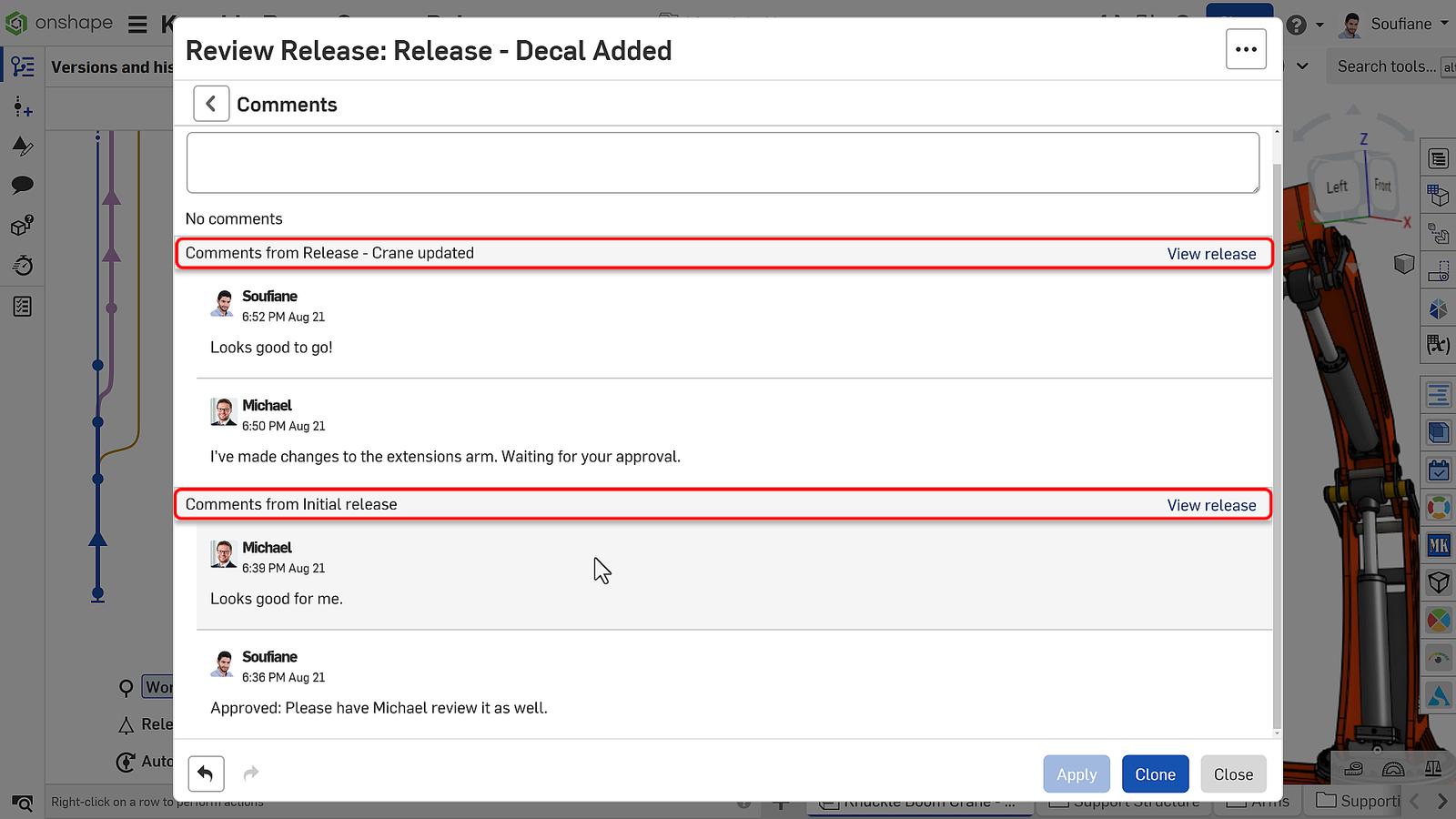
Once the Create Release Candidate dialog opens, the parts previously released are automatically updated to reflect the latest modifications in your workspace.
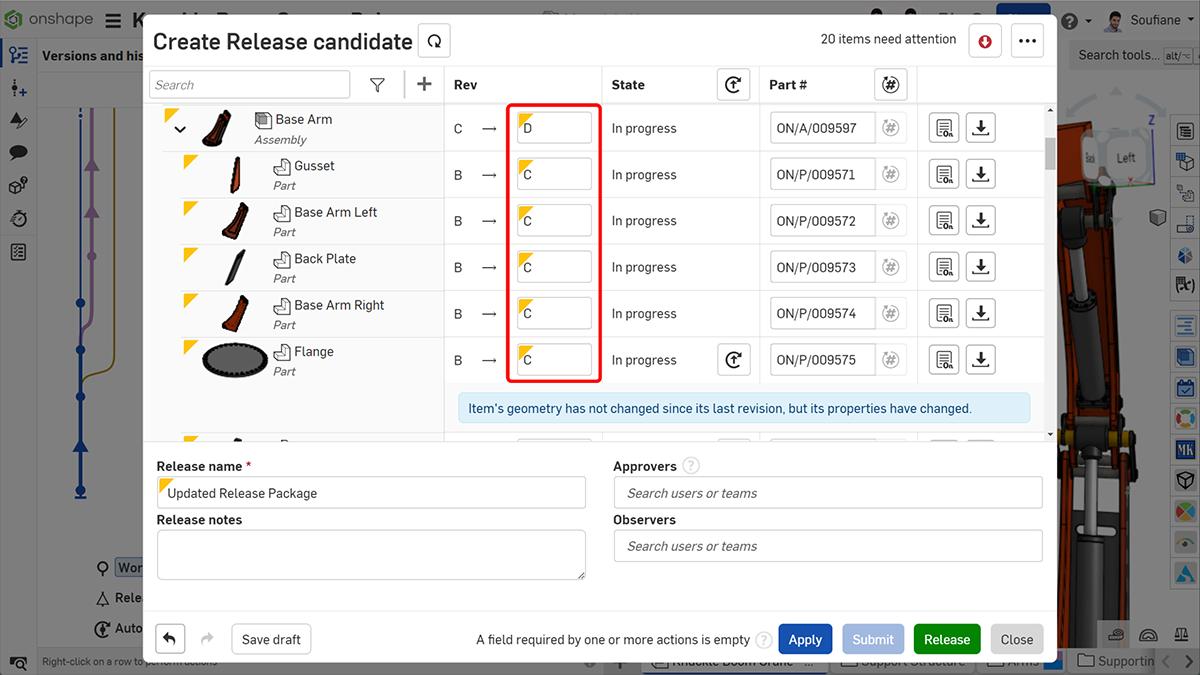
You may consider reverting the unchanged parts to avoid increasing the revision unnecessarily.

You can make further adjustments as needed, such as adding or removing parts, changing revision numbers, or updating release notes.
After reviewing and finalizing the details, you can act on the new release package based on your role, whether that’s applying, releasing, rejecting, or discarding it. Watch the video below for more on this Tech Tip:
For more tips on optimizing your use of Onshape, check out our latest technical blogs here.
Friends Don’t Let Friends Use Old CAD!
Know a colleague who could benefit from our cloud-native, fully-featured collaborative design platform?
Latest Content

- Blog
- Aviation, Aerospace & Defense
- Branching & Merging
- Custom Features
- Learning Center
- Onshape Government
Why Aerospace & Defense Teams Choose Onshape for Product Development
12.18.2025 learn more
- Blog
- Evaluating Onshape
Cloud-Native CAD 2025 Wins: Revenue Growth, Real-Time Collaboration, Unified CAD-CAM
12.17.2025 learn more
- Blog
- Becoming an Expert
- Assemblies
- Simulation
Mastering Kinematics: A Deeper Dive into Onshape Assemblies, Mates, and Simulation
12.11.2025 learn more



