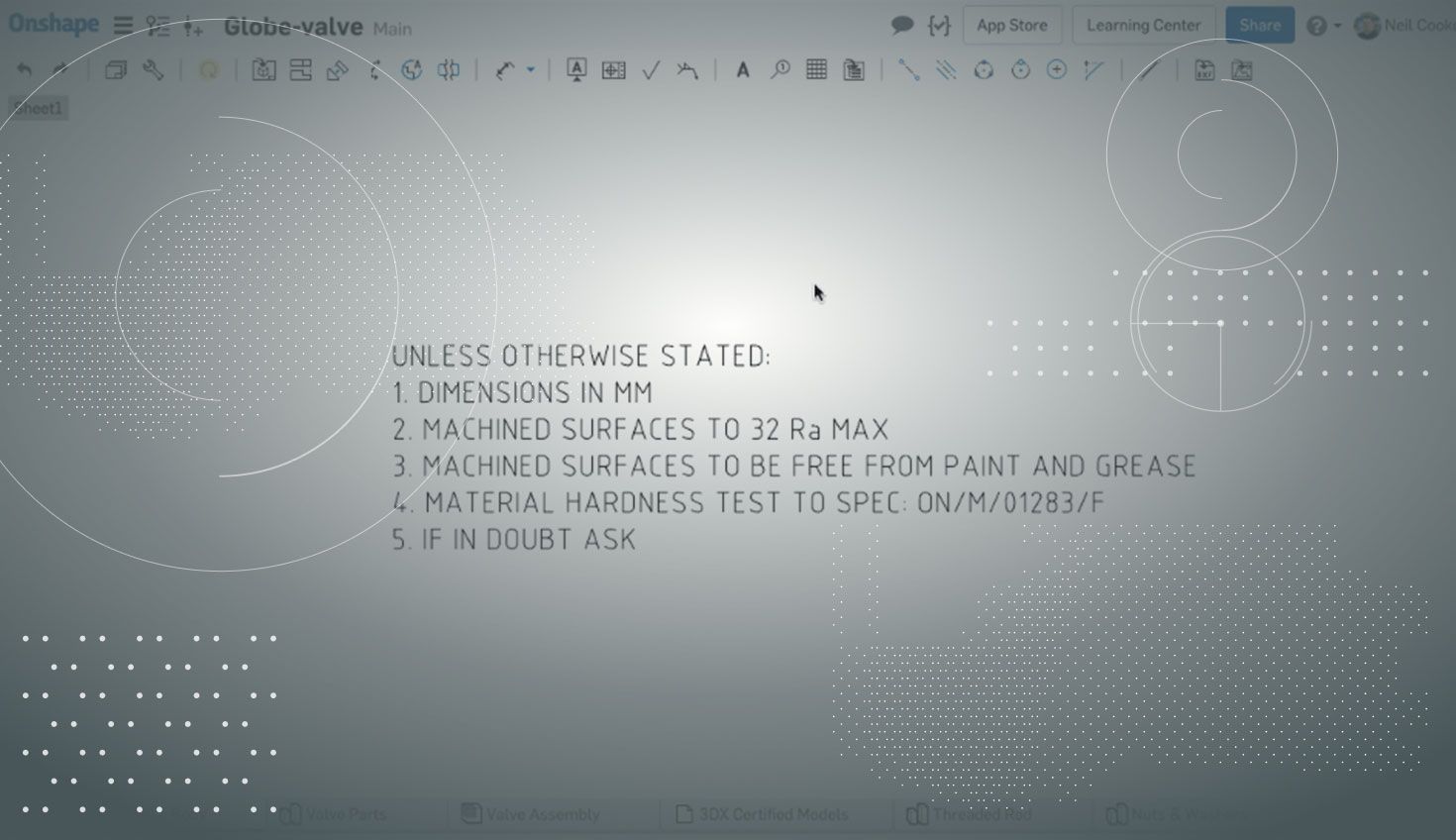
2:31
With the holiday season disrupting our update schedule, we’ve brought this one forward a week to get us right back on track. This update comes with some highly requested improvements to drawings, materials and custom features.
FORESHORTENED RADIUS
Radial dimensions on large concave arcs can now be foreshortened to make your Drawings easier to read. You can either right-click a radial dimension and select “Foreshorten” or drag the centerpoint.
ROTATE TEXT IN DRAWINGS
A new rotation drag handle has been added to notes without leaders.
VIEW HIGHLIGHTING IN DRAWINGS
It is now much easier to discover which drawing view a section, detail or auxiliary view came from. The section line, detail circle or auxiliary projection line are now highlighted when you hover your mouse over the view and vice versa.
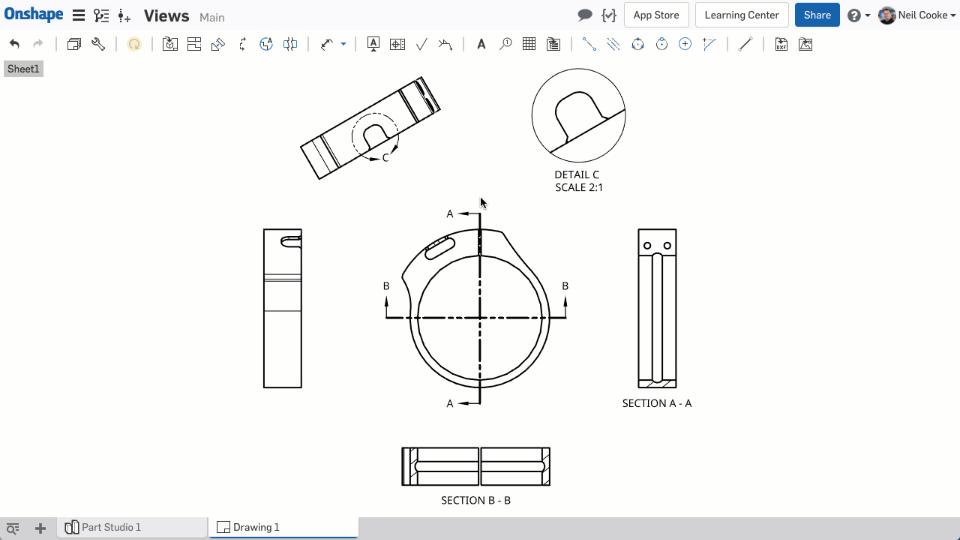
EDIT PART PROPERTIES WITH FEATURESCRIPT
You can now edit part properties using FeatureScript. For example, if your custom feature creates a new part, like a spur gear, you can set its part name to be equal to the module and number of teeth. The new setProperty function can be used to set any part properties like Name, Part number or Description as well as material and appearance.
In this simple example, a custom feature added at the end of the Feature list can be used to set the name of a part. Because custom features can be configured, you can add each "segment" of the custom Part Number feature to a configuration table and build a new part number based on the configuration selected or variable value entered.
COMPANY-WIDE MATERIAL LIBRARIES
A Company account administrator can now add company-owned material libraries to all user accounts. To enable this, go to "My account" under your profile icon in the top right corner, then "Company", then "Preferences".
DRAG & DROP DOCUMENTS INTO FOLDERS
In the "My Onshape" filter on the Documents Page, you can now drag and drop documents and folders into other folders making it faster and easier to organize your Documents.
IMPORTING SOLID EDGE FILES
You can now import Solid Edge part files (.par) and assembly files (.asm) from version 10 through ST10. To import an assembly, create a ZIP archive file containing all the parts and assemblies, then rename the ZIP file to be the same as the top-level assembly file (for example, if the top-level assembly is called water_pump.asm then your ZIP file should be called water_pump.zip). Then import the ZIP file and Onshape will create the correct assembly structure.
For a detailed list of all the changes in this update, please see the Onshape Changelog.
Latest Content

- Blog
- Becoming an Expert
- Assemblies
- Simulation
Mastering Kinematics: A Deeper Dive into Onshape Assemblies, Mates, and Simulation
12.11.2025 learn more
- Blog
- Evaluating Onshape
- Learning Center
AI in CAD: How Onshape Makes Intelligence Part of Your Daily Workflow
12.10.2025 learn more
- Blog
- Evaluating Onshape
- Assemblies
- Drawings
- Features
- Parts
- Sketches
- Branching & Merging
- Release Management
- Documents
- Collaboration
Onshape Explained: 17 Features That Define Cloud-Native CAD
12.05.2025 learn more



