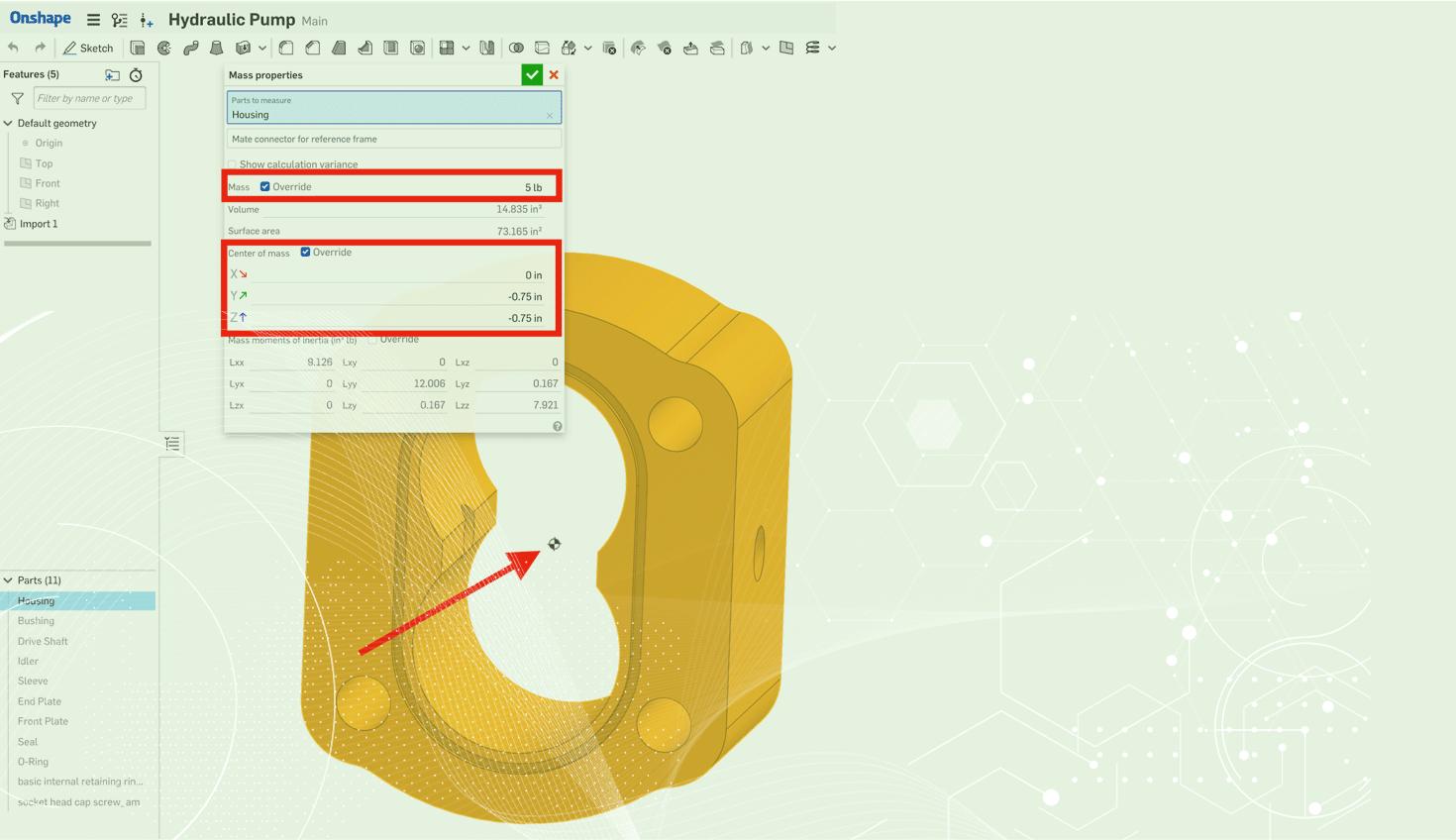
3:31
Our second release this month comes with a few features we hope will delight you. Let's take a look.
CAD Improvements
MASS PROPERTIES IMPROVEMENTS
You can now override the mass, center of mass, and mass moments of inertia of a part in the Part Studio. Simply check the "Override" box in the Mass Properties dialog and enter the new value. A new indicator for the center of mass is now shown in the graphics. The mass of a top-level assembly and composite part can also be overridden.
You can also now create materials with a custom density and apply them to parts on the fly using the new "Custom" tab in the Material dialog. These materials can be shown in the BOM and referenced in a drawing.
HIDE ALL FROM PARTS LIST
You can now hide all parts, surfaces, curves, or meshes in a single click in the parts list.
EDIT PROPERTIES OF A PART FROM AN ASSEMBLY
You may now view and edit part-level properties directly from the assembly.
You can also edit the properties of the subassembly itself by right-clicking it in the instance list.
VARIABLES RENAME EVERYWHERE
When renaming a variable, you now have the option to automatically update the name of the variable everywhere it is used.
SECTION VIEW FROM CONTEXT MENU
You can now activate a section view from the right-click context menu of any plane, planar surface, cylindrical face, or mate connector.
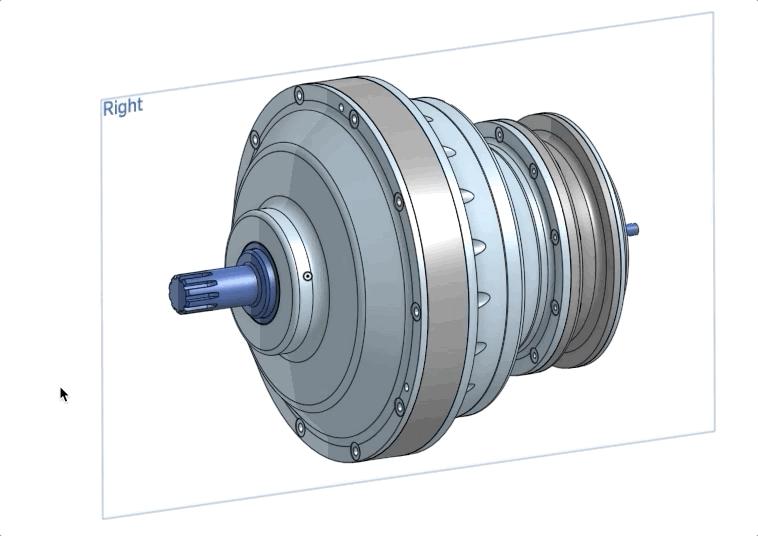
RENAME DOCUMENTS IN-LINE
Documents are now renamed in-line from the Documents page.
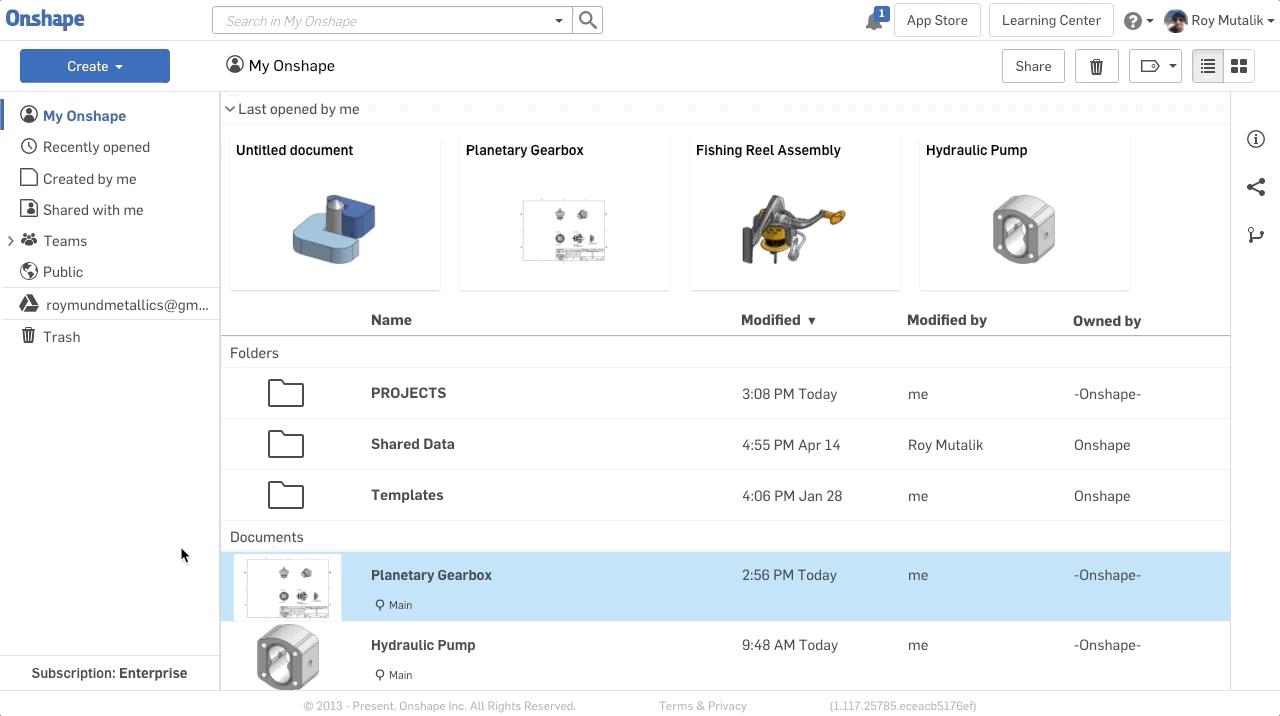
Release Management Improvements
PART NUMBER PROPAGATES TO WORKSPACE ON RELEASE FROM VERSION
A new Release Management option has been introduced to allow you to control if part numbers should propagate to a workspace when releasing from a version.
This propagation setting is referring to the number of workspaces directly above the version you are releasing from. The image below shows another example of a branched history:
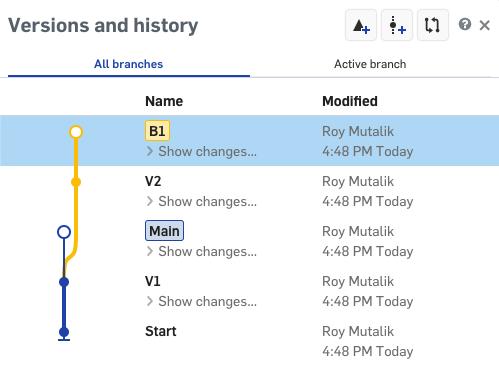
NOTE:
- With "Never" selected, the part number will only be written in the version that is released.
- With "One Workspace" selected, releasing V1 will not propagate to Main or B1, as there are two workspaces above that version. However, releasing V2 will propagate the part number to B1.
- With "All Workspaces" selected, releasing V1 will propagate the part number to both Main and B1. Releasing V2 with this option would only propagate to B1.
Learning Center Improvements
INTRODUCTION TO SURFACING SELF-PACED COURSE
A new course, Introduction to Surfacing, has been added to the Learning Center to provide a fundamental understanding of surface modeling in Onshape. This course explores getting started with basic surfacing features to create complex part geometry.
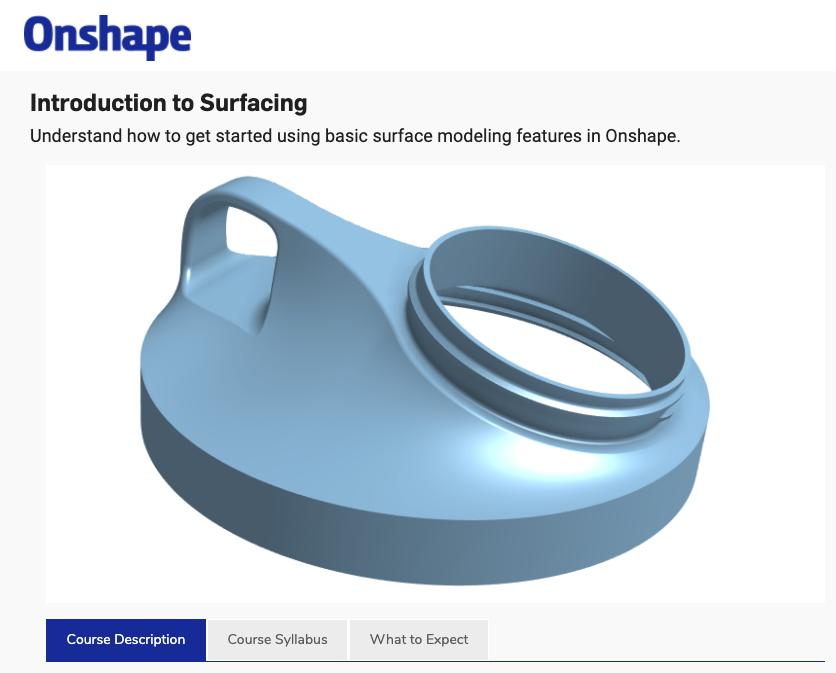
This course is available to Standard, Professional, Enterprise, and Educational subscriptions.
Onshape Educational Plan Improvements
INTRODUCING: ONSHAPE EDUCATION ENTERPRISE
Onshape’s Education plans are the only CAD education platforms that fully support remote learning and teaching on any device, from any location, with zero IT footprint.
A new edition of Onshape designed specifically for educational institutions is now available. Onshape Education Enterprise includes features to allow schools and universities to easily manage permissions, control access, and understand activity and analytics in a tool designed specifically for students and educators.
It is important to note that Onshape's zero-cost Education Standard product, used by thousands of schools every day, will continue to exist with no changes. Education Enterprise is a premium edition available to organizations looking to solve these unique administrative needs at scale.
For more information, please read the “Introducing Onshape Education Enterprise” blog post, and share it with any local schools or institutions you know might benefit from it.
FeatureScript Improvements
CUSTOM FEATURE DESCRIPTIONS AND TOOLTIPS
You can now set a description for your custom features, useful for capturing the features' purpose and workflow. This description is visible when hovering over the custom feature in the toolbar, as well as in the Feature Search (activated by Alt + C).
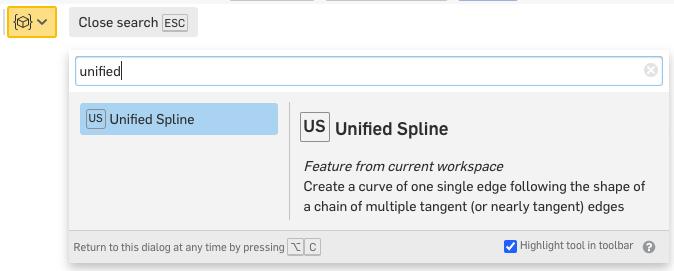
You can also add parameter tooltips, visible by hovering over a field while using the custom feature.
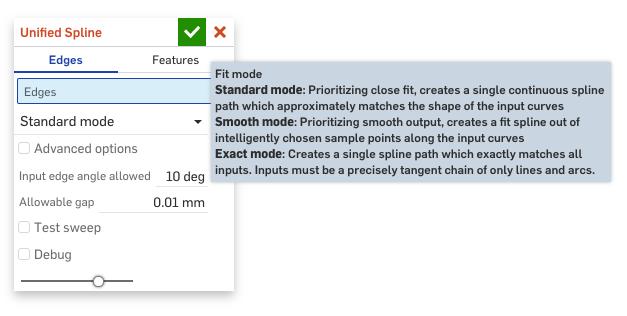
Further documentation on these features is available here.
Please take a moment to try out these new features and improvements and leave your comments below. For a detailed list of all the changes in this update, please see the changelog.
Latest Content

- Blog
- Becoming an Expert
- Assemblies
- Simulation
Mastering Kinematics: A Deeper Dive into Onshape Assemblies, Mates, and Simulation
12.11.2025 learn more
- Blog
- Evaluating Onshape
- Learning Center
AI in CAD: How Onshape Makes Intelligence Part of Your Daily Workflow
12.10.2025 learn more
- Blog
- Evaluating Onshape
- Assemblies
- Drawings
- Features
- Parts
- Sketches
- Branching & Merging
- Release Management
- Documents
- Collaboration
Onshape Explained: 17 Features That Define Cloud-Native CAD
12.05.2025 learn more



