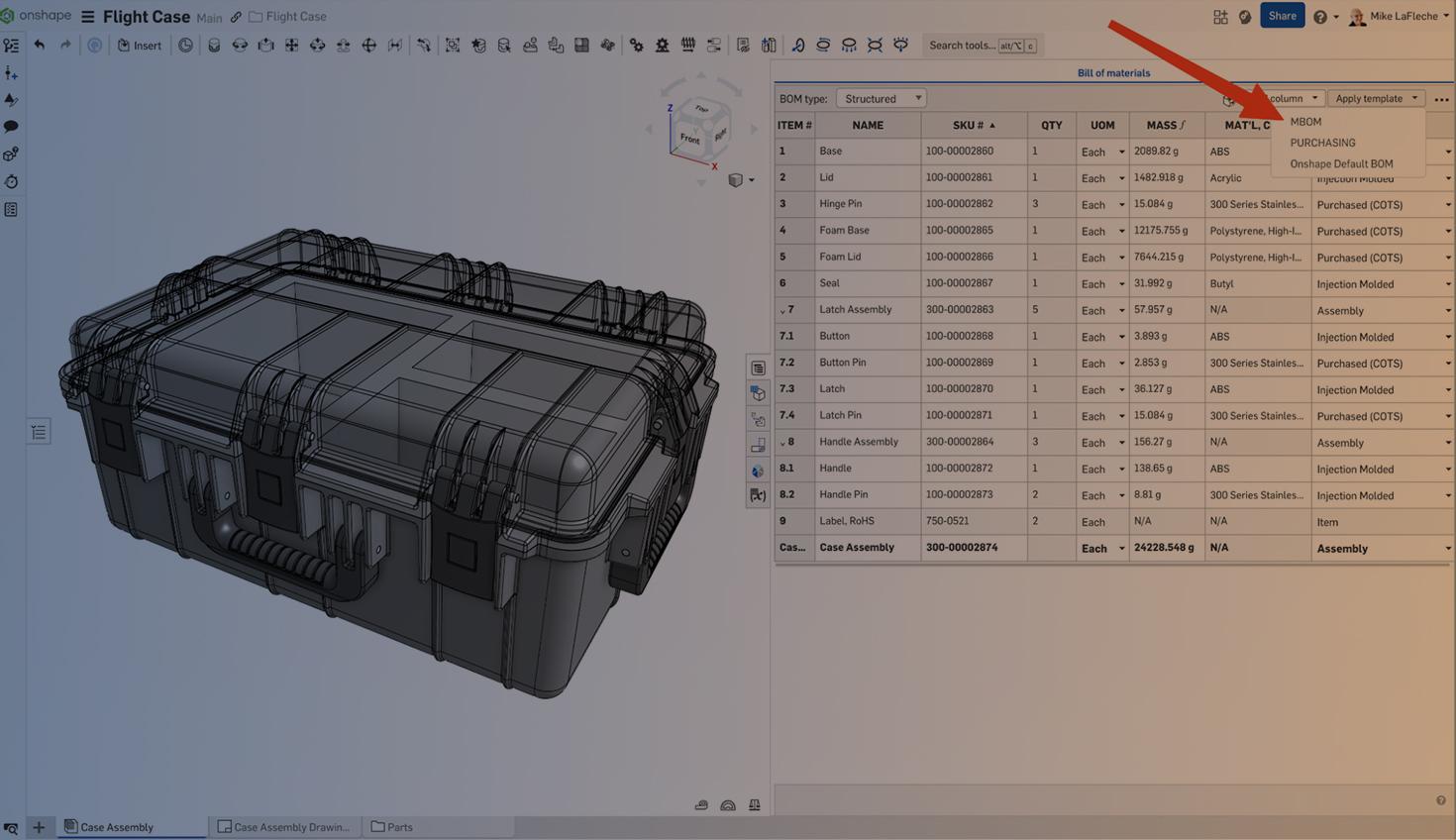
02:33
One of the most powerful features of Onshape’s integrated BOM tools is the ability to define the default view, either structured or flattened, based on the needs of your team.
Whether building engineering documentation or preparing a quote for purchasing, BOM (Bill of Materials) view types can be saved with each template and even set at the company level for consistent, compliant output across your organization.
Why This Matters
- Different teams need to see the BOM differently. Engineers benefit from structured views to visualize assemblies and subassemblies, while purchasing teams need flattened views to track part quantities without hierarchy.
- By defining defaults in BOM templates and company-wide settings, ambiguity is eliminated, and everyone from design to procurement sees exactly what they need.
Understanding BOM View Types
- Structured BOM View: This view preserves the assembly hierarchy with parent-child relationships, making it ideal for design reviews, documentation, and assembly instructions.
- Flattened BOM View: This view rolls up all parts into a single list with quantities, which is best for purchasing, quoting, and inventory management.
Company-Wide Preferences
Ask your Onshape company administrator to set up BOM templates that match your internal, regulatory, or customer requirements.
Standardizing the BOM layout ensures audit readiness and repeatable output across projects. Under your company preferences, there are options to set the default BOM template, edit existing BOM templates, or create new BOM templates. For each template, you can select its type (Structured or Flattened) and edit its presentation.

BOM Template Ideas
Mechanical BOM
Structured view-based BOM for mechanical engineers and their needs, showing material, part number, Revision Level, and Category. This is also the best choice as a default for large assemblies because it is compact and loads faster.
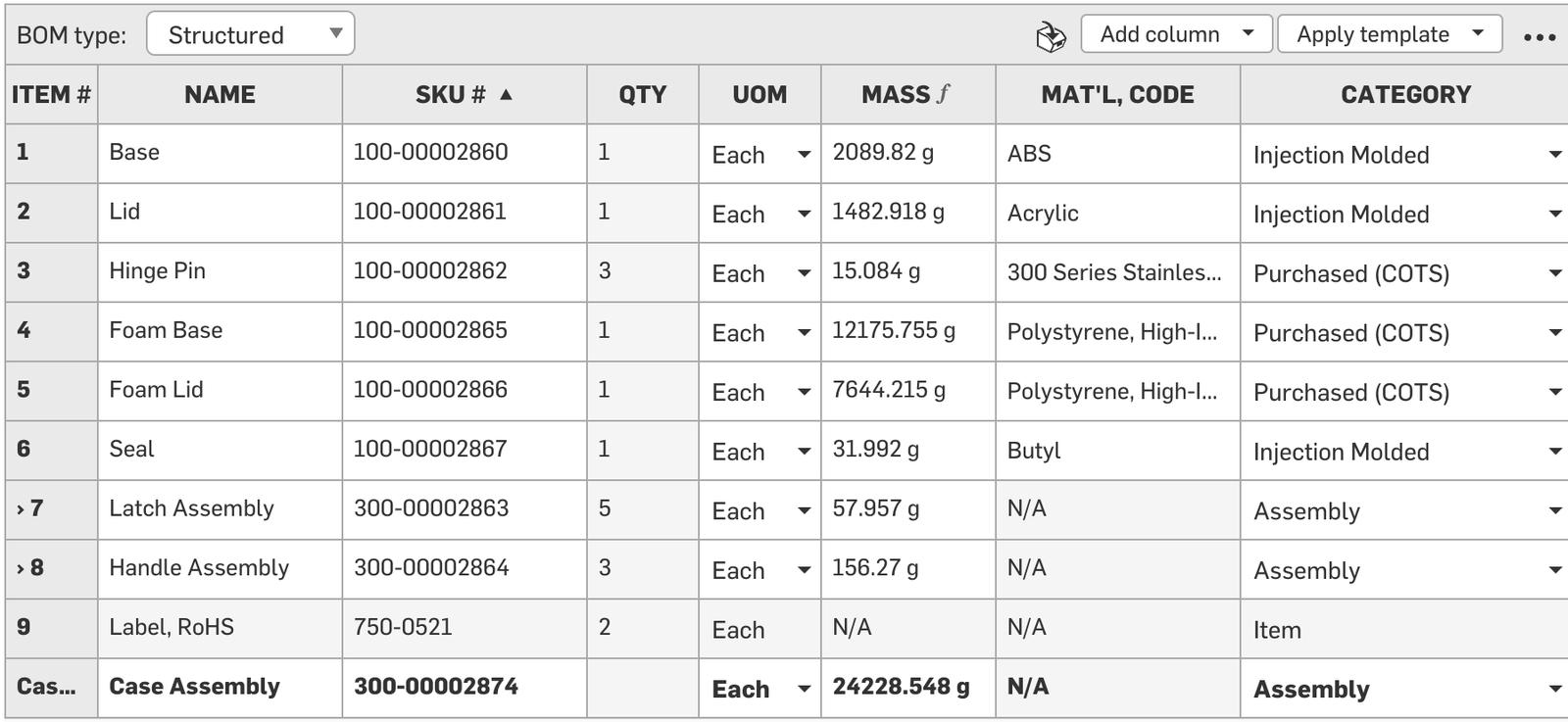
Purchasing BOM
Shows costs, supplier, and the supplier part number and category. To easily count purchased COTS (commercial off-the-shelf) items, sort the category by double-clicking the BOM header.
A single column can be set to sort in ascending or descending order (denoted by the up or down triangle icon to the right of the column header). The column continues to sort the values correctly when a value is updated. This also re-orders your balloon callouts in related drawings.
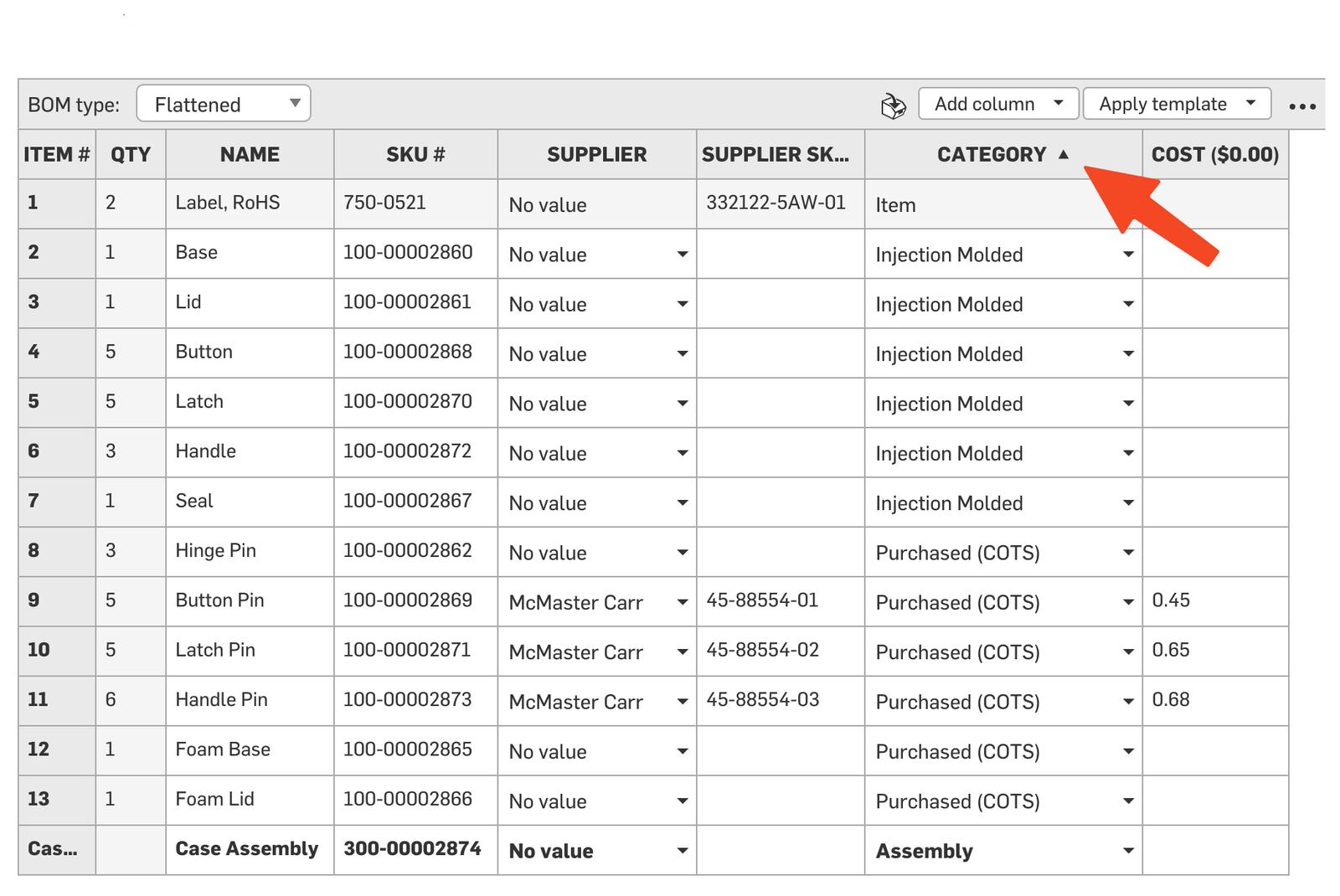
Logistics BOM
Shows shipping considerations, like weight and shipping box size. Shipping size is a computed property, powered by FeatureScript, that reads a part’s bounding box and establishes whether the part is small, medium, or large. If a property is auto-calculated, it is booted by a function icon (𝑓) in the header.
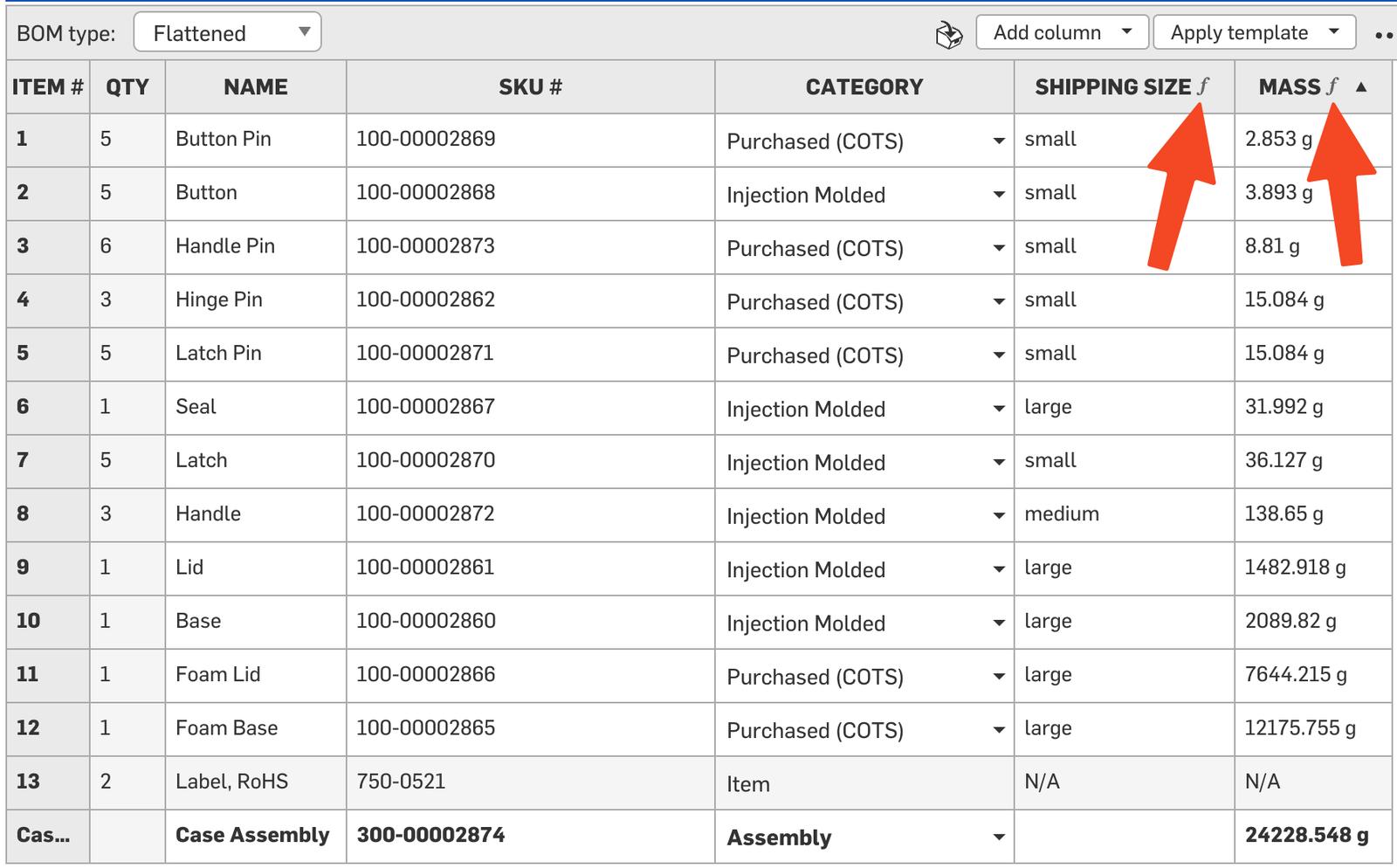
BOM Views for Your Needs
By leveraging Onshape’s default BOM view settings and customizable templates, you simplify workflows, reduce errors, and deliver exactly what your team (and supply chain) needs to get the job done right.
Explore the Onshape Learning Center for more insights and robust lessons on working in a cloud-native CAD environment.
The Onshape Learning Center
Take self-paced courses, get technical briefings, or sign up for an instructor-led training session.
Latest Content

- Blog
- Aviation, Aerospace & Defense
- Branching & Merging
- Custom Features
- Learning Center
- Onshape Government
Why Aerospace & Defense Teams Choose Onshape for Product Development
12.18.2025 learn more
- Blog
- Evaluating Onshape
Cloud-Native CAD 2025 Wins: Revenue Growth, Real-Time Collaboration, Unified CAD-CAM
12.17.2025 learn more
- Blog
- Becoming an Expert
- Assemblies
- Simulation
Mastering Kinematics: A Deeper Dive into Onshape Assemblies, Mates, and Simulation
12.11.2025 learn more



